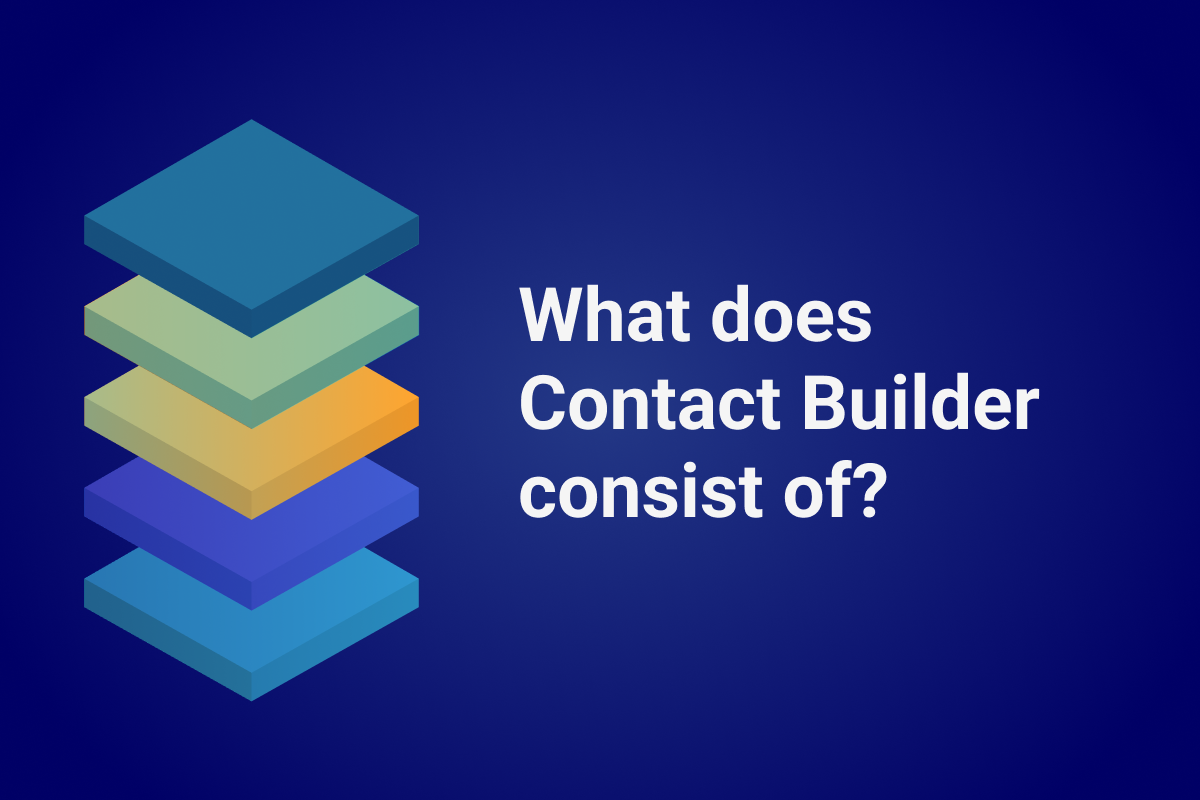
Data Designer
Data Designer is probably the primary tool in Contact Builder. You use this tool to view and manage contact data, aggregate a contact’s demographic and behavioral data, and define how that data relates to a contact record. Businesses use the combined data to enrich the customer experience and serve them better.
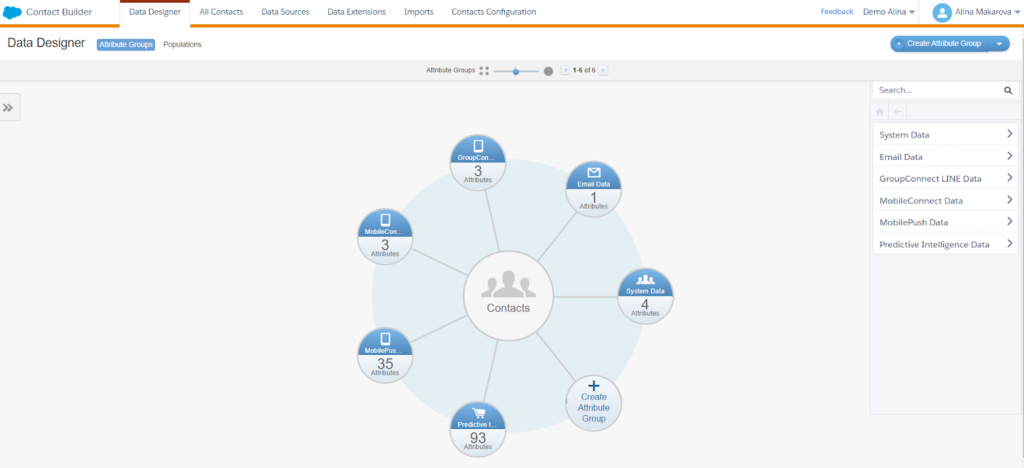
(An overview of ‘Data Designer’ within Contact Builder.)
Within Data Designer, data is stored using populations, attribute groups, attribute sets, and attributes. Attribute groups can be related to one another and your contacts using data relationships.
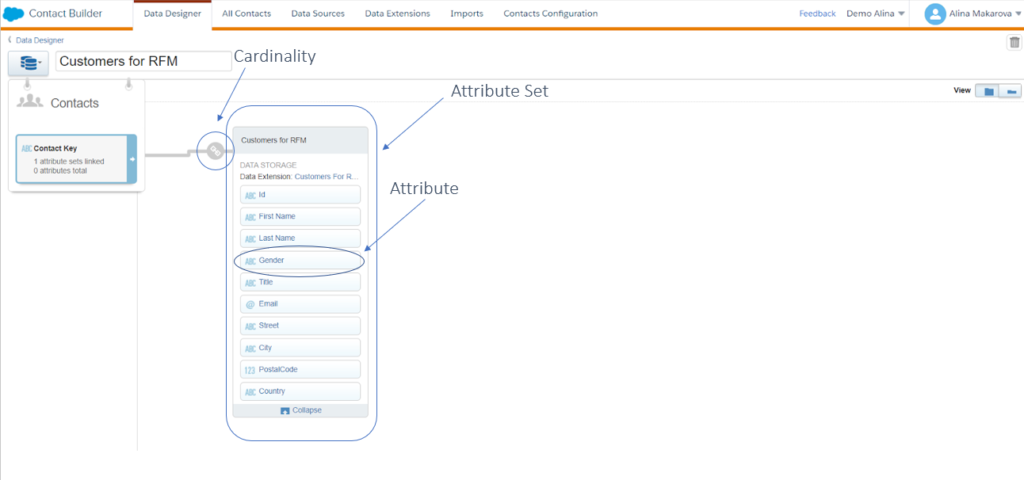
(Attribute Group overview in Salesforce Marketing Cloud.)
Populations in Contact Builder in Salesforce Marketing Cloud
You can use populations to categorize various distinct audiences in Contact Builder. Think of a population as the subset of the master list of people who could enter a journey.
Consider having no more than three populations. You should never send a population directly; it’s a database that is not sendable. That means the data you store in populations cannot immediately be used for sends. Firstly, you must send it to sendable data extensions. For instance, populations best benefit a company with a different model or structure for communicating with customers versus employees.
Other Marketing Cloud apps, such as Journey Builder, MobileConnect, and MobilePush, can use the populations you create in Contact Builder. For example, in Journey Builder, you can create an abandoned cart journey for a customer. You can use the Customer population as the journey’s entry contacts. Configure the journey to filter contacts by location.
As explained here on Trailhead, if you’re using the most up-to-date Journey Builder functionality, you won’t need to use populations most of the time. Instead, it’s best to save populations for specific use cases where you need to create complex queries, such as if your account uses field-level encryption or when you’re using API Entry Sources in Journey Builder.
There is also a notion of populations in Journey Builder, which is unrelated to Data Designer populations. When you use a population in Journey Builder, it simply refers to all the people who have entered that journey. Don’t be confused by it.
Attribute Groups in Contact Builder in Salesforce Marketing Cloud
Attribute Groups are data sources logically grouped, allowing you to organize data and configure relationships in Contact Builder. Let’s say you’re a retailer and need to build a journey that sends an email to people who haven’t purchased while on a journey. Usually, you’d have two different tables of contact data. You will have one table containing all your customers and another that contains all the purchases. An attribute group connects these two tables based on a particular field, such as Customer Id.
Think of an attribute group as a “mini data model” that contains attribute sets (data extensions) and attributes (fields). To most effectively organize your data in an attribute group, link a data extension to the contact record. Then, link all other relevant data extensions to the contact record or, to build complex relationships, link them to other data extensions in the attribute group.
Link Attribute Groups and Populations
Link attribute groups and populations using the Contact Key value. It is a best practice not to link using an email address field when the Contact Key or Subscriber Key value is available. Use populations to create distinct subgroups of your contacts, then segment contact records from there. For example, a healthcare company can create separate populations for staff, patients, and vendors.
Attributes in Contact Builder in Salesforce Marketing Cloud
Attributes represent a single piece of information about a contact or related information. An excellent example of an attribute can be an email address or gender. Even the number of emails opened can be an attribute. A contact can contain two types of attributes:
- Profile attributes describe the contact. Some of this data may be subscriber-provided, such as gender, state, or interest (do they like hiking or running?).
- Behavioral attributes describe what the contact has done. For example, a contact indicates some related interests or clicks links when reading a newsletter.
Think of an attribute as a field in a data extension or a table cell.
Data relationships in Data Designer
You can create data relationships using a Data Designer. There are four main ways to define the relationship between data extensions in Contact Builder: 1:1 Relationship, Population, One-to-Many Relationship, and Many-to-Many Relationship. These are also known as cardinalities.
- A 1:1 Relationship uses a primary key to map a single record within a data extension to a contact or another record—for example, a subscriber’s mobile number or email address.
- Populations help to create a master segment of the audience. They represent a set of contacts joined by an overarching theme. For instance, if you work in the education industry, you might have a master list of contacts that include information on alumni and first-year students. You can create two populations, thus separating alumni and students.
- A one-to-many relationship uses the value of a primary key attribute on the contact record. It relates to one or more instances of that value on another data extension. For example, you can use the email address as the value of multiple orders in a data extension to connect a contact record to the products ordered from a specific retailer.
- A many-to-many relationship can match several values between two data extensions. For example, you could link one data extension containing multiple instances of customers who completed orders, including repeat values for some customers, with a data extension containing information on those orders.
Conclusion
So we’ve covered how to work with attributes, groups, and populations within Data Designer, but what about connecting data? Find out more in our final contact Builder article.
Companies are spending countless marketing dollars and hours on collecting and managing data—often with little to no idea of how best to store or utilize it. Inefficiencies have become the norm, keeping companies from unlocking their full potential.
We created the DESelect Segment tool to help marketers, campaign managers, and CRM admins streamline this process, saving time, money, and unnecessary stress.
So marketing leaders see more return from their campaigns because they are better segmented and more personalized.
Ready to see what no code SFMC audience segmentation can do for your marketing team? Our team is ready to help you start your segmentation journey. Get a no pressure demo of DESelect Segment here.
Latest Articles
-
Kyra Constam, Creative & Web Manager
Company Culture Meet Our Team: Creative & Web Manager, Kyra Constam In the dynamic world of design, Kyra Constam stands as a definition of talent and innovation. Get her take on her DESelect journey → Her journey at DESelect began with the title of Senior Graphic Designer, where her talent and hard work shined […]March 27, 2024Salesforce Announce Marketing Cloud Growth Edition Built on Top of Data Cloud
While Salesforce’s Marketing Cloud has long been synonymous with cutting-edge marketing automation, the unveiling of Marketing Cloud Growth Edition (MCG) marks a pivotal moment in democratizing marketing prowess. It is the very first glance of a marketing app developed in-line with Salesforce’s core platform and what it embodies. It is a big announcement from Salesforce […]March 26, 2024What Are the Typical Stages of the B2C Customer Journey?
In the dynamic and competitive realm of B2C marketing, understanding the stages of the customer journey is essential for crafting compelling marketing strategies that resonate with consumers at every touchpoint. This journey, a detailed map of a consumer’s engagement with a brand, is pivotal in shaping customer experiences and driving conversions. Let’s embark on a […]March 21, 2024Segmentation in Salesforce Marketing Cloud (SFMC)
You’ve already mastered segmentation in your everyday life. Your relationship with your family, friends, and colleagues is the biggest proof of your mastery. Why? Because you know what everyone around you likes and dislikes. And you tailor to their segment their behaviors, needs, lifestyles, and hobbies to keep them happy. If your best friend is […]March 20, 2024