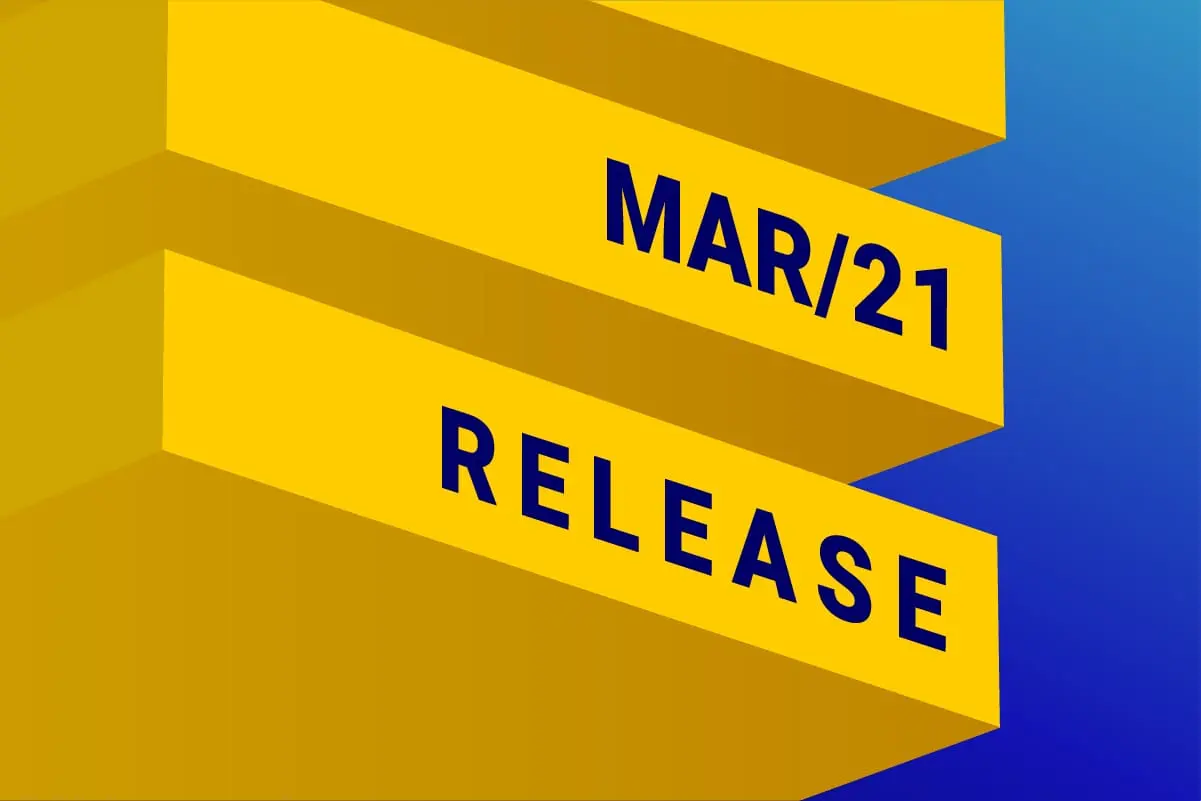
Scheduling selections
Available in: DESelect Enable, DESelect Plus, DESelect Advanced
DESelect is rolling out functionality to schedule the execution of selections from within DESelect. This allows marketers to easily run selections of recurring campaigns or selections that refresh data on a regular basis, without leaving DESelect.
It has always been possible to take the Query Activity that a DESelect generates, and put it in an Automation in Marketing Cloud, so it can run at set intervals. However, not all marketers are (or should be) familiar with Automation Studio. Therefore, we have now made it possible to schedule the execution of a selection straight from within DESelect.
Since this is such powerful functionality, it will be made available for customers on all editions at no extra cost.
How to schedule a selection in DESElect
Whenever we create a selection, on top of the screen we now see the calendar icon, next to the Save button.

When we click the calendar icon, on top of the modal we see we can enable or disable the automatic running of this selection and choose the timezone in which the selection is scheduled to run. By default, this will be the user’s own timezone.
Furthermore, we can choose between Once and Repeat.
When we pick a time and date on the Once tab, the selection will run only once at the scheduled time.
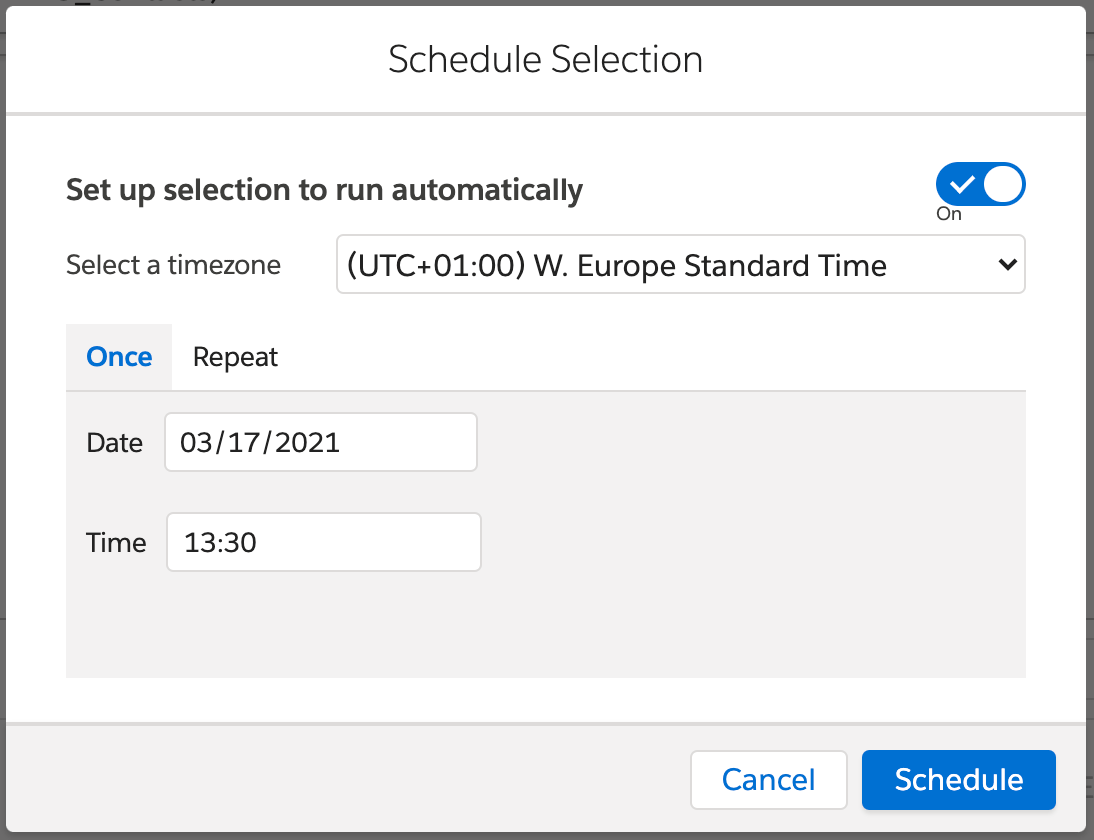
When we go to the Repeat tab, we see many different options for scheduling recurring execution of the selection. DESelect will always tell you when the next run will be based, on the setting you choose.
We can schedule a selection to run every X hours.
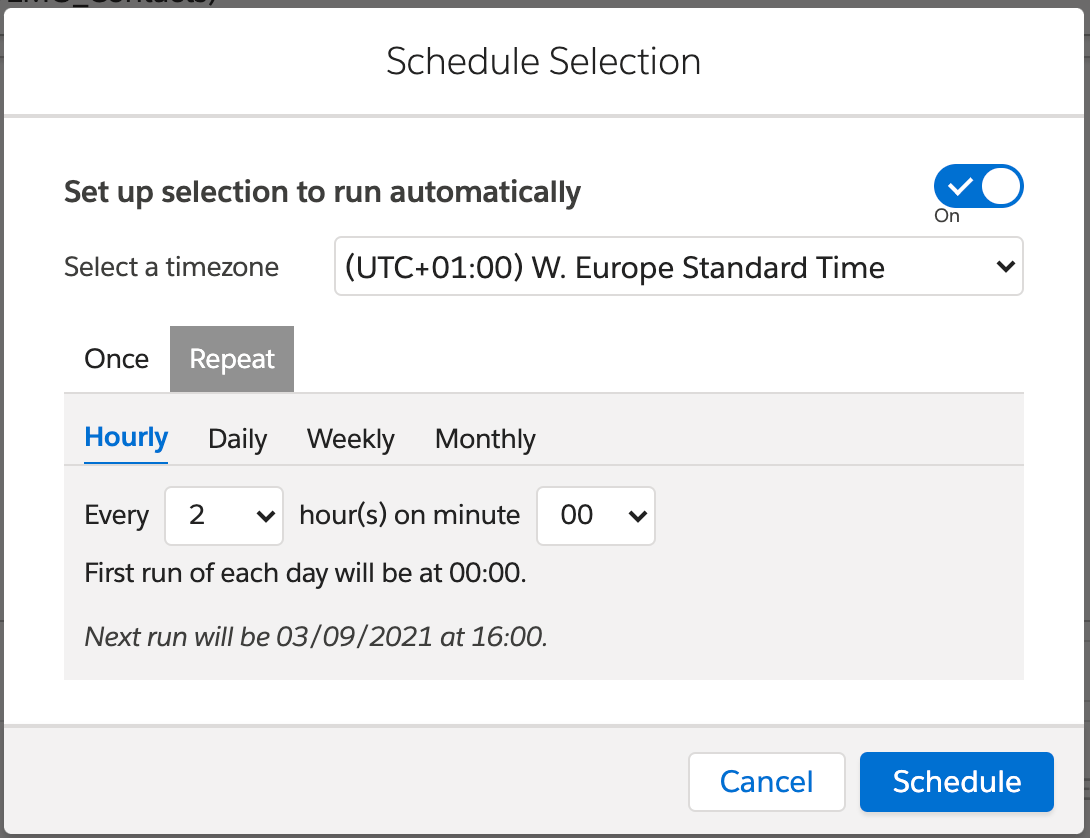
We can schedule a selection to run every X days at a given time.
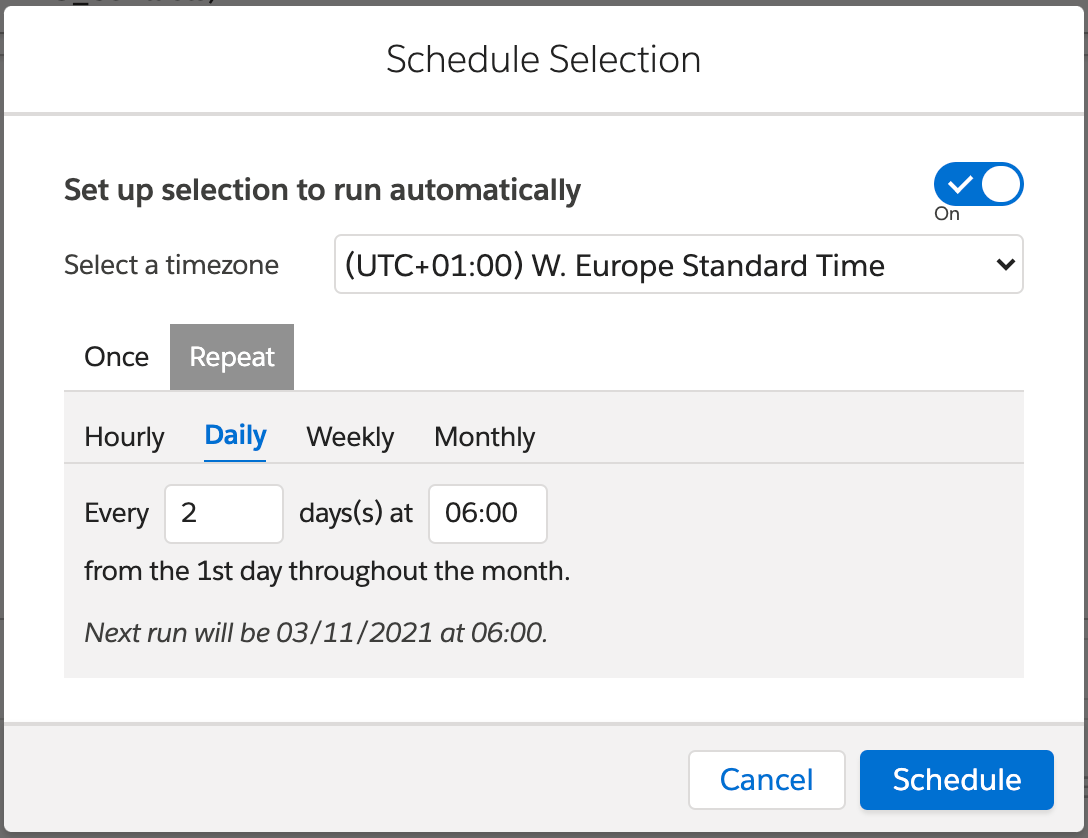
We can schedule a selection to run every week on the chosen days at a given time.
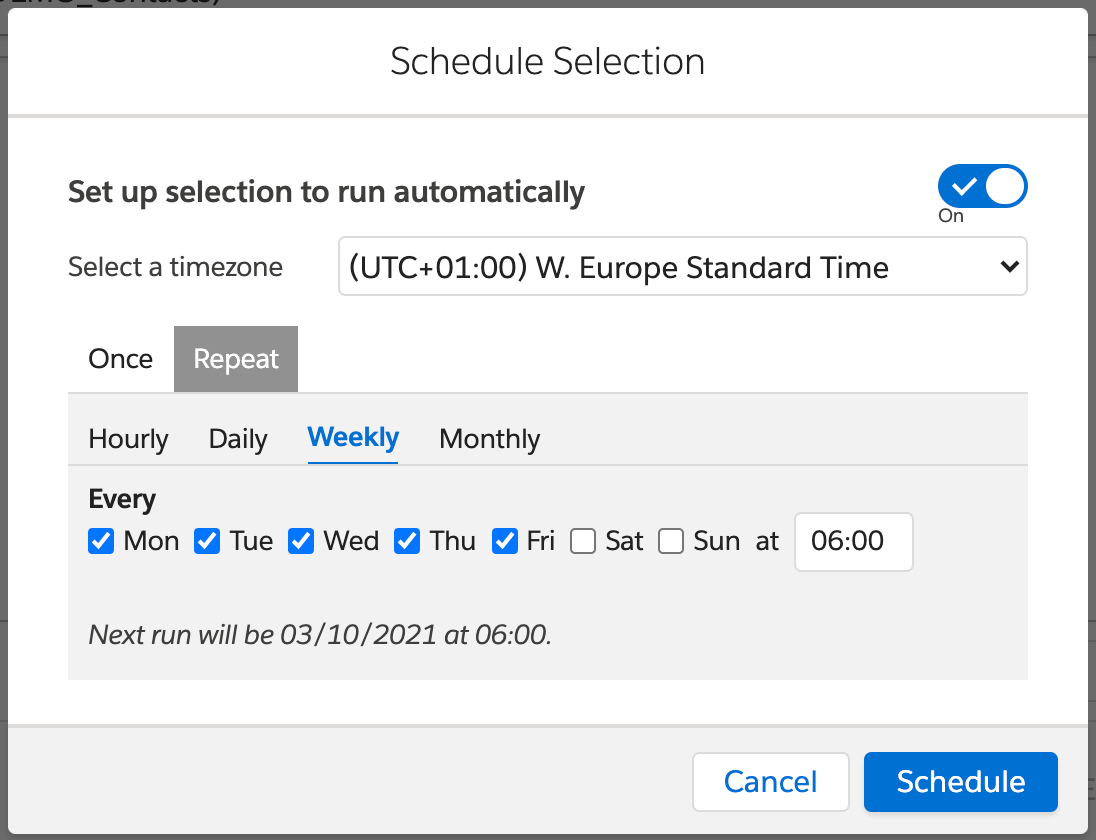
Lastly, we can also schedule a selection to run every X months on a given day of the month.
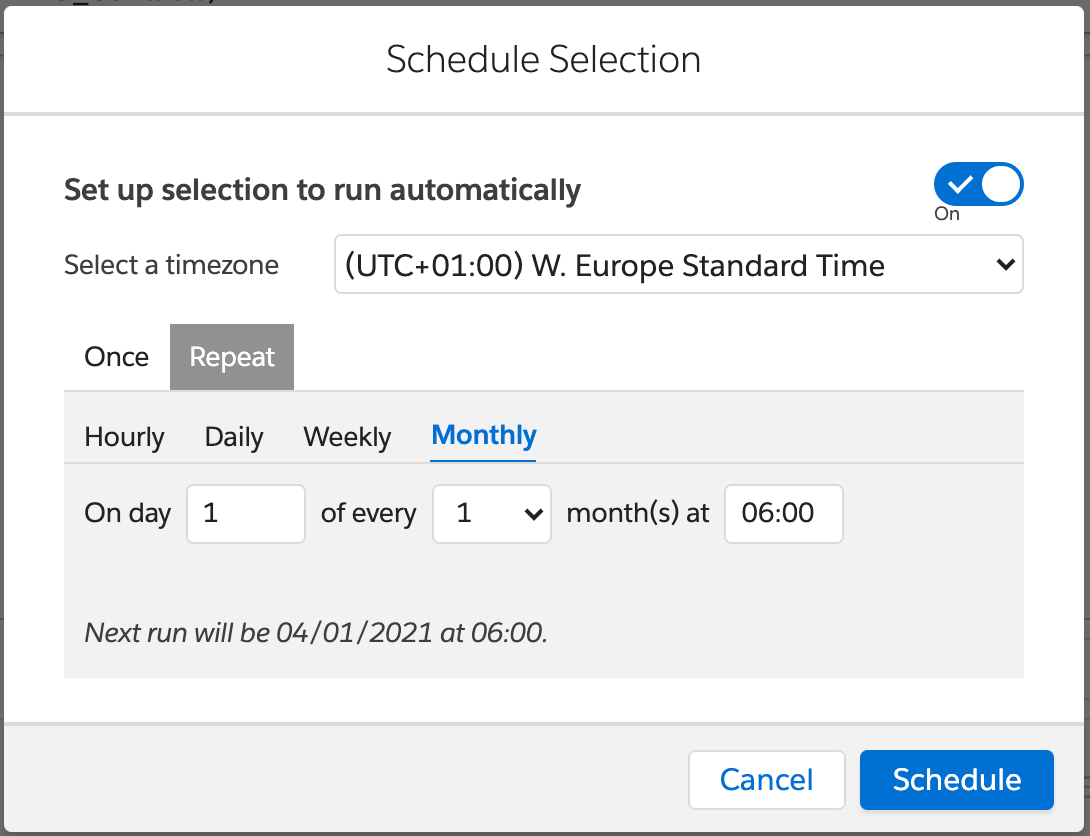
Whenever the scheduled run of a selection is enabled, the calendar button lights up green.

When would you use this?
Refreshing data in a data extension
There may be multiple reasons for wanting to run a selection on a regular base, but refreshing the data in a data extension that is then used as the input for other campaigns, is definitely a big one.
Imagine having a selection that populates a data extension that contains the subscribers that have not opened any emails in the last 30 days. Since this selection uses dynamic data, you’ll want to refresh this data every day.
This data extension can then be the input to many other selections.
Recurring campaigns
Another use case would be a campaign that is sent out at the beginning of each month. It would then make sense to schedule this selection to run the first day of every month.
Rollout
Scheduling of selections from within DESelect requires an additional Installed Package to be installed in your Marketing Cloud environment. This Installed Package is currently undergoing Salesforce security review, and will be made available to our customers as soon as it’s publicly released. We will then be reaching out to our customers to provide them with the one-click installation link so scheduling of selections can be enabled.
Conclusion
Scheduling of selections within DESelect makes the adoption of Marketing Cloud easier for marketers as they don’t have to learn the ins and outs of Automation Studio. Marketers now have huge flexibility to schedule selection to run at (recurring) points in time. We’ll be in touch soon to enable this feature in your Marketing Cloud org!



