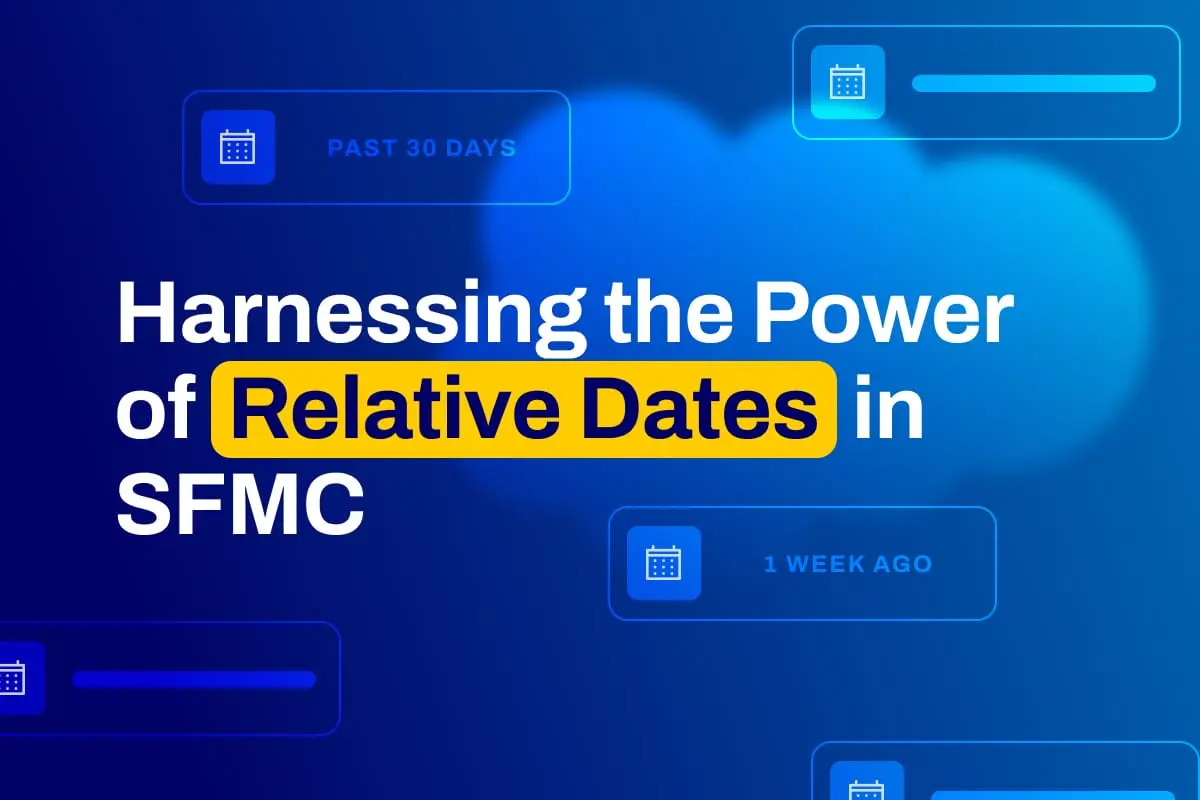
Relative dates are like shortcuts for filtering time-based data. Instead of manually updating reports on a weekly, monthly, or quarterly basis, Salesforce allows you to use relative date filters. These filters save time, reduce errors, and keep reports and dashboards up to date, eliminating the need for manual intervention.
If you’ve ever built a report in Salesforce that instantly felt outdated, this article is for you. We’ll look at how relative date filters work, why they matter, and how DESelect can help you apply them more efficiently across Salesforce and Marketing Cloud.
What Are Salesforce Relative Dates?
Salesforce relative dates are dynamic expressions that change based on the current day. Think of phrases like “last week,” “next month,” or “this fiscal quarter.” Instead of choosing specific dates, you filter using these time ranges. The system then pulls in relevant records based on the current date.
This is especially helpful for reports and dashboards that require ongoing updates without manual intervention. By using relative dates, you ensure that your data remains current and that your team sees what matters most at the present time.
Why Relative Dates Are So Useful
Using relative dates means your reports, dashboards, and list views always reflect the latest data. That means no need to adjust filters every Monday or the first of the month. You can:
Track opportunities closing this week
Monitor campaigns launched last quarter
See all support cases created in the past 30 days
You save time, your reports stay clean, and your team can act faster with better context.
Key Filters and Examples
Salesforce has a wide range of relative date filters you can use across reports and dashboards. Some examples:
CLOSE DATE equals NEXT 5 DAYS pulls upcoming records, including today
CLOSE DATE equals NEXT MONTH automatically shifts each month
CREATED DATE equals LAST QUARTER shows records from the most recent completed quarter
DATE equals THIS YEAR lets you track current-year performance without manual changes
There are also filters that reference fiscal periods, like THIS FISCAL QUARTER or LAST FISCAL QUARTER, which follow your fiscal year settings.
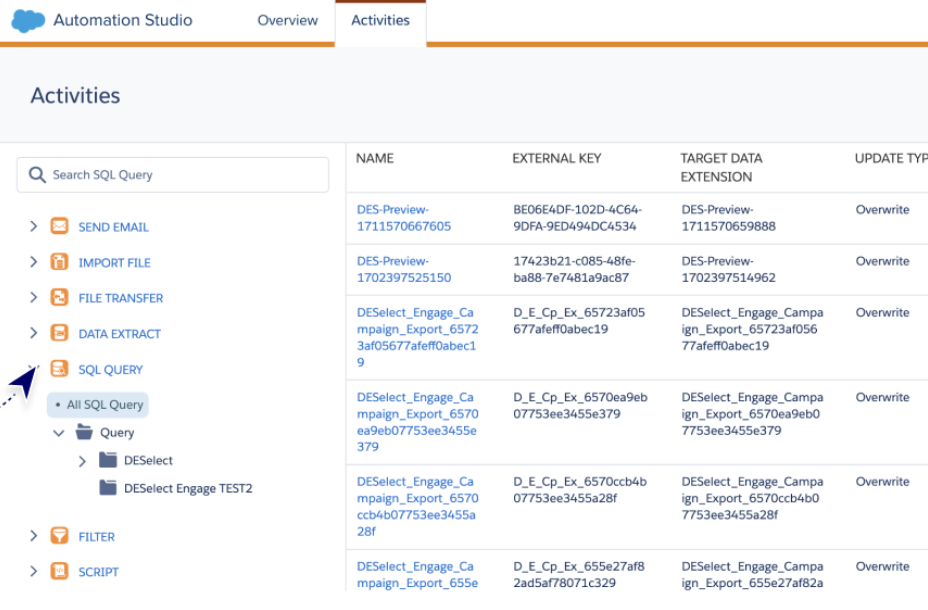
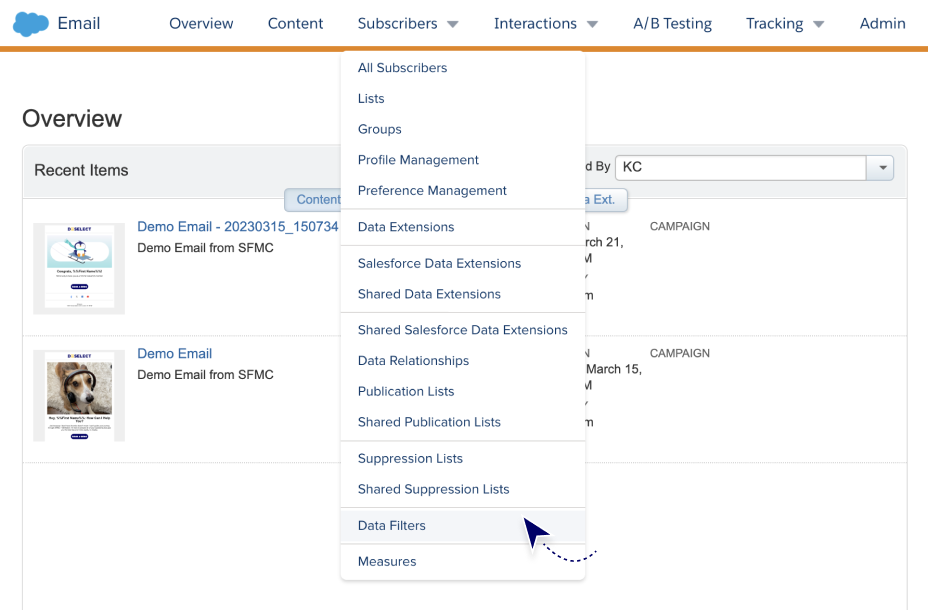
How Standard Filters Work in Practice
When you set a filter like NEXT 30 DAYS, Salesforce starts the count from midnight of the current day. For custom fields, the filter might exclude today and count forward. That small distinction can affect which records show up, so it’s worth testing different combinations.
Also keep in mind that fiscal date filters are based on your org’s fiscal calendar. If your fiscal year doesn’t match the calendar year, your filter results will reflect that setup.
Using Relative Dates in Reports and Dashboards
Reports and dashboards are where relative dates really shine. By replacing fixed dates with dynamic ones, your visualisations become more useful, more often. For example:
A pipeline dashboard filtered by NEXT 60 DAYS keeps the focus on deals that matter
A case management report with the LAST 7 DAYS ensures your team reviews recent issues
Adding these filters not only improves the accuracy of your reporting but also saves hours of admin time over the course of a year.
The Value of a Relative Date Filter Reference
It’s helpful to keep a cheat sheet of relative date filter options handy. Salesforce supports a variety of phrases, including:
YESTERDAY
LAST WEEK
NEXT 90 DAYS
THIS FISCAL YEAR
LAST MONTH
NEXT FISCAL QUARTER
This type of reference makes it easier to apply filters consistently. It also helps reduce confusion between similar terms like THIS MONTH vs. NEXT MONTH, or LAST QUARTER vs. LAST FISCAL QUARTER.
Filtering by Current Year, Month or Week
To track how your business is performing this year, filters like CURRENT YEAR, CURRENT QUARTER, or CURRENT MONTH work perfectly. These filters pull real-time data within the calendar or fiscal period you define.
Salesforce also supports formulas in row-level logic. That means you can use functions like TODAY(), ADDMONTHS(), and DATE() to customise filters beyond the built-in options.
For example, if you want to track all the deals closing within 60 days from today, you could build a formula field using TODAY() and ADDDAYS() to create your own dynamic range.
Applying Filters in List Views
You’re not limited to reports. List Views also support relative date filters. This means reps can view opportunities closing next month or accounts created last quarter without needing to manually update anything.
For example, a List View using CLOSE DATE EQUALS NEXT MONTH will always show what’s around the corner. It reduces the need for admin updates and helps teams stay focused on what matters.
Encourage users to apply date-based criteria to their own List Views. It’s a small habit with big results.


Avoiding Fixed Dates in Salesforce Reports
Fixed dates have a place, but they often require constant updates. This can lead to outdated data, missed opportunities, and numerous unnecessary clicks. When you use relative date filters, reports stay current by design.
DESelect supports this workflow by enabling users to build audience-based segments using relative dates. Whether you’re sending campaigns through Marketing Cloud or building a custom workflow in Salesforce, applying these filters gives you better targeting and more accurate outcomes.
Bringing It All Together
Salesforce relative dates aren’t complicated. They just make things easier. Instead of updating reports, dashboards, and lists every week, you build them once and let relative filters handle the rest.
They work across multiple Salesforce features, including reports, dashboards, list views, workflows, and formula fields. The flexibility they offer is exactly what busy teams need.
If you’re using DESelect, these filters become even more powerful. You can create advanced audience segments and automated campaigns without needing to code or perform manual work.
Final Thoughts
Using relative date filters in Salesforce helps you stay ahead of the curve. You reduce effort, gain clarity, and keep everyone looking at what matters right now. From day-to-day tasks to big-picture strategy, it makes sense to switch from fixed dates to flexible ones.
Try adding a few relative filters to your next report or dashboard. Set it, forget it, and let your data do the work.



