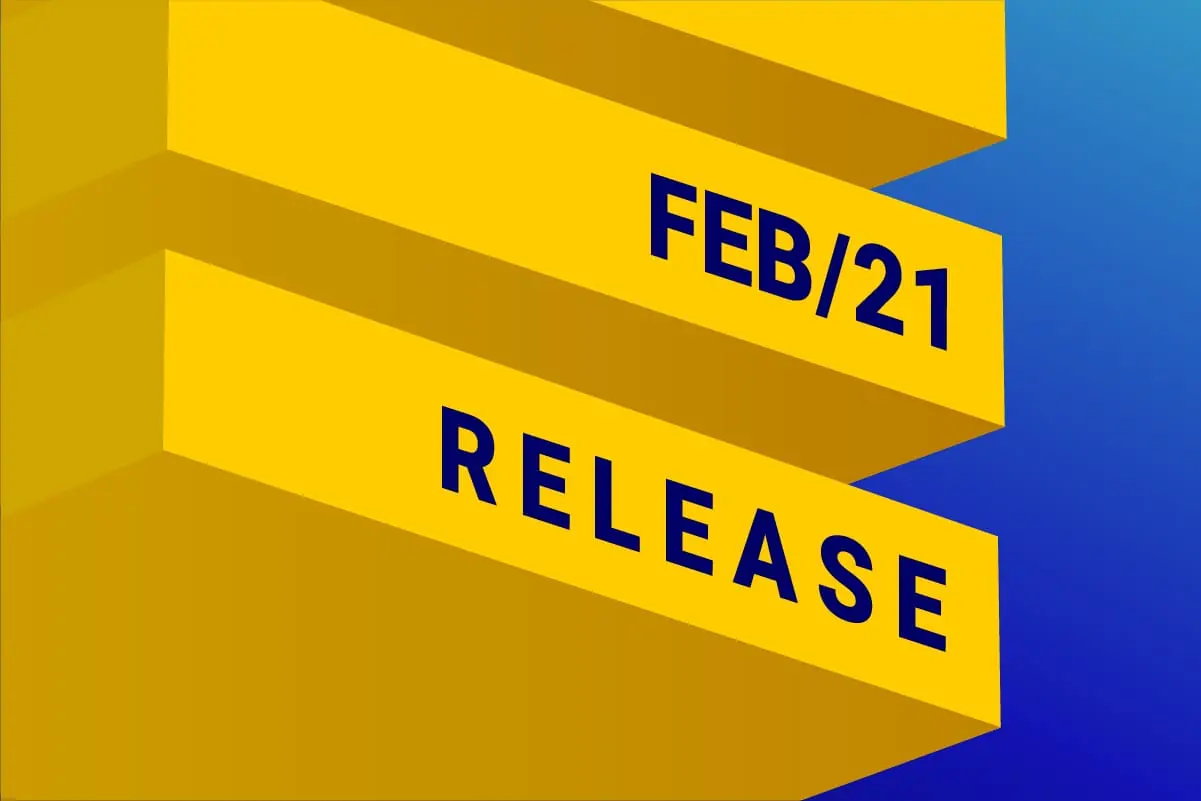
January was a productive month for the DESelect team, and we’re proud to be releasing some powerful features. With aggregations, we open up a whole bunch of new opportunities for marketers, including but not limited to engagement scoring, and RFM analysis for subscribers.
With the improvements in copying selections in DESelect, marketers save time when using selection templates. And admins will be happy to hear about the ways we keep the SFMC instance tidy when deleting selections.
Aggregations: Enabling engagement scoring and RFM
Available for: DESelect Plus, DESelect Advanced
Aggregations allow you to do a count or another aggregation on another data extension or data view and store the results in your target data extension. For example:
- Count the number of orders for each customer
- Calculate the average order value for each customer
- Count the number of emails sent to each subscriber in the last 30 days
- Count the number of emails each subscriber has opened in the last 2 months.
- Get the value of the highest order for each customer in the last 6 months
Example: Counting email opens
Let’s look at the example showing the number of times each subscriber opened an email in the last 30 days. We’ll want to use the _Open data view for this, as it contains entries for each time an email sent through Marketing Cloud was opened.
We have a data extension with customers, showing the name and email of each subscriber.
We select this data extension as a Selected Data Extension.
We’ll create a new data extension that contains all the fields of our Customers data extension.
Now let’s get started with the aggregation:
We’re going to create a new Custom Value, of type Aggregation. We give this Custom Value a name, eg. ‘nr of emails’.
We indicate we want to perform a Count, on data view _Open. It does not really matter which field we do the count on.
Next, we indicate how the _Open data view is related to our Customers data extension: The Subscriberkey of _Open matches with the Email of the Customers data extension.
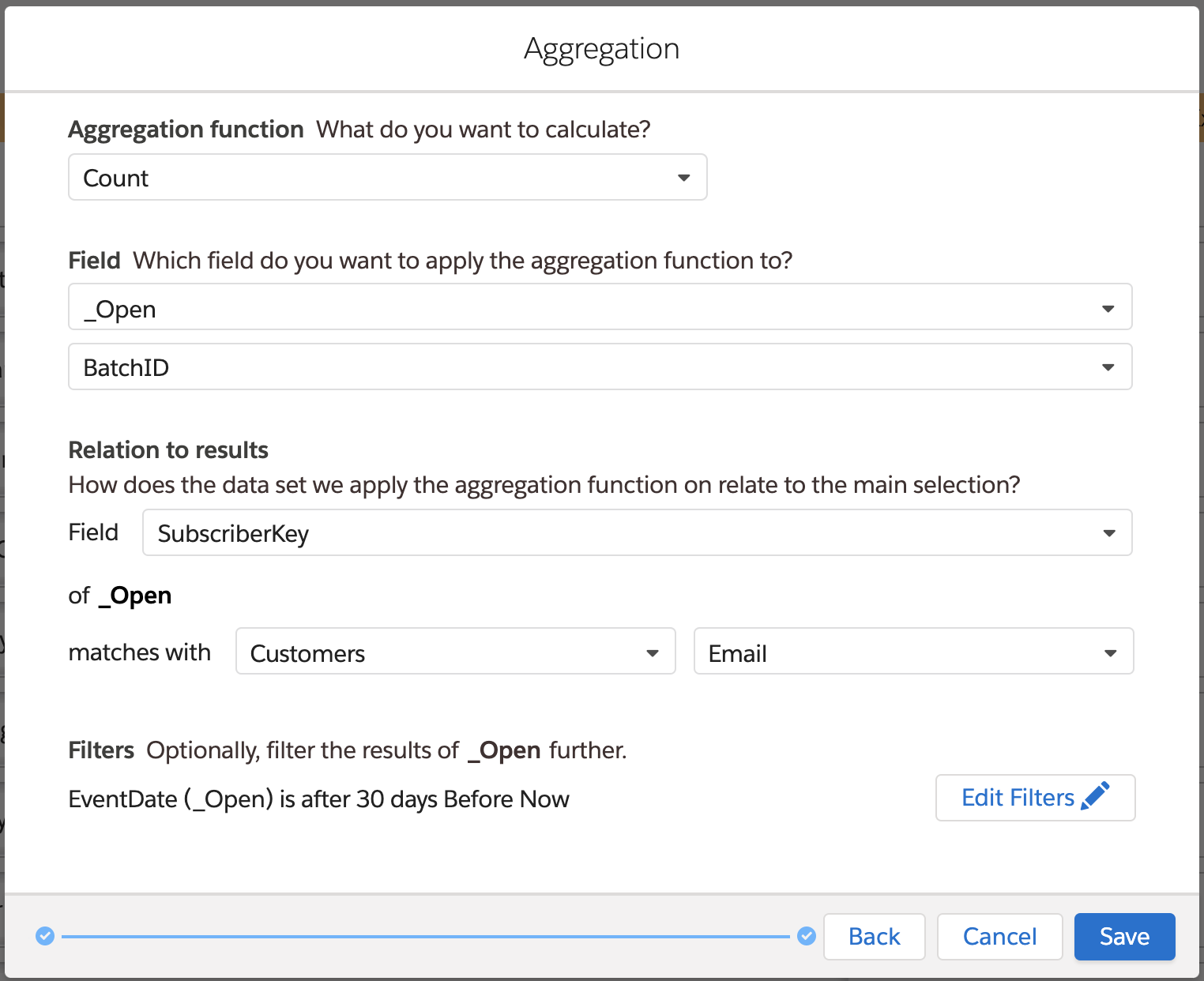
We could already Save here, but then all entries in the _Open data view would be taken into account, and we’re only interested in emails opened in the last 30 days.
Therefore, we click on Edit Filter to filter down the results. We create a filter on EventDate, and use a dynamic date to only take the EventDates from the last 30 days.
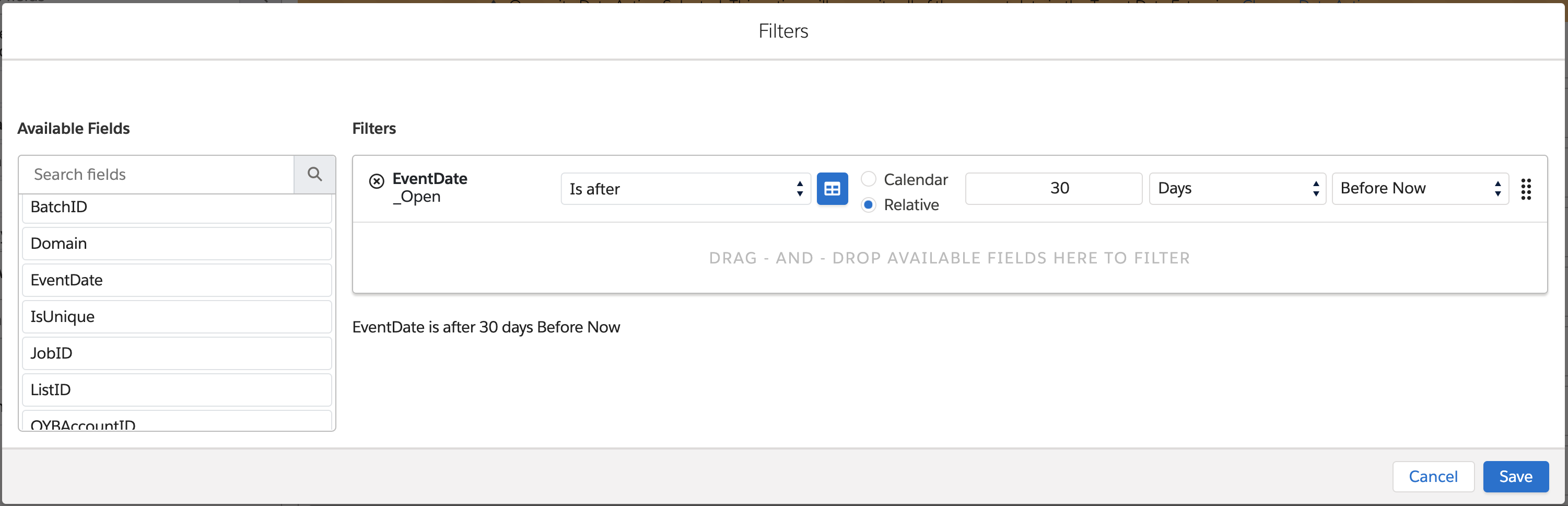
Now we can confirm the filter and save the Custom Value.
This Custom Value can now be used to create a new field in our target data extension, and we can run the preview.
Now we can see, for each Customer, how many emails (s)he has received in the last 30 days.
Note, this functionality works very nicely in combination with the Sort & Limit functionality, as you can now sort your results based on the calculated value. This allows you to get the subscribers that opened the most emails, the top 1000 customers that made the biggest orders, the subscribers that clicked through to your website etc.
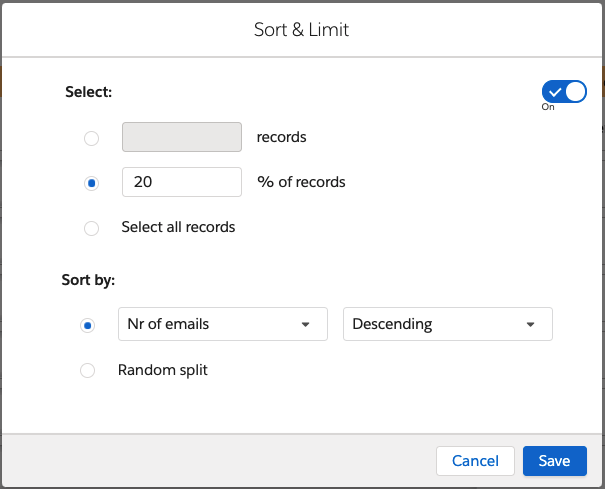
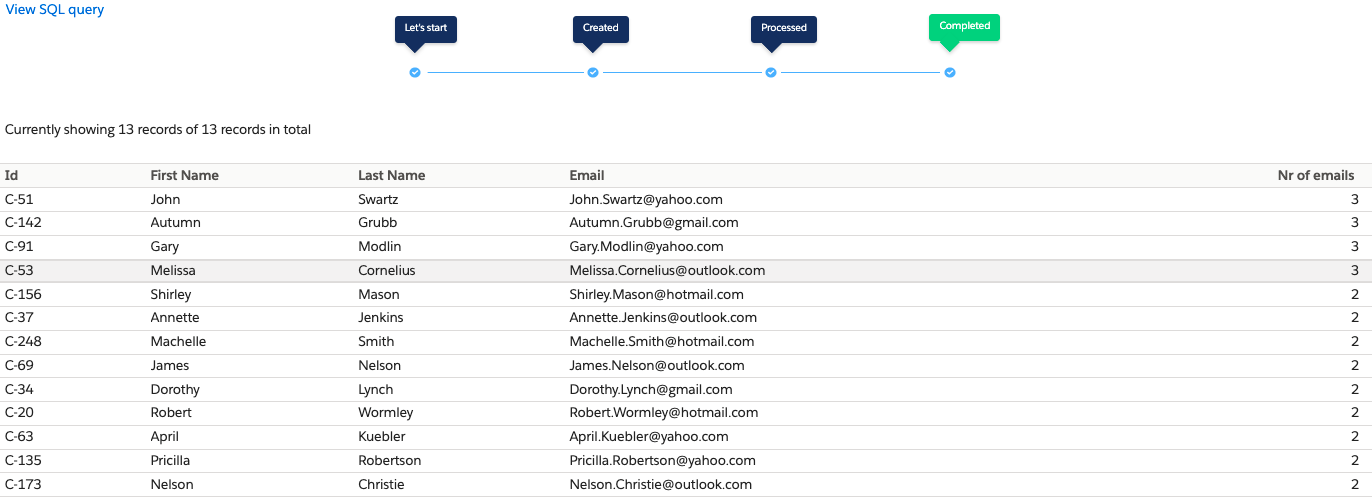
Engagement Scoring and RFM
The aggregations functionality is very powerful and can be used for engagement scoring and RFM (recency frequency monetary) analysis. Engagement scoring allows to give each lead a score so leads can be prioritized, while RFM is a way of analyzing customer value.
Note there is no limit to how many (aggregation) custom values can be used in one selection, so you can make multiple calculations for one customer or lead. For example, you can calculate the number of emails they opened, how many times they clicked through to your website, how many form submits on your website they made, how many orders they made, etc.
Each of these elements can be individually used to put customers or leads in categories or can be summed up into one score per lead/customer.
In the upcoming weeks, DESelect will be releasing an implementation guide on how to set up engagement scoring and RFM analysis exactly using the aggregations functionality.
Copying target data extensions of selections
Available for: DESelect Enable, DESelect Plus, DESelect Advanced
DESelect customers have been using templates from the very beginning. Selections would be used as templates, as they would be copied and form the basis of a new selection. When copying an existing selection, you don’t have to start from scratch but can already use the relations between data extensions, filters, and field mapping.
However, often marketers would still create a new data extension for each selection to write the results of their selection to. Even though creating a new data extension is as easy as drag-and-dropping the fields you want to use in DESelect, we felt this was still a step that could be skipped.
Therefore, DESelect now gives users the ability to copy a selection and immediately create a copy of the target data extension. That way, a fresh target data extension is immediately available and already mapped with your selected fields. Now the marketer can really just focus on building the right segment without worrying about the target data extension.
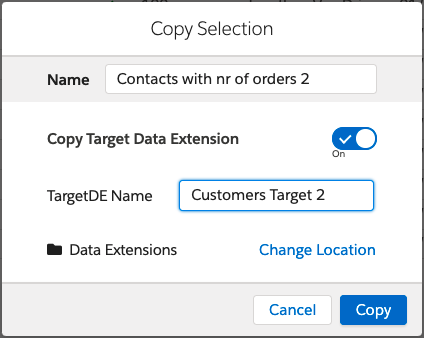
Deleting selections
When you run a selection in DESelect, in the backend a query activity is created, or possibly 2 when you use deduplication.
When users delete a selection, they can now choose to also delete the query activities that were created. Additionally, they can choose to also delete the target data extension the results of the selection were written to.
When you preview a selection, a temporary data extension and query activities are created in system folders as well. These are now always deleted when deleting a selection, making sure DESelect doesn’t use unnecessary space in your Marketing Cloud instance.
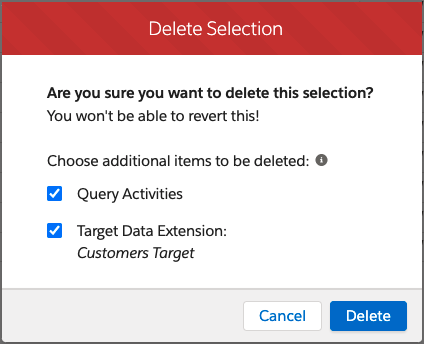
Conclusion
This month we’re releasing some powerful features that open up a whole list of new possibilities and save time for both marketers and marketing cloud admins.
Interested in seeing these features in action live? Book a demo now.



