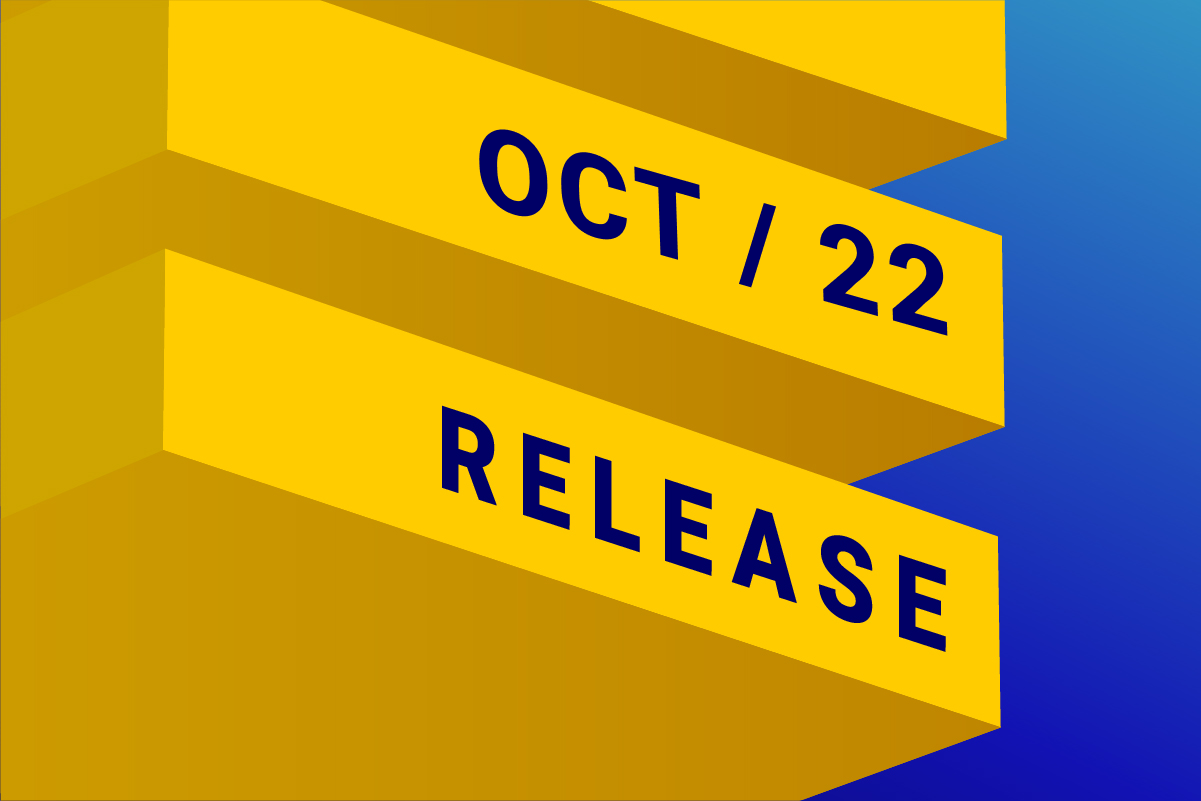
Happy October! We’re excited to announce a bunch of new features focused on increasing your efficiency and effectiveness as marketers. Many of the new features in this release have been highly requested and eagerly awaited by our customers so let’s jump right in.
Introducing: Filter Sets
Drive efficiency with Filter Sets
*Available for: Plus and Advanced plans.
Earlier this summer we released Data Sets, which allow you to combine multiple Data Extensions together (and way more) to remove technical barriers. Building on that feature, today we’re announcing Filter Sets – a power up that allows you to combine a group of filters as a template (predefined set of filters). Use Filter Sets to drive personalization and help your marketing teams leverage filters more effectively inside a Selection. Read more about how to use Filter Sets here.
- From the admin panel, there is a new section for Filter Sets.
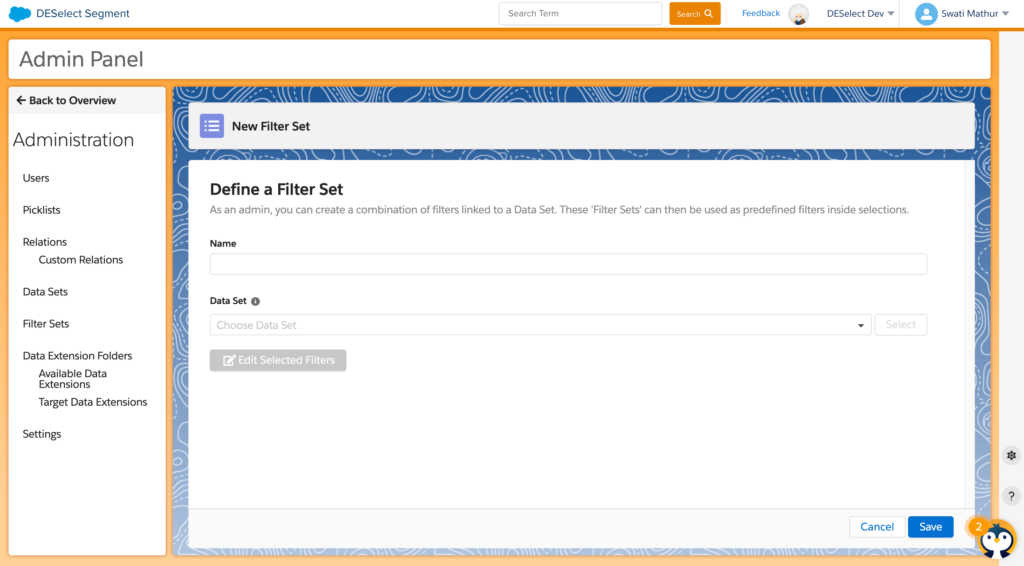
- Admins can create Filter Sets by selecting an existing Data Set to associate it with. Anytime a user works with that Data Set, the new Filter Set will also be available. Admins can create multiple Filter Sets per Data Set; giving your marketers a flexible, and simple, workflow in Marketing Cloud.
- You can even pre-define the operators and values of the filters within a Filter Set as well! DESelect enables you to make this as broad or narrowly targeted as you need.
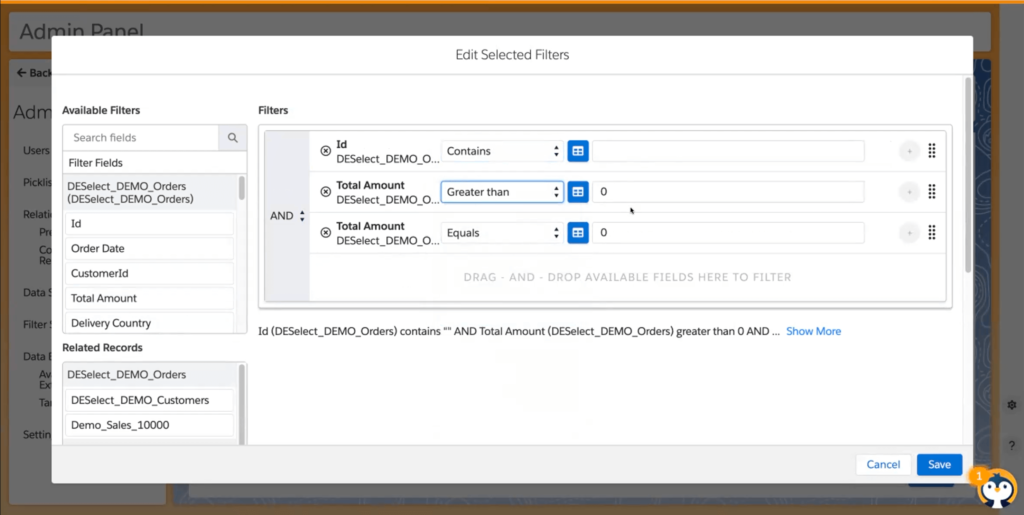
- From here your marketers can move lightning fast through their workflow. Using the structures that you put in place, they now can get their data and desired results faster!
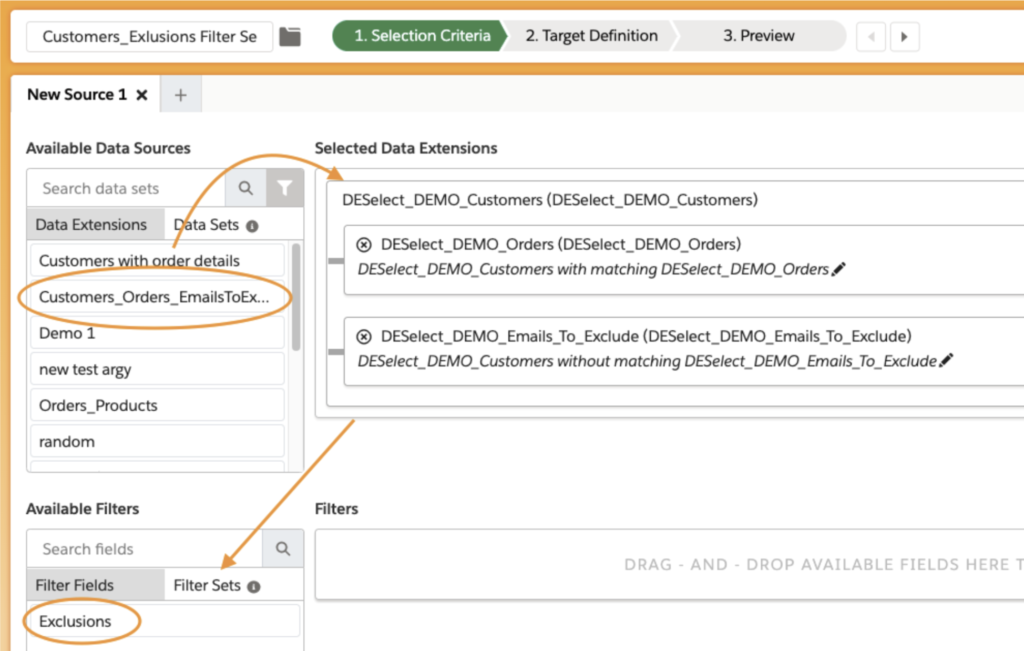
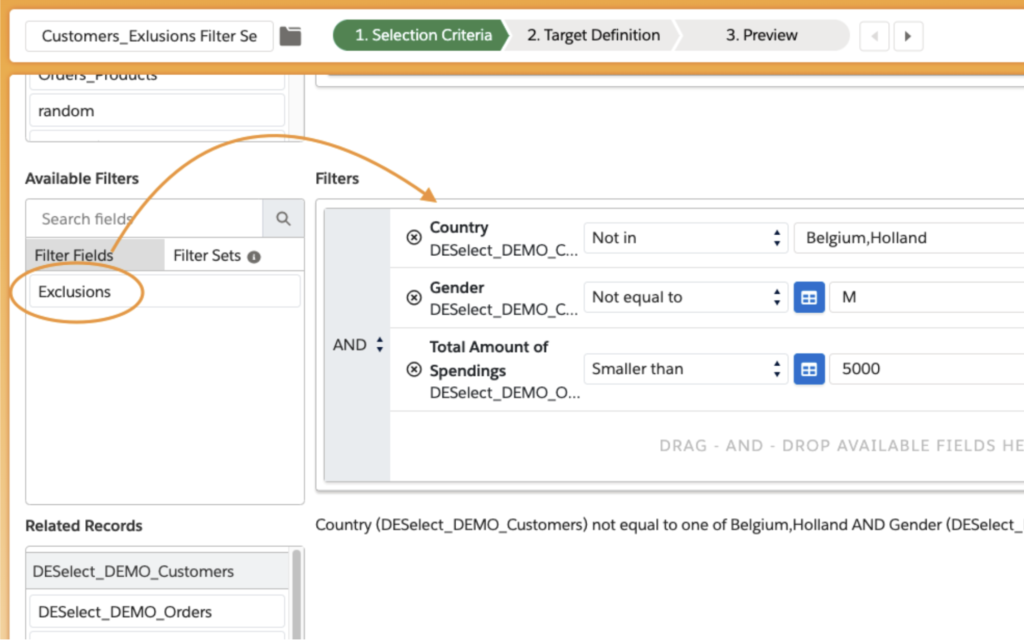
Working with Selections is now easier than ever
See who else is viewing a Selection
You asked for it and now it’s here! Among the most requested features today is the ability to see who else is working on/viewing a Selection at the same time as you. Learn how to use this feature here.
- Anytime two or more users are actively editing/viewing a Selection, DESelect now displays a caution notification on the screen to help protect your work and make it easier to collaborate.

- Each user currently viewing the Selection will be displayed near the top of the screen with their initials. You can view their name by hovering over the icon with their initials.
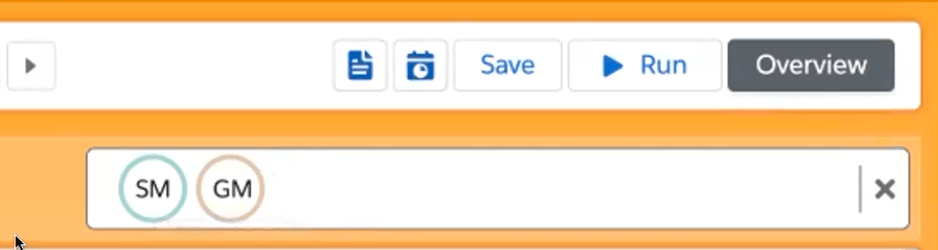
Calendar View for scheduled Selections
Another helpful upgrade to our UI/UX is the ability to view all your scheduled Selections for the month in our new Calendar View! Now you can easily view when a specific Selection will be running, or you can view all of the Selections that are scheduled to run on a given day.
- From the Selection Overview screen, clicking on the green icon for a scheduled Selection will open a new window to view for when this specific Selection will run.

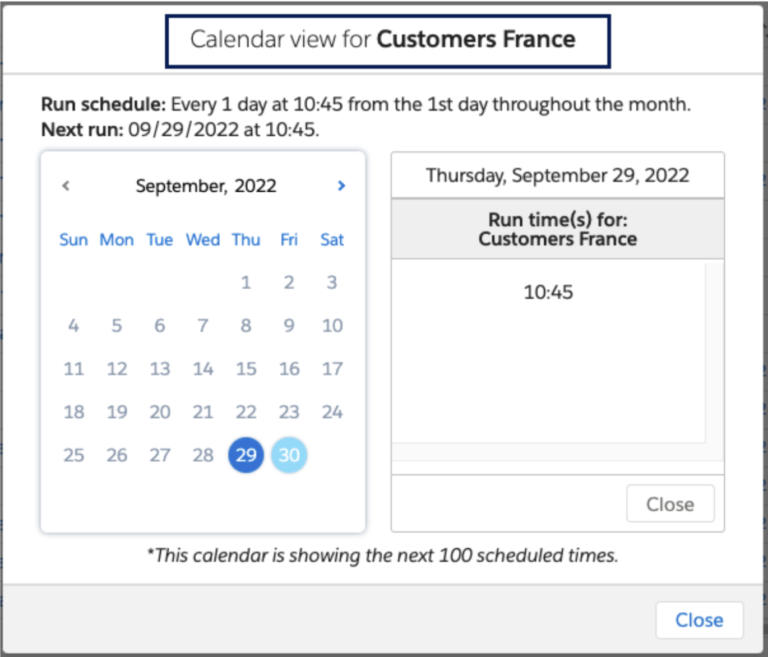
- Additionally, there is also a new Schedules button (near the top of the page) which will show all the days that Selections are scheduled to run for a particular month.
- Users can click into a specific day of the month to view all of the Selections that are scheduled to run on that date. They can even click into a specific Selection to find out what time(s) it will run.
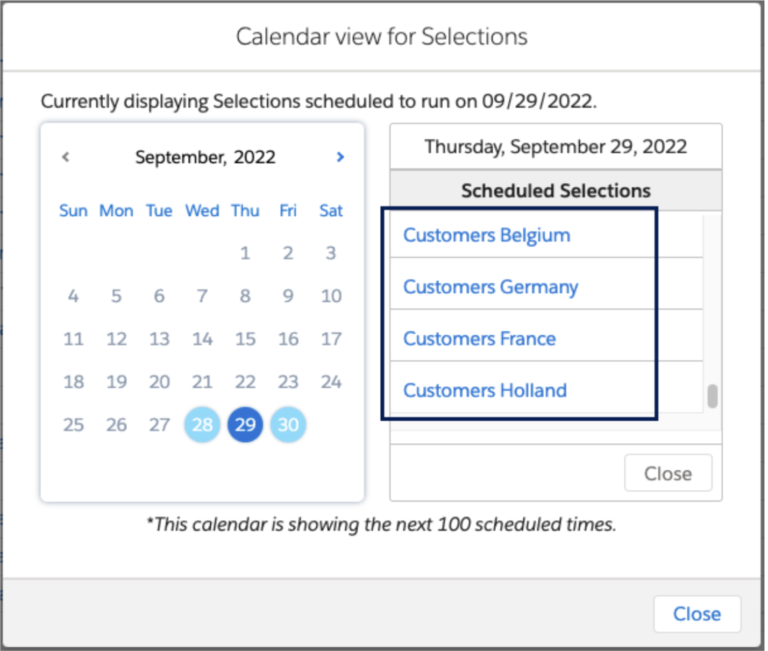
Create a new Selection using a template
*Available for: Plus and Advanced Plans.
Jump-start the process of creating a new Selection by leveraging templates. Now creating Selections is even quicker with your templates made available directly from the Selection creation screen. This makes it much easier to work with new Selections, giving you more flexibility in your process.
- When creating a new Selection a new toggle switch, and drop down menu, allows you to choose an existing template to speed up the creation process.
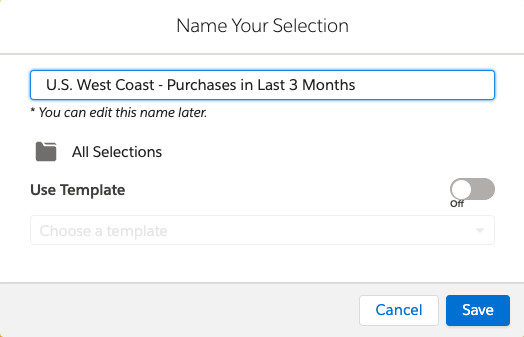
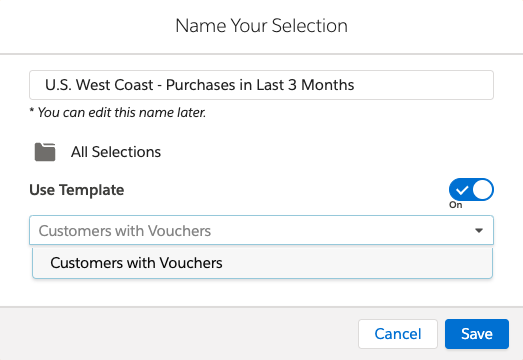
- You also have the capability to copy the Target Data Extension from that template, and change the name as well.
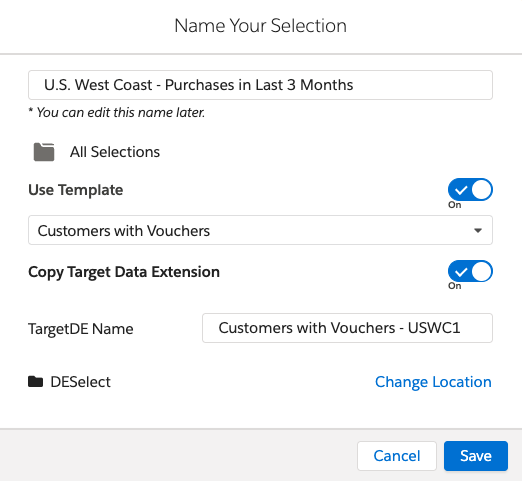
Easily reorder the criteria of Dynamic Custom Values
*Available for: Plus and Advanced Plans.
Finally, another highly-requested feature is here! When editing, or setting up a new Dynamic Custom Value, users can now easily reorder criteria with a new drag-and-drop UI/UX. This is especially helpful when working with larger quantities of different criteria.
- Instead of deleting outdated criteria filters and redoing your work, now you can simply drag each criteria to re-order the priority as needed!
- Using the drag handle (on the far right) making changes to the logic is now quick and simple.
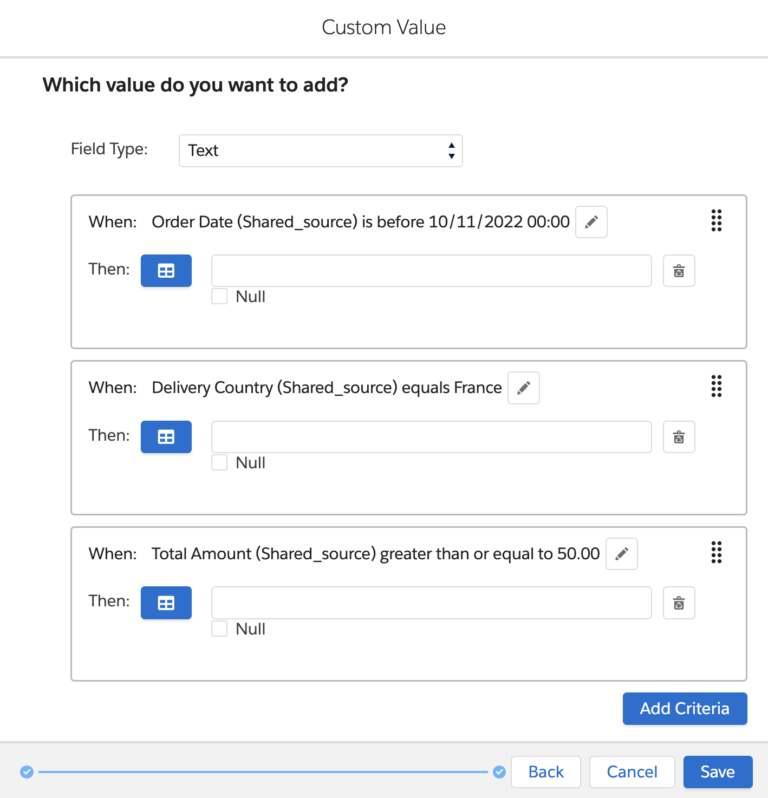
We’ve made the Preview Page even more helpful
Cancel running a preview
The most-requested feature of this season has arrived. Users can run a preview, and now have the ability to cancel it to continue working elsewhere without waiting for the preview to finish running!
- A new button to “Cancel Preview” is available on the preview page/screen
- If you’re running a preview with a large number of records, you no longer have to wait if you change your mind about anything. If you want to make changes or realize you should have done something differently, you can cancel the preview and make those revisions immediately!
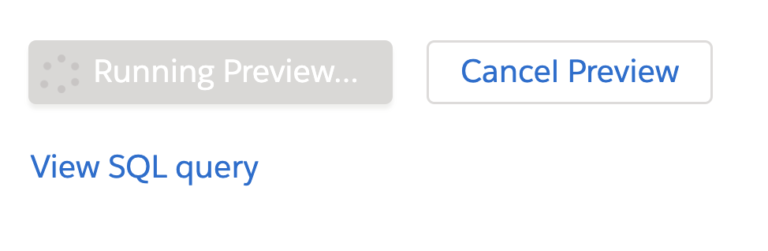
DESelect Tips
Learn while you wait! Our Customer Success team has assembled a series of useful tips based on their experience helping our customers drive ROI and get the most out of our tool.
- When working with more records, or a larger query, now you can learn more about the tool and discover new helpful tips while waiting for the preview to finish.
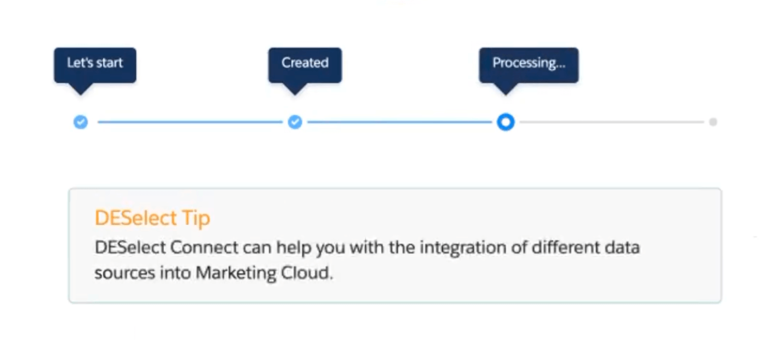
Stay tuned for more product updates later this fall!
With each new release we’re focused on making DESelect easier to use and more powerful than ever before. Be sure to give us a follow on LinkedIn, and subscribe to our YouTube channel to stay up-to-date with our latest video content.



