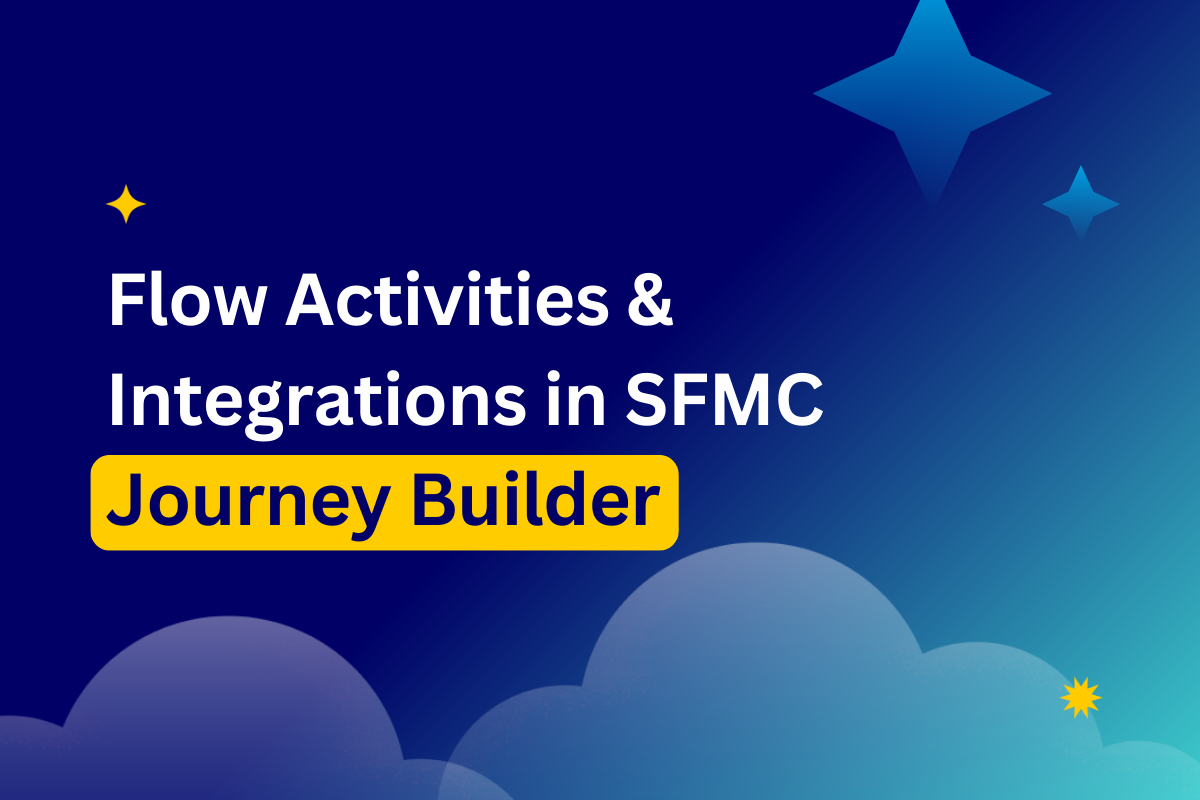
Flow activities in Journey Builder
Flow control activities (also known as flow activities in Journey Builder, such as wait activities, decision splits, random splits, and engagement splits, create the contact journey path.

Flow activities example
Wait activities in SFMC Journey Builder
Wait activities are flow activities belonging to message delivery timing; holding your customers between one activity and the next. SFMC Journey Builder continually evaluates customers between flow activities, determining whether they have engaged with a message, met a goal, or reached the right criteria for a decision split. Wait activities can be used with alternative flow controls.
Plan wait timing according to your content, and the rhythmic messaging expectations you have in mind for customers.
Consider the optimal wait duration and the time of day to reach your customers.
Apart from journey testing, avoid wait times less than an hour. Also, be mindful to avoid any unnecessary waits, especially at the beginning of a journey.
Wait By Duration activity, Wait By Attribute or Wait By Until Date, are all available flow activities in Journey Builder
SFMC Journey Builder’s Wait By Duration activity can release contacts after a specified time has elapsed. This option is useful for marketers keen to create a consistent experience for all contacts on the journey.
If creating a wait ending, based on the value of an attribute in Marketing Cloud Contact Data or Journey Data, you can use Wait By Attribute.
Wait Until Date is used when Marketing Cloud contacts are held in wait mode until a specified date and time.
Note: Contacts reaching the activity after the specified time or date proceed immediately to the next activity.
Flow activities: What are SFMC Journey Builder splits?
Salesforce Marketing Cloud Journey Builder allows you to choose several types of splits, including engagement, custom, random, Einstein, or decision splits, all of which are flow activities in SFMC Journey Builder.
In the case of split activities, contacts are divided into cohorts that follow different paths. This means different subsequent flow activities can be sent to each cohort.
Random split
You can configure up to 10 paths with the random split option. Here, Marketing Cloud journey contacts are divided into random groups. You can also change the percentage of contacts likely to follow this path.
Engagement split
When a Marketing Cloud contact opens an email, clicks a link, or if the email bounces, then the engagement split activity re-routes contacts down a Yes or No path.
At least one email must exist in the account for you to use an engagement split activity. Engagement splits must follow an email activity, but not necessarily immediately thereafter.
Email messages must be created using one of the following email types. Link specification isn’t possible in emails built using the HTML-based Template.
It’s not possible to create a logic using the Engagement split, when, for instance, a user clicks a particular link then proceeds to the next step.
Einstein split
You can make your Marketing Cloud journeys smarter by leveraging the power of artificial intelligence. Journey Builder’s Einstein split activity allows you to segment customers logically, according to prebuilt Einstein splits.
Einstein splits allow personalized customer journeys based on the personas, or on engagement levels. Here you can divide your customers based on their likelihood to open, click, convert, or unsubscribe. This is intuitively based on their engagement persona.
Marketing Cloud Journey Builder’s Einstein Engagement Scoring segments customers into logical journeys, based on learned engagement data. You have several Einstein split options at your disposal.
Access to Einstein functionality depends on your SFMC subscription. If it is a part of your package, you might also need to request a support ticket to enable the functionality for your SFMC instance.
Persona split
Customer engagement linked to their Einstein Engagement Scoring Personas.Email open split
Customer engagement is linked to how likely they are to open an email.Conversion split
Engagement linked to how likely they are to download content, complete a form on your website, or purchase/convert.Email click split
Based on their likelihood to click on a link.Retention split
Engagement is linked to their likelihood to maintain a subscription.Decision split
SFMC Journey Builder’s decision split activity evaluates Salesforce Marketing Cloud contacts reaching a decision. It redirects each contact down a path according to your chosen filter.
Let’s say you want to create two contact groups, separated by age: the first group is under 45, the second are 45+. Placing a decision split post-entry event, or during any activity along the journey, will prompt Journey Builder’s evaluation of the contacts’ data. Here, Journey Builder is funneling contacts aged 45+ into one branch, and the younger group into the other branch. Decision splits can contain up to 20 paths.
Custom split
Split activities can also be custom split. Custom split flow activities using a data decision can allow a Boolean (True or False), or multiple-answer decision. Here, contacts are re-routed to more than two decision branches. So with a custom split activity, you can segment the audience into two or more paths, depending on the activity’s purpose.
Flow activities: Join activity
When bringing contacts from two (or more) Journey Builder paths into a single path, you use Join activity. This activity redirects contacts flowing down one or more branches, to an alternative journey branch.
Flow activities: Path Optimizer
Falling between ‘Join’ and ‘Einstein split’ flow activities in SFMC Journey Builder is the Path Optimizer.
The Path Optimizer activity automatically (or manually) selects a winning branch by helping you identify the best way to reach your customers.
It sends the message to all contacts entering a specific journey path. If this sounds too much like Black Magic to you, don’t worry. You can run tests prior to final design.Winning branches can be (automatically or manually) configured with up to 10 paths, with user-defined distributions.Winners are automatically selected based on email engagement metrics. Manual selection is also an option.
While the winning path receives new contacts, losing paths shut off contact flow.The testable SFMC Journey Builder activities are Wait, Sales and Service Cloud activities, Update Contact, custom activities, and all messaging activities.The historical test context is included in test summary information.
Check out this guide, which includes more examples of Path Optimizer in Salesforce Marketing Cloud.
Customer updates
With SFMC Journey Builder’s Update Contact activity, you can change a Marketing Cloud contact record on a journey.
This altars contact attribute values when they reach this activity in a journey. Choose a sendable data extension and set a static overwriting value for each contact reaching the activity. Date attributes provide the option of Central Standard Time.
Sales and Service Cloud
SFMC Journey Builder’s Sales and Service Cloud canvas activities update or create Sales and Service Cloud object records for connected SFMC contacts. You need to enable Marketing Cloud Connect with your Salesforce CRM to reap the benefits of this particular functionality. Any users (except Marketing Cloud Administrators) can be granted access to edit Sales and Service Cloud activities.
Sales Cloud activities use the SOAP API to Create, Lookup, and Update.
There are three activity configuration options: Create, Simple Update, and Find and Update. This will store the generated record as output data for the activity, which you can in turn access through Journey Data.
These activities utilize the same Salesforce SOAP API as the Marketing Cloud Connector.
Find out more about Sales and Service Cloud activities here.
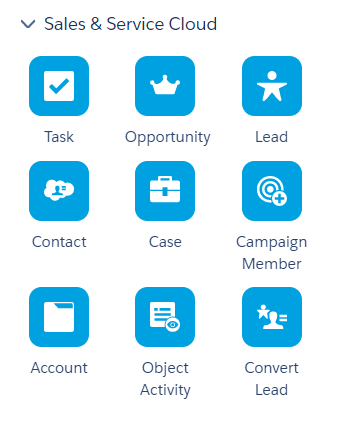
Sales and Service Cloud activities
Journey settings
For contacts re-entering the journey.
When creating a journey, you are invited to choose whether you’d like contacts to re-enter the journey at any time, re-enter after exit, or restrict their re-entry. This is an important consideration.
Marketers would recommend contacts to restrict re-entering, to avoid the chance of duplicate content being communicated. Another probability is that your communication might end up in the spam folder.
Check this for best practice on how to avoid users re-entering the journey.
Journey validation
Using SFMC Journey Builder’s validation option will give added confidence that your journey configuration is error-free. Once you’ve created your journey, click Validate to check for issues relating to entry source, scheduling, flow activities, goals, or exit criteria.
You can also use validation to fine-tune your journey, since it confirms all configurations are set up to work as planned.
The journey elements validated are Entry Source, Entry Schedule, Decision Splits, Wait Activities, Update Contact Activities, Email Engagement Splits, Journey Settings, Journey Goals, and Exit Criteria.
Validation results show error messages stemming from configuration.
Note: validating the journey identifies most errors, but some are shown only after saving, testing, or activating.
Setting SFMC Journey Builder journey goals
SFMC Journey Builder measures the journey’s success. You can monitor contacts’ progress during an active journey on the Journey Builder Canvas. Reports also include a review of contacts’ message engagement.
Journey goals criteria
If a contact meets set goal criteria, they can exit before the journey’s end.
Let’s say you have a coupon redemption as a journey’s goal. The customer could then exit immediately after redemption, receiving no further messages linked to this journey.
Here, you can also define a target number (or percentage) of people reaching the marketing objective. Evaluation is automatic; every night at midnight Central Time, and each time a wait expires.
Exit activities in Journey Builder
An exit is the journey’s end and requires no configuration. That said, this might not be the same as meeting a marketing objective. You can use a goal or exit criteria to remove journey contacts before they complete.
If contacts exit using goal functionality, they are tracked and measured against goal performance.
SFMC Journey Builder is a truly powerful app that requires time investment to grasp all of its aspects. DESelect creates solutions that can dramatically improve your work not only with SFMC Journey Builder but Salesforce Marketing Cloud in general, by offering no SQL code solutions for the platform. Book a demo with one of the DESelect Consultants to get the most of your Salesforce Marketing Cloud.
With this guide we hope now you have a clear understanding of what SFMC Journey Builder is and how to use it.
- Flow activities in Journey Builder
- Flow activities: What are SFMC Journey Builder splits?
- Setting SFMC Journey Builder journey goals
Latest Articles
-
The Ultimate Guide to AI-Powered Content Creation
The Ultimate Practical Guide to AI-Powered Content Creation If you’re ready, actually, to use AI in your marketing workflow, you don’t need another blog about what AI is; you need a hands-on playbook. This guide is a practical walkthrough of how to use AI to ideate, draft, edit, optimize, and publish content consistently at scale. […]October 31, 2025How to Measure the ROI of AI Copywriting Tools
How to Measure the ROI of AI Copywriting Tools AI copywriting tools have become essential for SaaS and consumer brands alike, not just for cutting the cost of content creation but also for winning new customers. But measuring the ROI of these tools goes beyond counting words generated or hours saved. Today, ROI also includes […]October 24, 2025The Future of Generative AI in Copywriting
The Future of Generative AI in Copywriting Generative AI is already rewriting how copywriters, marketers, and brands create content. But the future? It’s far bigger than “faster blogs and ads.” The next decade of AI in copywriting will go beyond efficiency; it will reshape creativity itself, reframe how brands tell stories, and even redefine the […]October 23, 2025Why AI Outputs Often Feel Too Generic
Why AI Outputs Often Feel Too Generic Content personalization has always been the holy grail of marketing. Delivering the right message to the right person at the right time can dramatically improve engagement, conversion rates, and trust. But scaling personalization across multiple buyer personas, industries, and customer journeys has traditionally been expensive and time-consuming. Generative […]October 23, 2025Join our newsletter to receive updates and helpful SFMC guides.