An email sent to the right person at the right time is key to a successful email campaign in Salesforce Marketing Cloud (SFMC). But how to determine the appropriate time to send out email campaigns? And how often should they be sent out? A poor email communication strategy leads to more unsubscribes and emails that appear in spam boxes.
One of the reasons for poor email performance in SFMC is not considering marketing pressure. Marketing pressure refers to the manner a brand communicates with its audience. What does it mean and how to decrease the pressure? The secret to managing marketing pressure for an email campaign successfully is the combination of frequency and cadence to avoid marketing pressure.
Firstly, a company should consider how often marketers send email campaigns, to keep track of frequency. This way, users may be less likely to unsubscribe and emails are less likely to end up in spam boxes. Secondly, analyze the behavior of your subscribers: In which time zones do they live? When is the open rate higher? Cadence needs to be analyzed to send the email at the best time to the right person.
How to manage marketing pressure in Salesforce Marketing Cloud (SFMC) by moderating the frequency of email campaigns?
In this article, we will focus on one part of marketing pressure, namely how to optimize the frequency of sent communications in SFMC. We will show you how to manage marketing pressure using SQL and DESelect respectively.
To decrease the level of marketing pressure for your subscribers in SFMC, you have to apply a multi-step approach. We will describe two scenarios to manage marketing pressure using SQL and DESelect:
- In the first scenario, we would exclude the subscribers who received an email in the last 7 days.
- In the second scenario, we would focus on those subscribers who received two or more emails during the last 7 days.
Scenario 1 (a): How to exclude subscribers who received an email in the last 7 days in Salesforce Marketing Cloud (SFMC) using SQL?
Step – 1: Create a suppression data extension (DE).
We will populate this DE with subscribers who received an email in the last 7 days, so we can use it to suppress subscribers from campaigns later. We will call this our “suppression DE”.
- Go to Email Studio and choose from the drop-down menu under ‘Subscribers’ – ‘Data Extensions’.
- Then on the right-hand side click ‘Create’ a standard data extension
The suppression data extension needs to have fields like Subscriber Key, Email Address, Date, and any other fields you need for your campaign.
Step – 2: Create a (SQL) query activity for your suppression DE
- Go to ‘Automation Studio’ which can be found under ‘Journey Builder’
- Choose ‘New Automation’
- As a Starting Source choose ‘Schedule’ and select ‘Run Daily’
- Then add an SQL Query
- Here we would like to query on data views, so we SELECT data view ‘_Subscribers’.
- ‘SubscriberKey’ AS ‘SubscriberKey’ and ‘EmailAddress’ AS ‘EmailAddress’
- FROM _Subscribers
- Then we need to create a relationship based on ‘Subscriber Key’ between 2 data views ‘_Subscribers’ and ‘_Sent’ using INNER JOIN
- WHERE in ‘_Sent’ data view we filter on last 7 days using ‘EventDate’ field
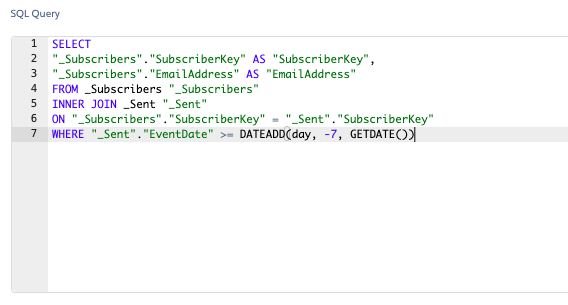
Step – 3: In your automation, go to ‘Activity’ and add your own email address for notifications (we recommend doing this for both ‘Runtime Error or Skipped Run’ and ‘Run Completions’
Step – 4: Save and make sure the Automation is running
Scenario 1 (b): How to exclude Subscribers who received an email in the last 7 days in Salesforce Marketing Cloud (SFMC) using DESelect?
- Navigate to DESelect within SFMC
- Choose to create a ‘New Selection’ in DESelect
- In the ‘Selection criteria’ choose data view ‘ _Subscribers’ and drag-and-drop it to the right
- Choose data view ‘_Sent’ and drag-and-drop it on top of the ‘_Subscribers’
- Choose a relationship based on SubscriberKey between them, in this case, ‘_Subcribers’ WITH matching ‘_Sends’
- In the ‘Available Fields’ section below drag-and-drop the field called ‘EventDate’, select ‘Relative’ date and choose ‘After or on’ and then 7 days ‘Before Now’
- Navigate to ‘Target Definition’ and choose ‘Create Data Extension’, Choose fields like Subscriber Key, Email Address, Date, and any other fields you need for your campaign
- Next, you can preview the selection to check the preliminary results
- If you are satisfied with the Preview you can press ‘Run’ to run the selection
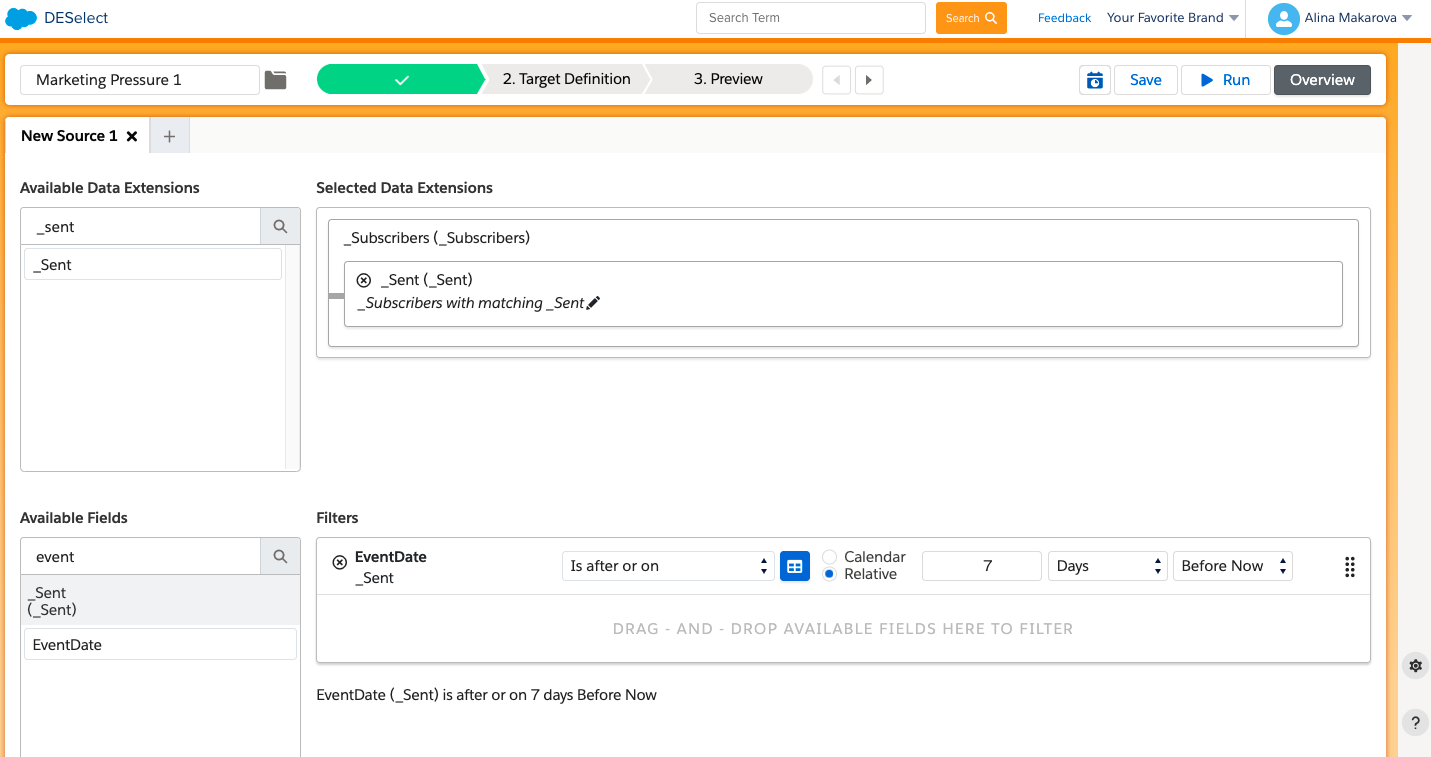
DESelect will create a (SQL) query activity in the background for you. If you want to make sure this is automated, you can navigate to Automation Studio, create a new automation and add this query. You can then schedule this automation to run on a daily basis (similarly as described above).
Watch this video tutorial to learn how to use SQL and DESelect to exclude subscribers who received an email in Salesforce Marketing Cloud (SFMC) in the last seven days.
Scenario 2 (a) How to find Subscribers who received two or more communications in the last 7 days in Salesforce Marketing Cloud using SQL?
Step – 1: Create a new data extension (DE)
- The suppression Data Extension needs to have at least 3 fields like Subscriber Key, Email Address, Date, and any other fields you need for your campaign
Step – 2: Create a (SQL) query for your suppression DE
- Firstly, we SELECT data view ‘_Sent’, where ‘SubscriberKey’ AS ‘SubscriberKey’
- And data view ‘_Subscribers’ where ‘EmailAddress’ AS ‘EmailAddress’ , and data view ‘_Sent’ ‘EventDate’ AS ‘EventDate’
- FROM _Sent “Sent”
- Choose a JOIN, in this case, INNER JOIN between _Subscribers ON “_Sent”. “SubscriberKey” = “_Subscribers”.”SubscriberKey”
- WHERE we choose the date from data view “_Sent” using field “EventDate” on last 7 days
- AND “_Sent”. “SubscriberKey” IN where we SELECT “_Subscribers”.”SubscriberKey” AS “SubscriberKey”
- FROM _Subscribers “_Subscribers”
- GROUP BY “_Subscribers”.”SubscriberKey” HAVING COUNT( “_Subscribers”. “SubscriberKey”) 2 or more times
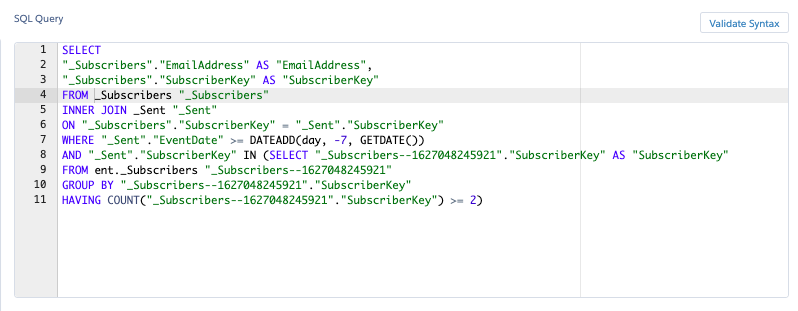
Step – 3: Run the query and populate a new suppression DE
- In your automation, go to ‘Activity’ and add your own email address for notifications (we recommend doing this for both ‘Runtime Error or Skipped Run’ and ‘Run Completions’)
Scenario 2 (b): How to find Subscribers who received two or more communications in the last 7 days in Salesforce Marketing Cloud using DESelect?
Step – 1: Create a selection using DESelect
- Navigate to DESelect within SFMC
- Choose to create a ‘New Selection’ in DESelect
- In the ‘Selection criteria’ choose data view ‘ _Subscribers’ and drag-and-drop it to the right
- Choose data view ‘_Sent’ and drag-and-drop it on top of the ‘_Subscribers’
- Choose a relationship based on SubscriberKey between them, in this case, ‘_Subcribers’ WITH matching ‘_Sends’
- In the ‘Available Fields’ section below drag-and-drop the field called ‘EventDate’, select ‘Relative’ date and ‘After or on’ and choose 7 days ‘Before Now’
- Then choose a field SubscriberKey from ‘_Subscribers’ data view
- Select the filter ‘In results’ and drag-and-drop data view ‘_Sent’ and select ‘SubscriberKey’ as the relationship
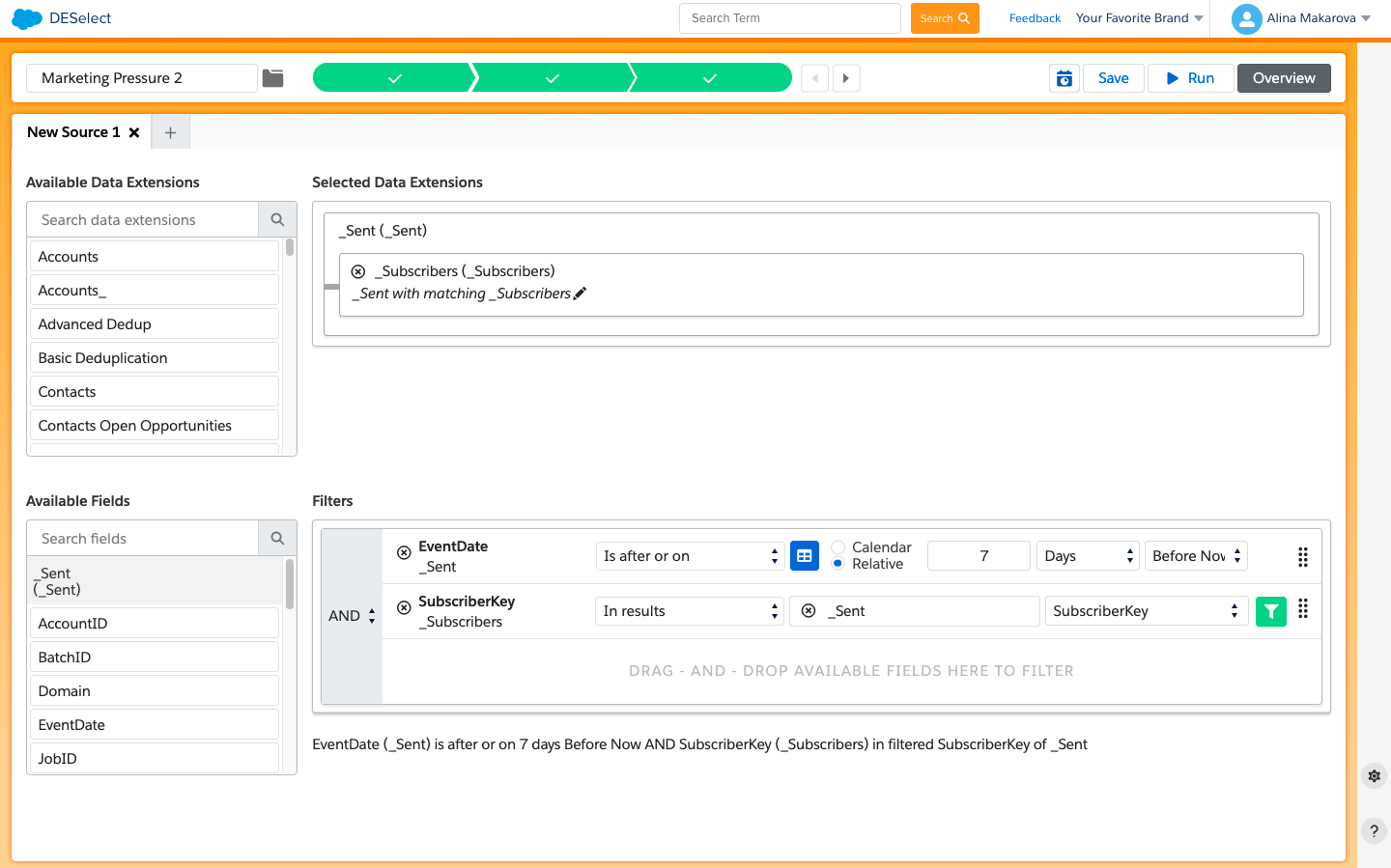
- Click on the filter icon
- Choose the field ‘SubscriberKey’ and filter ‘Contains’
- Click on the formula icon on the right and choose ‘Count’, to count the number of times SubscriberKey exists in ‘_Sent’
- Select ‘Greater than or equals 2’
- Create a DE on the fly choosing the required fields for your suppression DE like Subscriber Key, Email Address, Date, etc.
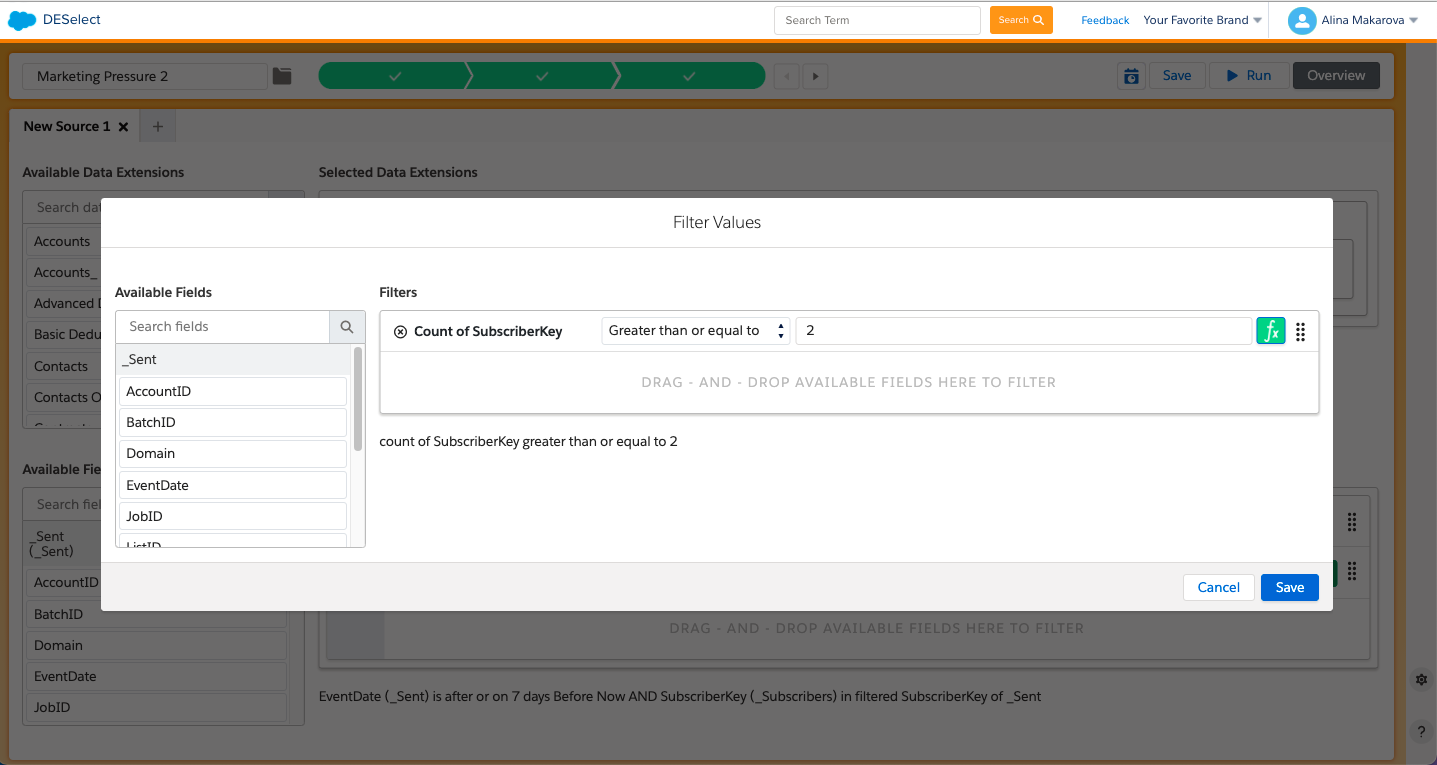
DESelect will create a (SQL) query activity in the background for you. If you want to make sure this is automated, you can navigate to Automation Studio, create a new automation and add this query. You can then schedule this automation to run on a daily basis (similarly as described above).
Watch this video tutorial to learn how to find Subscribers who received two or more communications in SFMC in the last seven days using SQL and DESelect.
Using your suppression data extension (DE) when sending an email with Salesforce Marketing Cloud
The moment you created a suppression DE in SFMC using either SQL or DESelect it is ready to be used for actual email campaigns. That means that you can use it to exclude people from the campaign that you created right away.
Conclusion
Too much marketing pressure can bring negative consequences to your overall campaign performance and cause subscribers attrition. Eventually, poor results of the campaign can have a negative impact on marketing-generated revenue. However, using certain segmentation techniques and marketing automation tools it is possible to improve campaign performance in Salesforce Marketing Cloud!
In this article, we showed you how to manage marketing pressure for your future email campaigns using SQL and DESelect. Our first example included a more technical approach that you can do within SFMC. Our second example showed how to get the same result using drag-and-drop. We hope that these scenarios are useful for you and will help to better manage marketing pressure in Salesforce Marketing Cloud!
- How to manage marketing pressure in Salesforce Marketing Cloud (SFMC) by moderating the frequency of email campaigns?
- Scenario 1 (a): How to exclude subscribers who received an email in the last 7 days in Salesforce Marketing Cloud (SFMC) using SQL?
- Scenario 1 (b): How to exclude Subscribers who received an email in the last 7 days in Salesforce Marketing Cloud (SFMC) using DESelect?
- Scenario 2 (a) How to find Subscribers who received two or more communications in the last 7 days in Salesforce Marketing Cloud using SQL?
- Scenario 2 (b): How to find Subscribers who received two or more communications in the last 7 days in Salesforce Marketing Cloud using DESelect?
- Using your suppression data extension (DE) when sending an email with Salesforce Marketing Cloud
- Conclusion
Latest Articles
-
The Ultimate Guide to AI-Powered Content Creation
The Ultimate Practical Guide to AI-Powered Content Creation If you’re ready, actually, to use AI in your marketing workflow, you don’t need another blog about what AI is; you need a hands-on playbook. This guide is a practical walkthrough of how to use AI to ideate, draft, edit, optimize, and publish content consistently at scale. […]October 31, 2025How to Measure the ROI of AI Copywriting Tools
How to Measure the ROI of AI Copywriting Tools AI copywriting tools have become essential for SaaS and consumer brands alike, not just for cutting the cost of content creation but also for winning new customers. But measuring the ROI of these tools goes beyond counting words generated or hours saved. Today, ROI also includes […]October 24, 2025The Future of Generative AI in Copywriting
The Future of Generative AI in Copywriting Generative AI is already rewriting how copywriters, marketers, and brands create content. But the future? It’s far bigger than “faster blogs and ads.” The next decade of AI in copywriting will go beyond efficiency; it will reshape creativity itself, reframe how brands tell stories, and even redefine the […]October 23, 2025Why AI Outputs Often Feel Too Generic
Why AI Outputs Often Feel Too Generic Content personalization has always been the holy grail of marketing. Delivering the right message to the right person at the right time can dramatically improve engagement, conversion rates, and trust. But scaling personalization across multiple buyer personas, industries, and customer journeys has traditionally been expensive and time-consuming. Generative […]October 23, 2025Join our newsletter to receive updates and helpful SFMC guides.