Data views are system-generated tables (or “data extensions, DEs”) in Salesforce Marketing Cloud (SFMC). They contain different information about the subscribers and events such as email/SMS sends, email opens, or links clicked. You can also view behavioral information such as emails that are forwarded to friends. There are 24 different data views in SFMC that you can check out here.
In this article, We would like to show how you can segment data views using SQL in SFMC and to compare this process with segmenting on data views using DESelect. In both cases, we would like to query on contacts that are known Subscribers, using the data view “_Subscribers”.
For the purpose of this article, we are using the demo data available to partners and clients. Moreover, we have created several scenarios of use cases that you can try out using our demo data on our Support Portal.
How to query the ‘_Subcribers’ data view with SQL in Salesforce Marketing Cloud (SFMC)?
First of all, you need to be sure that your access to data views has been enabled. Then, you have to create a target data extension (DE) where the information will be stored. In this case, you create a simple DE with 3 fields, namely, First Name, Last Name, Email Address.

Next, you need to go to Automation Studio to create an SQL Query Activity.
- Select the DE which contains your Contacts’ information. As mentioned earlier, we are using our own demo data, so in this case we take the data extension named “Demo Contacts DE”.
- Choose the fields that you want to see in your target DE, and rename them if necessary (e.g. First Name” AS “First Name”, “Last Name” AS “Last Name”).
Then, you have to choose the data view “_Subscribers”, field “EmailAdress” and rename it if necessary.
- Choose the FROM criteria, where you select your initial DE (e.g. “Demo Contacts DE”)
- Choose the relationship between the DE and the data view using JOINS. In this case, we are using the LEFT JOIN between “Email” from Contacts and “SubscriberKey” from _Subscribers
- Choose your target DE, the one you created in advance
- Save and Run your Query activity
- Review your result in the target DE
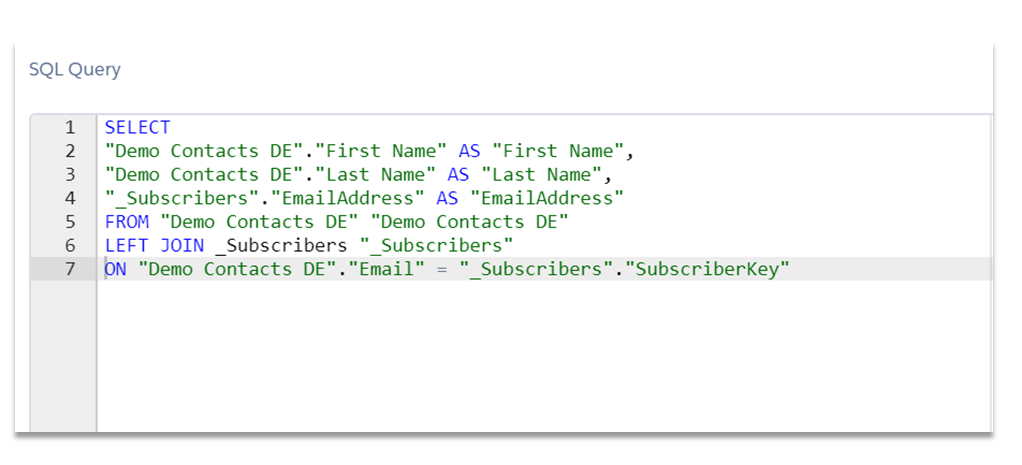
How to query on '_Subcribers' using data views with DESelect?
DESelect is an addon for Salesforce Marketing Cloud (SFMC) that makes the lives of marketers easier. How? With DESelect you don’t have to bother learning how to use SQL to create a segmented campaign, which means that you save precious time getting your campaign up and running!
In order to query on “_Subcribers” using data views in DESelect you simply have to:
- Choose to create a “New Selection” in DESelect.
- From the data extensions (DEs) on the left choose your initial DE and drag-and-drop to the right. As mentioned earlier, we are using our own demo data, so in this case, we take the data extension named “Demo Contacts DE”.
- Choose the data view “_Subscribers”.
Note: DESelect supports all 24 data views, which can be easily recognized as their name starts with an underscore in the ‘Available Data Extensions’ section.
- Choose a relationship between them, in this case, we match Contacts WITH/WITHOUT MATCHING _Subscribers, where we choose the “Email” field of Contact to relate to the “SubscriberKey” in _Subscribers
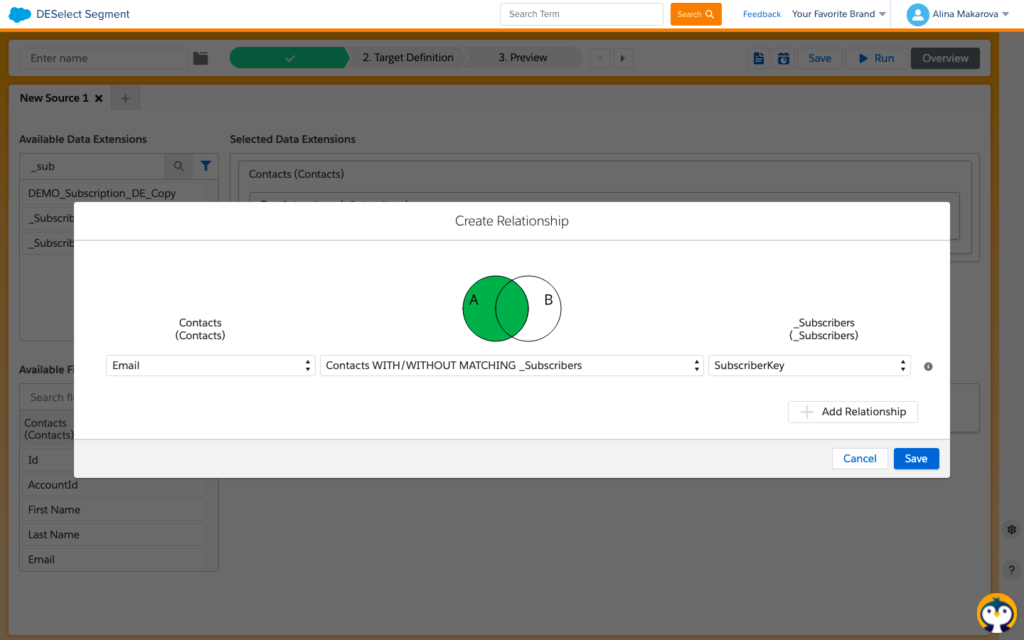
- Next, we create a target DE on the fly, no preparation in advance is necessary.
- Here we choose the fields that we want to see in our target DE: First Name, Last Name, Email Address.
- We select First Name and Last Name from our DE and Email Address from the data view.
- Drag-and-drop or double click to add the fields to the target DE.
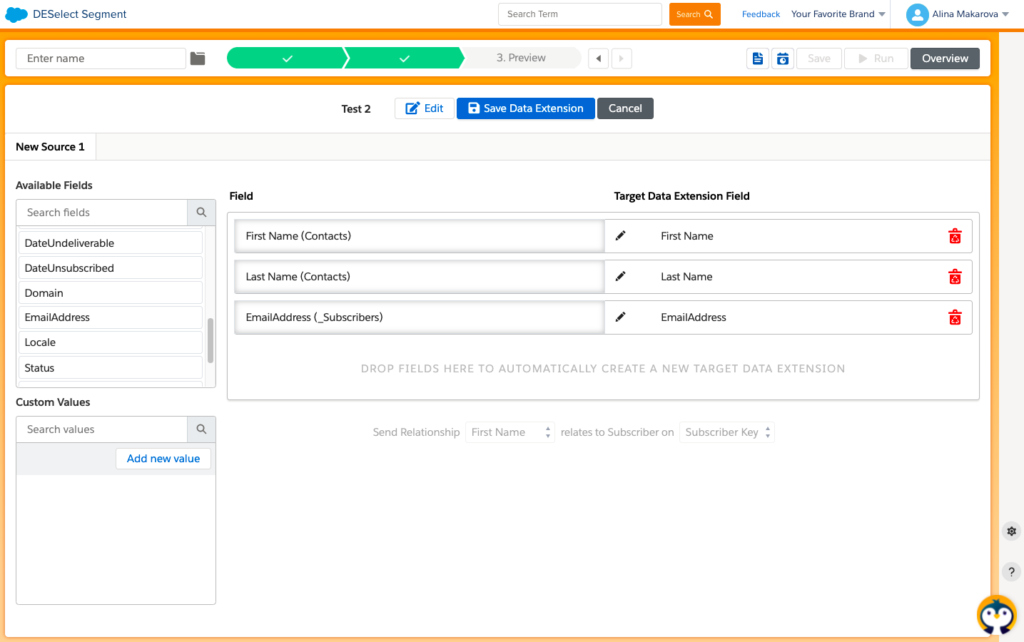
- Next, hit “Preview” to check if the data has been created correctly.
- If you are satisfied with the results click “Run” to populate your target DE with the right data.
Conclusion
Data views enable you to do advanced segmentation in Salesforce Marketing Cloud (SFMC) using their current 24 variations. However, it also means that your knowledge of SQL has to be good enough to create queries that contain not only multiple data extensions (DEs), but also data views. Although SQL offers a lot of flexibility, chances are that you’d be spending a lot of time on this to get the perfect segment. Using DESelect, you don’t have to use any SQL at all, since all you have to do is drag-and-drop to build your ideal segment within minutes.
- How to query the ‘_Subcribers’ data view with SQL in Salesforce Marketing Cloud (SFMC)?
- How to query on '_Subcribers' using data views with DESelect?
- Conclusion
Latest Articles
-
The Ultimate Guide to AI-Powered Content Creation
The Ultimate Practical Guide to AI-Powered Content Creation If you’re ready, actually, to use AI in your marketing workflow, you don’t need another blog about what AI is; you need a hands-on playbook. This guide is a practical walkthrough of how to use AI to ideate, draft, edit, optimize, and publish content consistently at scale. […]October 31, 2025How to Measure the ROI of AI Copywriting Tools
How to Measure the ROI of AI Copywriting Tools AI copywriting tools have become essential for SaaS and consumer brands alike, not just for cutting the cost of content creation but also for winning new customers. But measuring the ROI of these tools goes beyond counting words generated or hours saved. Today, ROI also includes […]October 24, 2025The Future of Generative AI in Copywriting
The Future of Generative AI in Copywriting Generative AI is already rewriting how copywriters, marketers, and brands create content. But the future? It’s far bigger than “faster blogs and ads.” The next decade of AI in copywriting will go beyond efficiency; it will reshape creativity itself, reframe how brands tell stories, and even redefine the […]October 23, 2025Why AI Outputs Often Feel Too Generic
Why AI Outputs Often Feel Too Generic Content personalization has always been the holy grail of marketing. Delivering the right message to the right person at the right time can dramatically improve engagement, conversion rates, and trust. But scaling personalization across multiple buyer personas, industries, and customer journeys has traditionally been expensive and time-consuming. Generative […]October 23, 2025Join our newsletter to receive updates and helpful SFMC guides.