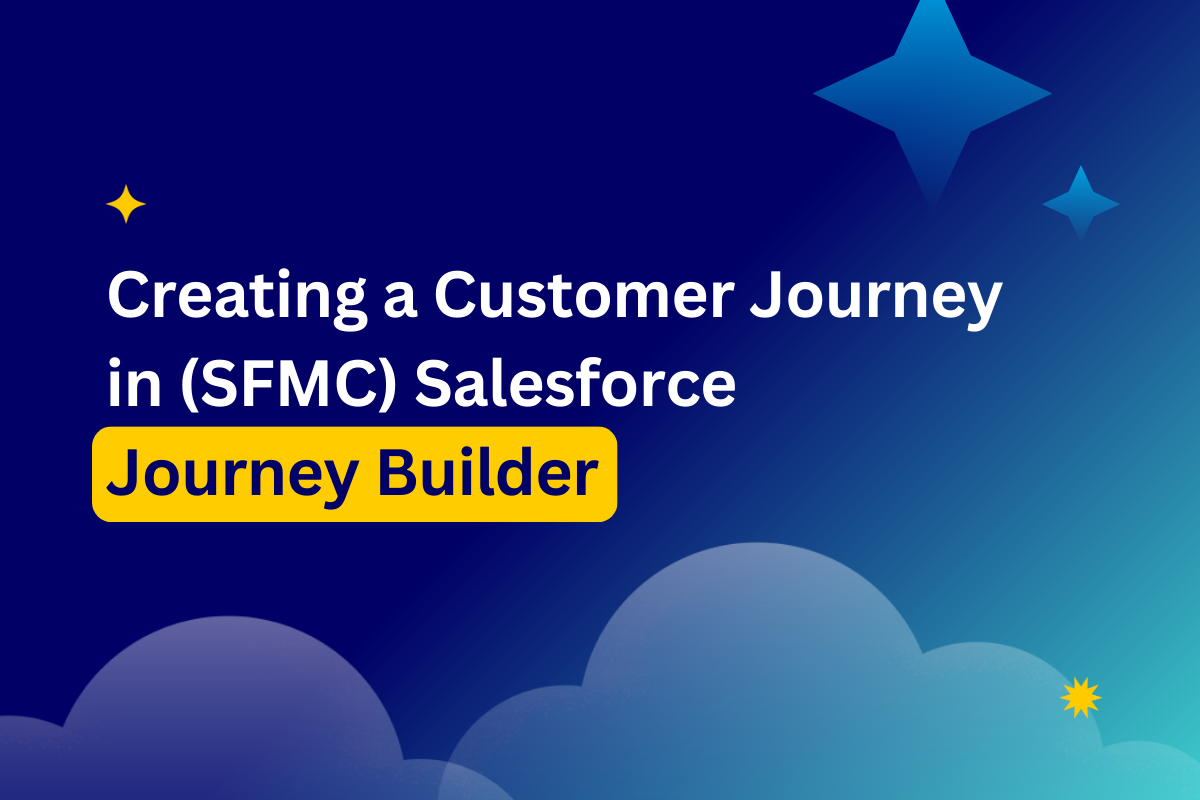
How to create a customer journey in Marketing Cloud
Salesforce Journey Builder is probably the most popular Marketing Cloud app and a highly sophisticated consumer journey builder suitable for massive data projects. It offers advanced customer journey marketing. The feature enables marketers to develop personalized campaigns and experiences that will be meaningful for every customer. This sounds really promising, doesn’t it? However, to leverage all the benefits it offers, you must understand how to work with such a powerful tool. That’s why we came up with this in-depth guide on how to work with Salesforce Journey Builder. Read it and become an expert
What are the common uses of Journey Builder? Salesforce gives many customer journey examples, from various opt-in methods to Welcome Series, Abandoned Cart, Birthday, Browse Retargeting, Customer Anniversary, Loyalty, Newsletter, App Downloads, Post-Purchase, Promotional, Re-Engagement, and Win-Back journeys.
Entry sources for a journey
Understanding the audience and the journey goal is paramount. The first thing you consider before starting with Salesforce Journey Builder is the origin of your customer journey’s data. Various entry sources can be used for a journey.
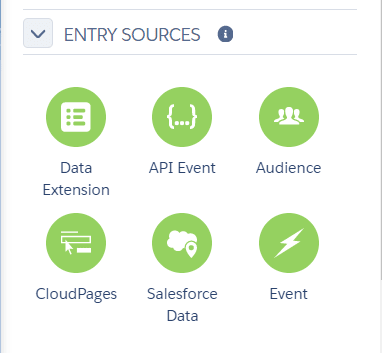
Entry Sources example
Data extensions
You can use data extensions (DEs) as an entry source for your customer journey. Data extensions are tables that can contain a variety of data. You can learn more about them here.
You can also filter contacts you would prefer to restrict from the journey. You can filter their attributes by simply using drag-and-drop. However, this segmentation option is rather limited, and does not allow the use of advanced segmentation.
API events
One example of Journey Builder entry events is to choose an API event as an entry source for your customer journey. When contacts enter a journey via API, Salesforce Journey Builder populates a data extension with these contacts. You can set a filter using Marketing Cloud data attributes to ensure that only intended customers enter the journey.
This event type requires API configuration. To set up and use an API, you may have to speak to a technician if needed.
Considerations when working with an IT resource:
- Notice where opt-in and customer data is captured.
- Audit your current customer information. For example, web browsing, demographic, purchase data, and storage.
- Ascertain your customer data needs for personalized or targeted messages and interactions.
- Consider targeting and timing; and which customer behaviors you will act upon.
If you would like to know how to trigger Salesforce Journey Builder API entry events with AMPscript and server-side JavaScript, check out this thorough article.
Cloud Pages
You can use the CloudPages Form Submit Event to admit Marketing Cloud contacts into a journey.
Before using this entry source, create at least one Smart Capture form in CloudPages.
Audience entry
To admit a list of contacts into a journey, use an audience. Audience entry is used for mobile studio only. You can create or edit audiences by using Contact Builder. Select from the push, SMS, and Published Audience Builder audiences available in your account.
Any audiences created before the January 2018 release still function, but cannot be edited. To access functionality previously found in Salesforce Journey Builder Audiences, use the data extension entry source.
You can also schedule an audience to determine how often Salesforce Journey Builder admits contacts from an audience.
Salesforce data
Actions in Sales Cloud or Service Cloud are known as Salesforce data events. Creating or updating an object record places a contact into a journey. Salesforce Flows initiates a Journey Builder event whenever the primary object meets rule and reference object filtering criteria. Configuring Marketing Cloud Connect allows you to take advantage of this.
When you configure the event, define these items:
- Use the Sales Cloud or Service Cloud object as the source of the Journey Builder entry event.
- Who enters the journey (users, leads, or contacts).
- When a record is created or updated; the user, lead, or contact enters the journey.
- Select attributes from object data to filter who enters the journey.
- Select the entry object to use for journey data fields from related objects.
The user ID, lead, or contact entering the journey, their email address, and the email opt-out flag status are all included in each record.
Once you’ve configured the entry source, you cannot edit the object or who enters the journey. Delete and recreate the entry source to choose a different object. Before publishing, you can edit the entry criteria, filters, and event data for a configured entry source. Entry sources are reusable. You can also copy journeys containing Salesforce entry sources.
Note: If setting up the Connector to Salesforce within Marketing Cloud becomes problematic, and you cannot view Salesforce activities in the Journey Builder Canvas, then submit a support ticket. Marketing Cloud support will assist.
Google Analytics 360
Salesforce Journey Builder admits audiences from your Google Analytics 360 account. You can choose an audience from your account, then admit a batch of those audience contacts into a journey. Then you can choose which contacts enter the journey, or admit all contacts, by configuring a filter.
Note that you might have to request a support ticket to enable this feature.
Salesforce Journey Builder Google Analytics 360 use case
To encourage past purchaser reviews, a marketer uses data from his or her company’s GA360 account. The marketer creates a journey using the consumer journey builder.
Create a potential reviewer’s Salesforce Journey Builder journey
The marketer creates a journey that admits customers from the GA360 audience. They then create a segment called ‘Potential Reviewers’ — customers who made a purchase without leaving a review. The marketer admits members of the ‘Potential Reviewers’ audience via the GA360 entry source.
The marketer can simply drag the GA360 entry source tile into the Journey Builder journey. After configuration, the marketer clicks Select an Audience and chooses the Potential Reviewers audience.
To exclude anyone who left a review after being added to the audience, but before journey activation, the marketer creates a filter using an attribute called Reviews. The filter is configured for audience members to enter the journey when the attribute value is null.
Adding another line and dragging in the Reviews and ReviewDate attributes, the marketer configures the filter so Reviews is not null, and ReviewDate is less than today.
The entry source is configured. Upon journey activation, Potential Reviewers audience members meeting filter criteria are admitted to the journey.
Events
Contact events will not be supported in the next release. Events and journeys developed before this change will continue to run. You can, however, use Data Extension or Audiences to admit contacts.
Examples of how Journey Builder entry events place contacts into a journey:
- Events can be journey-specific or shared between journeys.
- You can configure journey-specific events for sole use in that journey.
- Using Entry Source Administration, you can create shared events for use in multiple journeys.
Date event journeys can be chosen instead.You can select them to run birthday campaigns or any other campaigns related to a certain time or date.
Inbound Chat Message
You can use the Inbound Chat entry source in Salesforce Journey Builder to admit contacts who send one of the keywords selected to your app channel. For instance if you want to integrate WhatsApp messages into your customer journey marketing.
If you want to use this entry source, create a chat integration business account through the chat messaging setup app.
What SFMC journey will you build?
There are three types of Salesforce Journey Builder journeys. Your choice is between Multi-step, Transactional, or Single Send journeys. Now let’s dive deeper into what each of them represents.
Multi-step journeys
Multi-step is the reason marketers love customer journey marketing through Journey Builder so much. It allows you to send messages across any channel, based on marketing logic and audience behavior. It allows the creation of complex and highly personalized marketing automation campaigns.
Leverage Multi-step journeys, from welcome email series to everyday purchases, or abandoned cart journeys.
Transactional journeys
You can also create a transactional journey. So when an event or action occurs, you’re able to immediately send an email. A common use case for transactional journeys is sending a personalized message which responds to a specific action, such as a purchase. You can also send an event-triggered message, such as a password reset. Another use case is sending a message triggered by an action taken by your organization, such as updating a user’s status.
Single Send journeys
Single Send journeys allow you to quickly create and deliver a personalized message to your audience. You can choose Single Send as an email or as a push notification. The email could be a promotional offer or an event reminder. A common push notification use case could be an alert about a new app feature, or sending a promotional offer.
Single Send journeys are exciting. In the past you had to set an email send definition in Email Studio. The idea now is to have a single “send definition” or a way of sending emails.
What are Salesforce Journey Builder activities?
So you’ve decided to build a multi-step journey. After figuring out which entry source to use, you can choose what will occur along the journey. The options are called ‘activities’.
You can find them on the Journey Builder Canvas. Activities include messages, updates, decisions, or a combination — all dragged onto the Journey Builder Canvas. In a Multi-step journey, the activities you configure affect each contact until they reach a goal, or the journey’s end. They’re divided in groups like: messages, advertising, flow control, customer updates, Sales & Service Cloud, and custom.
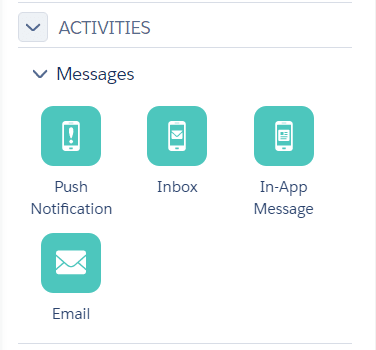
Messages activities example
Messages
Messaging activities include email, SMS, LINE messages, push notifications, inbox messages, in-app messages, or any other form of messaging content. To provide a mix of information about your brand or product, vary the message content. Create the content before you build a journey.
You can use any Marketing Cloud data, including journey data, for personalization strings. Make sure the personalization string and dynamic content attribute names exactly match those in the data extension. Define a default value for every attribute so the personalization string is never blank. If you insert a personalization string, but the subscriber attribute isn’t populated, the string will be blank in the email. For example, set the First Name field default to Customer so that ‘Dear Customer’ appears as default in the field.
Note: Be sure to map personalization, or dynamic content attributes, to the correct data source. When using journey and contact data, remember that the journey data values are static, while contact data is variable.
Emails
Journey Builder uses the functionality of Email Studio to send to Marketing Cloud contacts in a journey. So you can review and arrange statistics from within Journey Builder.
Things to consider:
- Every time a new journey version is activated, a new triggered send is created.
- Triggered send validation compares the email’s personalization strings to event data from the journey entry source.
- By editing the email activity, you can update Send Classifications or Publication Lists.
- Pausing, publishing changes, and restarting the triggered send allows the update of images, content, and other Email Studio-related components.
- Delivery profiles.
- Dynamic subject rules.
- Sender profiles.
- Send classifications.
To ensure synchronized updates while in draft mode, implement email changes by updating each email activity, then reactivating the journey. Or you can update the send on the Journey Builder Sends page.
Make sure the email’s personalization strings are calling data values included in the entry source data extension. This avoids validation errors. Email validation can fail if personalization includes a field not in the entry source data extension.
With emails using AMPScript, you can use the Data Extension Lookup() function to interact with data extensions in your account.
Emails using AMPscript for personalization are not required to call data values found in the event source data extension.
Mobile messages
When a journey includes sends to mobile devices, Salesforce Journey Builder includes the SMS, LINE message, push notification, In-app message, and inbox activities. You can add MobilePush inbox messages without leaving the journey. To use messages created in Mobile Studio and Content Builder, you can configure SMS, LINE message, in-app message, and push notification Journey Builder activities.
SMS
In the case of Marketing Cloud Journey Builder SMS sends to Marketing Cloud contacts, you can use the SMS activity.
Note: To send SMS from a journey, your data extension must include the normalized phone number (country code + phone number (with no dashes or parentheses)). You don’t need a Locale field to send an SMS from Journey Builder.
To learn how to use SMS activity in Journey Builder, check out this Trailhead module.
Carousel LINE activity
For sends to Marketing Cloud contacts in a journey, you can use a carousel message in a LINE message activity. Carousel messages are LINE messages including up to 10 different messages in one carousel. You’ll need to ensure your account has LINE channels enabled.
Your Marketing Cloud account manager can give you more information about how to get LINE access and channels.
Push notifications
When using Marketing Cloud Journey Builder push notification sends in a journey, you can of course use the push notification activity.
In-app message
In-app messaging also works through Journey Builder. An in-app message is any kind of message sent to your mobile app users, which they’ll usually see during app use. Journey Builder allows for the simple addition of in-app messaging, highlighting surveys, offers, encouraging them to enable push notifications, or location settings in your app.
Inbox push activity
For Marketing Cloud Journey Builder MobilePush Inbox message sends, use the inbox activity.
Advertising
In Marketing Cloud Advertising Audiences Administration, you can use the Ad Audience activity and set up Google Adwords, Facebook, LinkedIn, Twitter, or another partner account as destinations. This will only work with Advertising Audiences provisioned accounts.
To use the Ad Audience activity in your journeys, you will have to include email addresses as the attribute in the Entry Event. If your journey contacts don’t have an email address, the Advertising Audience won’t populate. The Refresh Rate indicates the frequency of data pulls between Journey Builder and Ad Audience. Assuming your account is provisioned appropriately, you can amend this accordingly.
Check out this Salesforce article to find out more about creating an advertising campaign activity.
WhatsApp Message
Since 2021 it’s possible to send WhatsApp Messages via Journey Builder. It can be used if you configured Inbound Chat as an entry source for your journey.
Here you can learn more about WhatsApp messaging in Salesforce Marketing Cloud.
Be aware to send the WhatsApp message only to the opted-in users. Marketing Cloud charges for every message sent to WhatsApp. You can configure your journey so that it doesn’t send messages to the opted-out users.
To learn everything about Salesforce Journey Builder Flow Activities and Integrations, read this guide.
DESelect offers a number of fully integrated solutions with SFMC. Have you installed our DESelect Search Chrome Extension to search for everything from Data extensions, to Automations, Filter Definitions and more.
In this Salesforce Marketing Cloud guide we discussed how to choose an entry source and what kind of journeys this essential customer journey builder offers. We’ve also tackled the activities you can undertake with the tool.
- How to create a customer journey in Marketing Cloud
- What SFMC journey will you build?
- What are Salesforce Journey Builder activities?
Latest Articles
-
Platform-Agnostic Solutions: The Future of Higher Ed Marketing and Data Strategy
Platform-Agnostic Solutions: The Future of Higher Ed Marketing and Data Strategy The higher education sector is rapidly evolving, driven by shifting student expectations, digital transformation, and the constant pressure to do more with less. As universities and colleges invest in marketing, enrollment, and student success technologies, a critical debate has emerged: Should institutions embrace closed, […]April 29, 2025 -
Martech Needs Alignment with People and Processes in Higher Education
Martech Needs Alignment with People and Processes in Higher Education The higher education landscape is evolving rapidly, driven by shifting student expectations, increased competition, and digital transformation. In this environment, marketing technology (martech) has emerged as a powerful enabler for institutions seeking to attract, engage, and retain students. However, a persistent challenge remains: over-reliance on […]April 29, 2025 -
Organizational Clarity Drives Success in Higher Education Marketing
Organizational Clarity Drives Success in Higher Education Marketing As colleges and universities face mounting pressures from declining enrollments, shifting student expectations, and increased public scrutiny, the need for clear roles, structured processes, and strategic alignment within marketing and communications teams has never been greater. This blog explores how organizational clarity transforms marketing operations in higher […]April 29, 2025 -
AI Tools in Higher Education: The Challenge of Data Model Nuances
AI Tools in Higher Education: The Challenge of Data Model Nuances Artificial intelligence is rapidly reshaping the higher education landscape, promising transformative gains in efficiency, insight, and personalization. From predictive analytics that forecast student success to generative AI tools that automate administrative and instructional tasks, institutions are racing to harness these innovations. Yet, as AI’s […]April 29, 2025