An email sent to the right person at the right time is key to a successful email campaign in Salesforce Marketing Cloud (SFMC). But how to determine the appropriate time to send out email campaigns? And how often should they be sent out? A poor email communication strategy leads to more unsubscribes and emails that appear in spam boxes.
One of the reasons for poor email performance in SFMC is not considering marketing pressure. Marketing pressure refers to the manner a brand communicates with its audience. What does it mean and how to decrease the pressure? The secret to managing marketing pressure for an email campaign successfully is the combination of frequency and cadence to avoid marketing pressure.
Firstly, a company should consider how often marketers send email campaigns, to keep track of frequency. This way, users may be less likely to unsubscribe and emails are less likely to end up in spam boxes. Secondly, analyze the behavior of your subscribers: In which time zones do they live? When is the open rate higher? Cadence needs to be analyzed to send the email at the best time to the right person.
How to manage marketing pressure in Salesforce Marketing Cloud (SFMC) by moderating the frequency of email campaigns?
In this article, we will focus on one part of marketing pressure, namely how to optimize the frequency of sent communications in SFMC. We will show you how to manage marketing pressure using SQL and DESelect respectively.
To decrease the level of marketing pressure for your subscribers in SFMC, you have to apply a multi-step approach. We will describe two scenarios to manage marketing pressure using SQL and DESelect:
- In the first scenario, we would exclude the subscribers who received an email in the last 7 days.
- In the second scenario, we would focus on those subscribers who received two or more emails during the last 7 days.
Scenario 1 (a): How to exclude subscribers who received an email in the last 7 days in Salesforce Marketing Cloud (SFMC) using SQL?
Step – 1: Create a suppression data extension (DE).
We will populate this DE with subscribers who received an email in the last 7 days, so we can use it to suppress subscribers from campaigns later. We will call this our “suppression DE”.
- Go to Email Studio and choose from the drop-down menu under ‘Subscribers’ – ‘Data Extensions’.
- Then on the right-hand side click ‘Create’ a standard data extension
The suppression data extension needs to have fields like Subscriber Key, Email Address, Date, and any other fields you need for your campaign.
Step – 2: Create a (SQL) query activity for your suppression DE
- Go to ‘Automation Studio’ which can be found under ‘Journey Builder’
- Choose ‘New Automation’
- As a Starting Source choose ‘Schedule’ and select ‘Run Daily’
- Then add an SQL Query
- Here we would like to query on data views, so we SELECT data view ‘_Subscribers’.
- ‘SubscriberKey’ AS ‘SubscriberKey’ and ‘EmailAddress’ AS ‘EmailAddress’
- FROM _Subscribers
- Then we need to create a relationship based on ‘Subscriber Key’ between 2 data views ‘_Subscribers’ and ‘_Sent’ using INNER JOIN
- WHERE in ‘_Sent’ data view we filter on last 7 days using ‘EventDate’ field
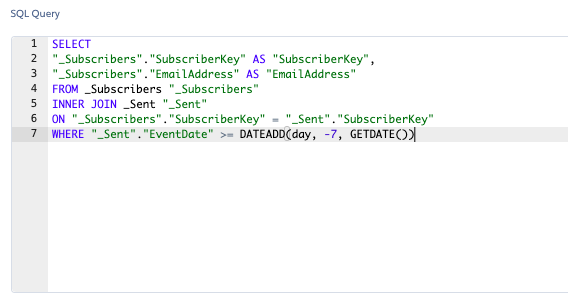
Step – 3: In your automation, go to ‘Activity’ and add your own email address for notifications (we recommend doing this for both ‘Runtime Error or Skipped Run’ and ‘Run Completions’
Step – 4: Save and make sure the Automation is running
Scenario 1 (b): How to exclude Subscribers who received an email in the last 7 days in Salesforce Marketing Cloud (SFMC) using DESelect?
- Navigate to DESelect within SFMC
- Choose to create a ‘New Selection’ in DESelect
- In the ‘Selection criteria’ choose data view ‘ _Subscribers’ and drag-and-drop it to the right
- Choose data view ‘_Sent’ and drag-and-drop it on top of the ‘_Subscribers’
- Choose a relationship based on SubscriberKey between them, in this case, ‘_Subcribers’ WITH matching ‘_Sends’
- In the ‘Available Fields’ section below drag-and-drop the field called ‘EventDate’, select ‘Relative’ date and choose ‘After or on’ and then 7 days ‘Before Now’
- Navigate to ‘Target Definition’ and choose ‘Create Data Extension’, Choose fields like Subscriber Key, Email Address, Date, and any other fields you need for your campaign
- Next, you can preview the selection to check the preliminary results
- If you are satisfied with the Preview you can press ‘Run’ to run the selection
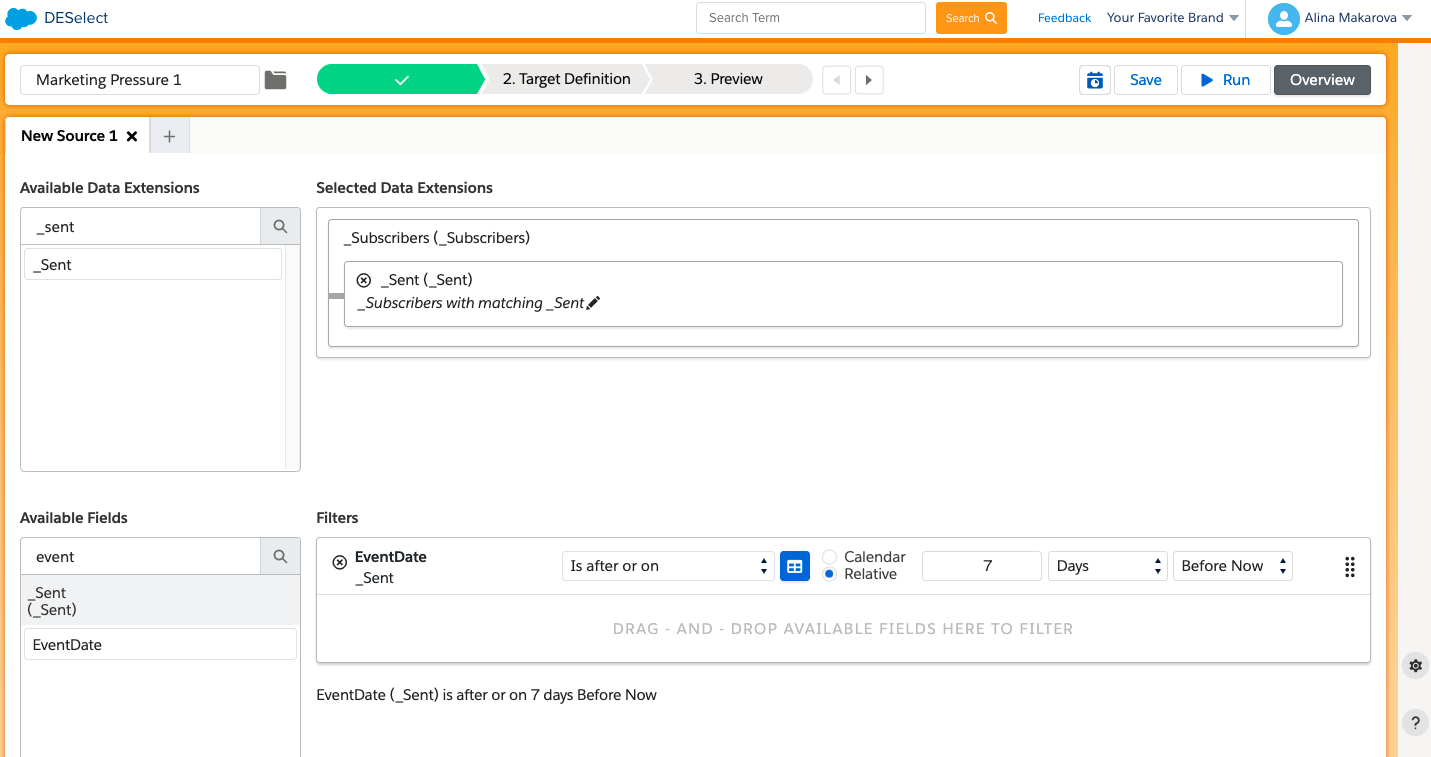
DESelect will create a (SQL) query activity in the background for you. If you want to make sure this is automated, you can navigate to Automation Studio, create a new automation and add this query. You can then schedule this automation to run on a daily basis (similarly as described above).
Watch this video tutorial to learn how to use SQL and DESelect to exclude subscribers who received an email in Salesforce Marketing Cloud (SFMC) in the last seven days.
Scenario 2 (a) How to find Subscribers who received two or more communications in the last 7 days in Salesforce Marketing Cloud using SQL?
Step – 1: Create a new data extension (DE)
- The suppression Data Extension needs to have at least 3 fields like Subscriber Key, Email Address, Date, and any other fields you need for your campaign
Step – 2: Create a (SQL) query for your suppression DE
- Firstly, we SELECT data view ‘_Sent’, where ‘SubscriberKey’ AS ‘SubscriberKey’
- And data view ‘_Subscribers’ where ‘EmailAddress’ AS ‘EmailAddress’ , and data view ‘_Sent’ ‘EventDate’ AS ‘EventDate’
- FROM _Sent “Sent”
- Choose a JOIN, in this case, INNER JOIN between _Subscribers ON “_Sent”. “SubscriberKey” = “_Subscribers”.”SubscriberKey”
- WHERE we choose the date from data view “_Sent” using field “EventDate” on last 7 days
- AND “_Sent”. “SubscriberKey” IN where we SELECT “_Subscribers”.”SubscriberKey” AS “SubscriberKey”
- FROM _Subscribers “_Subscribers”
- GROUP BY “_Subscribers”.”SubscriberKey” HAVING COUNT( “_Subscribers”. “SubscriberKey”) 2 or more times
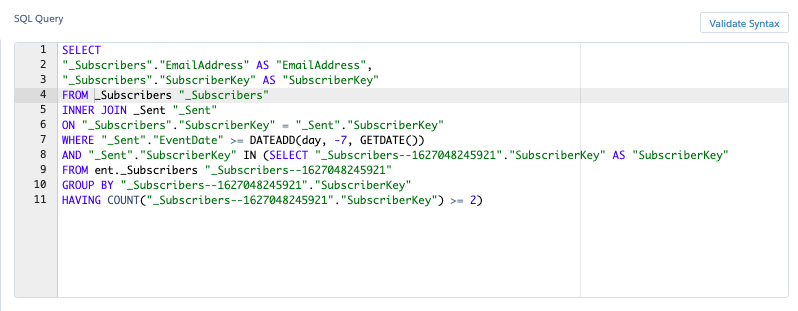
Step – 3: Run the query and populate a new suppression DE
- In your automation, go to ‘Activity’ and add your own email address for notifications (we recommend doing this for both ‘Runtime Error or Skipped Run’ and ‘Run Completions’)
Scenario 2 (b): How to find Subscribers who received two or more communications in the last 7 days in Salesforce Marketing Cloud using DESelect?
Step – 1: Create a selection using DESelect
- Navigate to DESelect within SFMC
- Choose to create a ‘New Selection’ in DESelect
- In the ‘Selection criteria’ choose data view ‘ _Subscribers’ and drag-and-drop it to the right
- Choose data view ‘_Sent’ and drag-and-drop it on top of the ‘_Subscribers’
- Choose a relationship based on SubscriberKey between them, in this case, ‘_Subcribers’ WITH matching ‘_Sends’
- In the ‘Available Fields’ section below drag-and-drop the field called ‘EventDate’, select ‘Relative’ date and ‘After or on’ and choose 7 days ‘Before Now’
- Then choose a field SubscriberKey from ‘_Subscribers’ data view
- Select the filter ‘In results’ and drag-and-drop data view ‘_Sent’ and select ‘SubscriberKey’ as the relationship
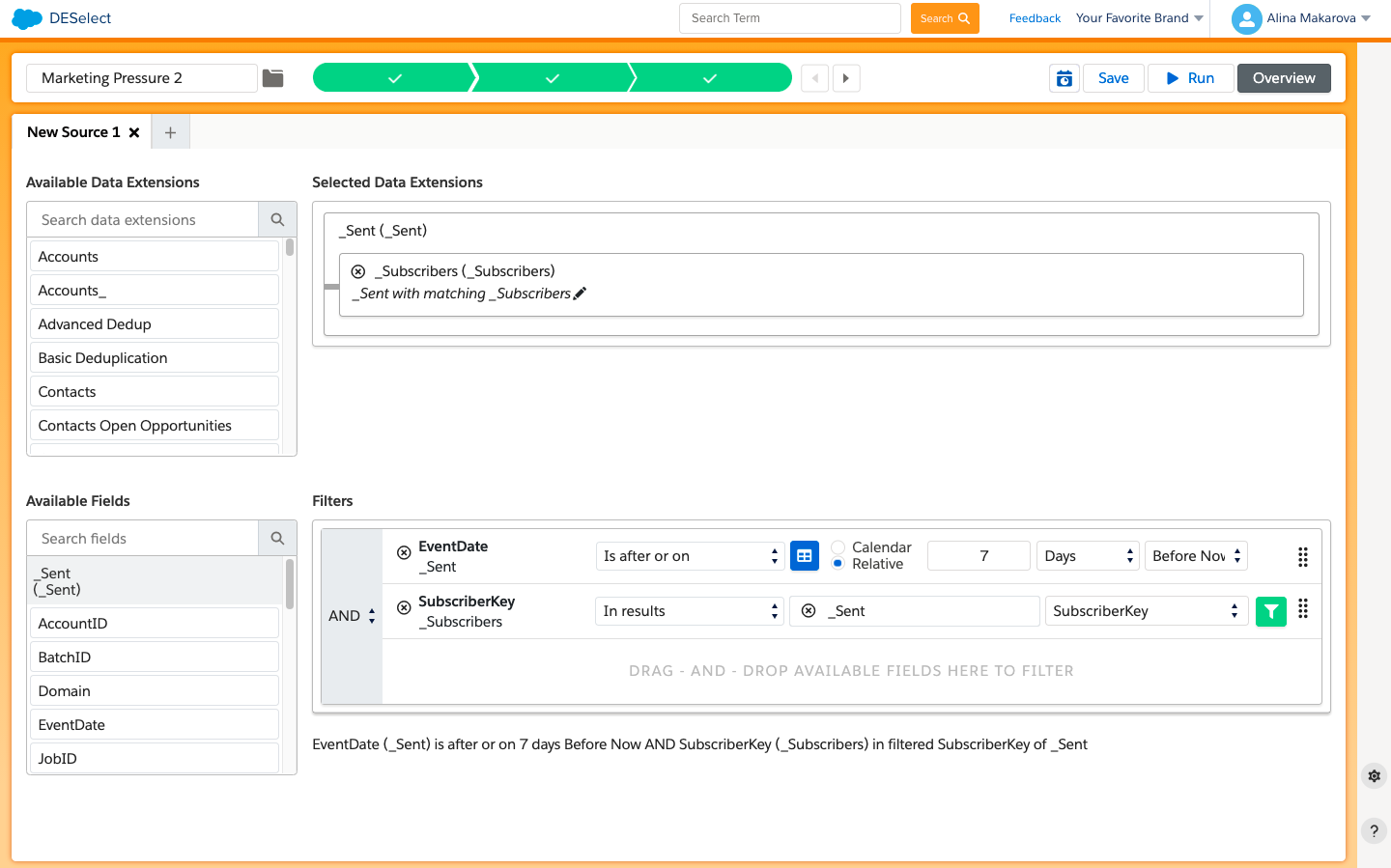
- Click on the filter icon
- Choose the field ‘SubscriberKey’ and filter ‘Contains’
- Click on the formula icon on the right and choose ‘Count’, to count the number of times SubscriberKey exists in ‘_Sent’
- Select ‘Greater than or equals 2’
- Create a DE on the fly choosing the required fields for your suppression DE like Subscriber Key, Email Address, Date, etc.
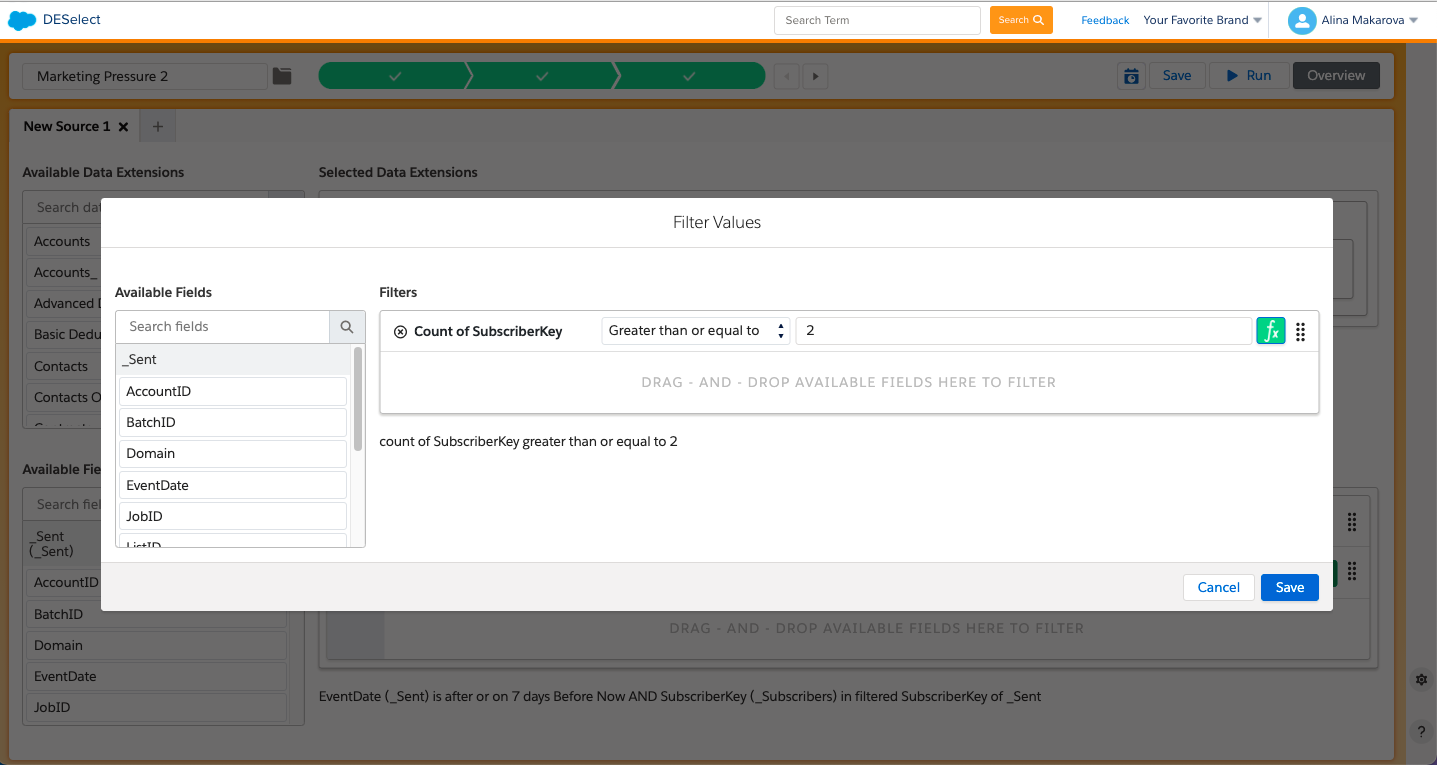
DESelect will create a (SQL) query activity in the background for you. If you want to make sure this is automated, you can navigate to Automation Studio, create a new automation and add this query. You can then schedule this automation to run on a daily basis (similarly as described above).
Watch this video tutorial to learn how to find Subscribers who received two or more communications in SFMC in the last seven days using SQL and DESelect.
Using your suppression data extension (DE) when sending an email with Salesforce Marketing Cloud
The moment you created a suppression DE in SFMC using either SQL or DESelect it is ready to be used for actual email campaigns. That means that you can use it to exclude people from the campaign that you created right away.
Conclusion
Too much marketing pressure can bring negative consequences to your overall campaign performance and cause subscribers attrition. Eventually, poor results of the campaign can have a negative impact on marketing-generated revenue. However, using certain segmentation techniques and marketing automation tools it is possible to improve campaign performance in Salesforce Marketing Cloud!
In this article, we showed you how to manage marketing pressure for your future email campaigns using SQL and DESelect. Our first example included a more technical approach that you can do within SFMC. Our second example showed how to get the same result using drag-and-drop. We hope that these scenarios are useful for you and will help to better manage marketing pressure in Salesforce Marketing Cloud!
- How to manage marketing pressure in Salesforce Marketing Cloud (SFMC) by moderating the frequency of email campaigns?
- Scenario 1 (a): How to exclude subscribers who received an email in the last 7 days in Salesforce Marketing Cloud (SFMC) using SQL?
- Scenario 1 (b): How to exclude Subscribers who received an email in the last 7 days in Salesforce Marketing Cloud (SFMC) using DESelect?
- Scenario 2 (a) How to find Subscribers who received two or more communications in the last 7 days in Salesforce Marketing Cloud using SQL?
- Scenario 2 (b): How to find Subscribers who received two or more communications in the last 7 days in Salesforce Marketing Cloud using DESelect?
- Using your suppression data extension (DE) when sending an email with Salesforce Marketing Cloud
- Conclusion
Latest Articles
-
SalesForce Contact Builder
Making Sense of Salesforce Contact Builder Salesforce Contact Builder is the engine that helps bring customer data together inside Marketing Cloud. If you want to send the right message to the right person at the right time, this is where it all starts. Contact Builder allows marketers to collect, organise, and connect contact data from […]July 30, 2025 -
How Consumer Brands Can Avoid Email Overload and Choice Paralysis
How Consumer Brands Can Avoid Email Overload and Choice Paralysis Consumer brands operating multiple labels under one corporate umbrella often face a unique set of challenges when it comes to email marketing, particularly when a large multibrand company attempts to manage email campaigns across its various brands simultaneously. One of the biggest pitfalls is overwhelming potential buyers […]July 29, 2025 -
Crafting Channel-Based Buyer Segments: Unlocking Seamless Offline and Online Marketing
Crafting Channel-Based Buyer Segments: Unlocking Seamless Offline and Online Marketing To effectively segment buyers by their preferred marketing channels, while balancing both offline and online behaviors, consumer brands must move beyond generic audience buckets and directly analyze when, where, and how customers interact and purchase. Here’s a targeted approach to building actionable channel-based segments, with […]July 29, 2025 -
Boost Revenue by Unifying Multichannel Consumer Data
Boost Revenue by Unifying Multichannel Consumer Data Consumer brands face significant challenges when working with buyers across multiple channels, as customers often use different personal information on each platform. This fragmentation creates difficulties in unifying data, which in turn hampers effective segmentation and targeted marketing. Why Fragmented Customer Data Is Costing Brands Revenue and Reach Buyers today […]July 29, 2025