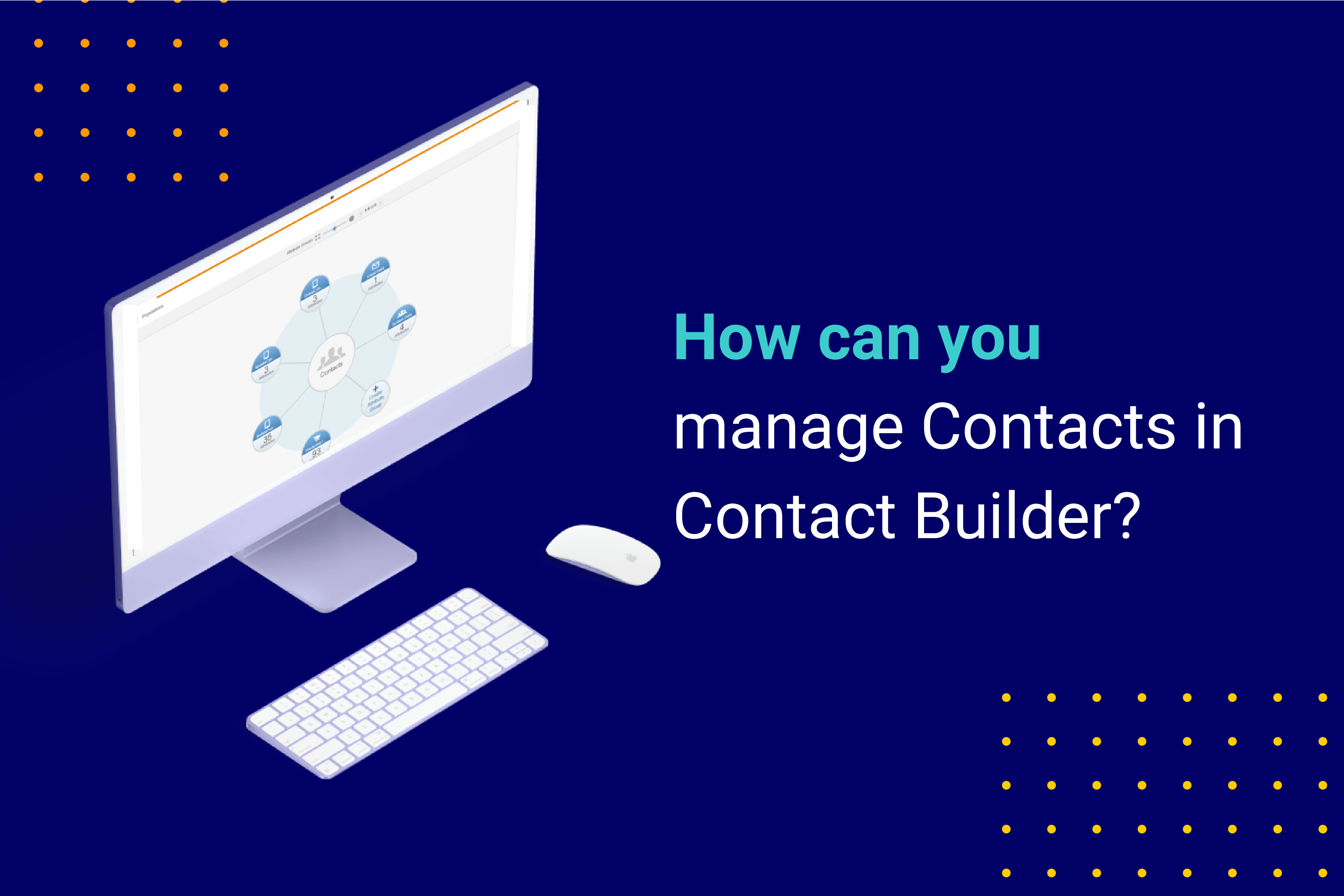
Manual contact creation in Contact Builder
Imagine you’re testing an email for a future campaign and would like to send a test email to a test contact. At this point, you might wonder if it is possible to create contacts in Contact Builder manually. Yes, you can. When you create a data extension in Contact Builder, you can later manually add records to that data extension. It’s a quick way to make fake contacts that you can use for future tests. Performing such an exercise is one of the main (sometimes the only) reasons that non-admins need access to Contact Builder.
Import activities in Contact Builder
You use import activities to add new data to the extensions in Contact Builder. There are several opportunities to import data. For instance, if your file exceeds 20 MB, you must use the FTP option. Alternatively, you don’t need to rely on FTP servers if your files are smaller. You can choose a CSV file from your computer or data from an existing data extension.
You can find more instructions on how to use import activities in SFMC here.
How to add a CSV file to a data extension in Contact Builder
Adding new data in a data extension in Contact Builder is similar to the one in Email Studio. Watch this video to learn how to import a CSV file with contact information in a data extension.
Deleting contacts in Salesforce Marketing Cloud
Why is contact deletion significant?
At some point, your customers may request that you delete their personal information from your records which you are obliged to do in compliance with GDPR or CCPA regulations. Hence will need to know how to delete the relevant contact information in Salesforce Marketing Cloud, which also happens in Contact Builder.
How to delete contacts in Contact Builder?
Firstly, you need to enable the contact deletion feature. You can do it by accessing the Contacts Configuration tab.
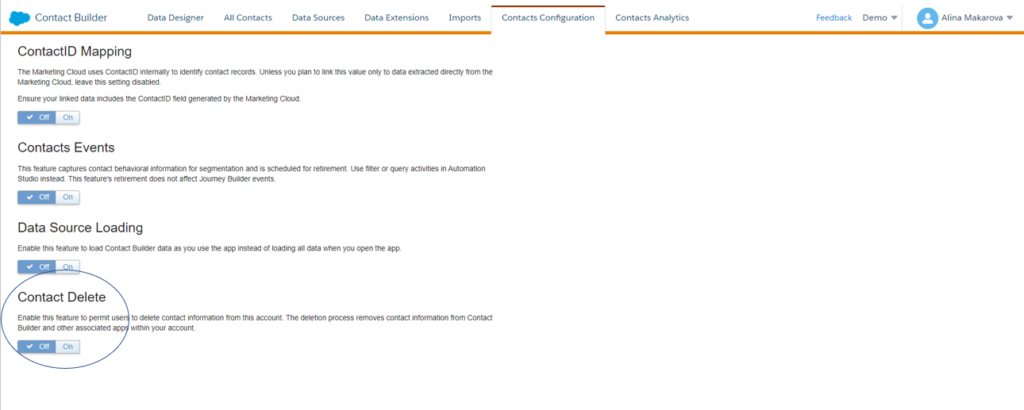
(‘Contacts Configuration’ tab in Contact Builder.)
Different accounts require different approaches for contact deletion. For example, if you have an Enterprise 2.0 account, the enablement occurs at the parent account level for the entire organization. It is important to note all contact deletion processes are final, and Marketing Cloud cannot restore deleted contact information.
What steps do you need to take to delete contacts in Contact Builder?
- There is a two-day default suppression period during which the contact information remains in your account, but you cannot view or access it. You can change the suppression period if you like.
- Then manually delete the Contact. For instance, you can delete a contact from the All Contacts tab.
- Marketing Cloud will then remove the contact from your account, which is final.
Marketing Cloud deletes contact information from lists and sendable data extensions. You can delete up to one million records, and the process does not apply to non-sendable data extensions not included in a population via Data Designer. You are responsible for deleting applicable information from those sources on your own.
Contact deletion best practices: Use Contact Key or Contact ID values to delete contacts.
If you linked multiple Subscriber Key or Contact Key values to the same contact, perform the Contact Delete process for all values.
Apart from the individual contact deletion, you can also delete all contacts in a given data extension. To do that, navigate the data extensions tab and select a data extension containing contacts you want to delete. Then click Delete.
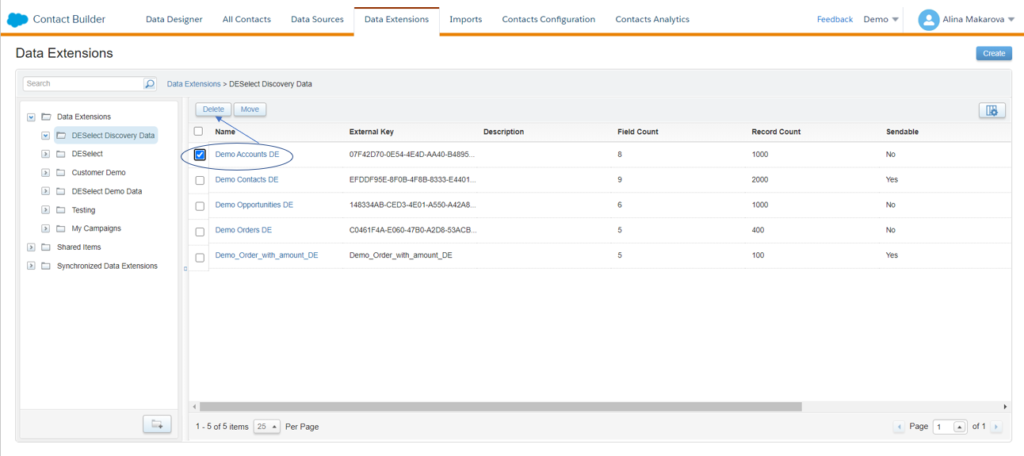
If you want to export all contacts, create a support ticket to extract All Contacts to a data extension. They can include the attributes that belong to the central Contacts table (system attributes). You can then use this data extension for queries to isolate contacts you want to delete. Make sure to clear the All Contacts data extension, give it a data retention policy or make it sendable if you’re planning to clear out all contact data.
Conclusion
Adding and deleting contacts in Contact Builder is a relatively simple process. Take into account the differences between account types and always stay on top of the data to ensure compliance best practices.
Companies are spending countless marketing dollars and hours on collecting and managing data—often with little to no idea of how best to store or utilize it. Inefficiencies have become the norm, keeping companies from unlocking their full potential.
We created the DESelect Segment tool to help marketers, campaign managers, and CRM admins streamline this process, saving time, money, and unnecessary stress.
So marketing leaders see more return from their campaigns because they are better segmented and more personalized.
Ready to see what no code SFMC audience segmentation can do for your marketing team? Our team is ready to help you start your segmentation journey. Get a no pressure demo of DESelect Segment here.
Latest Articles
-
The Ultimate Guide to AI-Powered Content Creation
The Ultimate Practical Guide to AI-Powered Content Creation If you’re ready, actually, to use AI in your marketing workflow, you don’t need another blog about what AI is; you need a hands-on playbook. This guide is a practical walkthrough of how to use AI to ideate, draft, edit, optimize, and publish content consistently at scale. […]October 31, 2025How to Measure the ROI of AI Copywriting Tools
How to Measure the ROI of AI Copywriting Tools AI copywriting tools have become essential for SaaS and consumer brands alike, not just for cutting the cost of content creation but also for winning new customers. But measuring the ROI of these tools goes beyond counting words generated or hours saved. Today, ROI also includes […]October 24, 2025The Future of Generative AI in Copywriting
The Future of Generative AI in Copywriting Generative AI is already rewriting how copywriters, marketers, and brands create content. But the future? It’s far bigger than “faster blogs and ads.” The next decade of AI in copywriting will go beyond efficiency; it will reshape creativity itself, reframe how brands tell stories, and even redefine the […]October 23, 2025Why AI Outputs Often Feel Too Generic
Why AI Outputs Often Feel Too Generic Content personalization has always been the holy grail of marketing. Delivering the right message to the right person at the right time can dramatically improve engagement, conversion rates, and trust. But scaling personalization across multiple buyer personas, industries, and customer journeys has traditionally been expensive and time-consuming. Generative […]October 23, 2025