This is the second part of a 3-part series on segmentation in Salesforce Marketing Cloud (SFMC):
- Read the first part here: How to filter a data extension in Salesforce Marketing Cloud using filters (SFMC segmentation – part 1/3)
- Read the third part here: How to segment Data Extensions in Salesforce Marketing Cloud using DESelect (SFMC segmentation – part 3/3)
If you want to create a campaign in Salesforce Marketing Cloud (SFMC) that sets you apart, there is a big chance you’ll need to face a complex segmentation process. One of the solutions that SFMC proposes is SQL, Structured Query Language, which is quite an advanced method of segmenting. The creation of queries in SFMC offers a possibility to filter the information in DEs and target in a more sophisticated way.
In short, a query is an activity of getting relevant information from one or multiple data extensions and saving it to a target data extension. The process of SQL query creation is a task that requires some level of experience and time. Moreover, the process of a query activity execution in the SFMC environment can take up to 30 minutes – though this would be the case only for very complex queries.
A 3-step guide to segmenting data in SFMC using SQL queries
Step 1. Create a Data Extension
You need to create a target data extension, which you would like to use for your future campaign. For instance, the data extension below contains four fields that need to be populated with specific information from other data extensions:

Step 2. Create a SQL Query
In order to create a SQL Query, you should follow the steps below:
- Go to ‘Journey Builder’
- Click on ‘Automation Studio’
- Go to ‘Activities’ and click on ‘Create Activity’
- Choose ‘SQL Query’ from the options
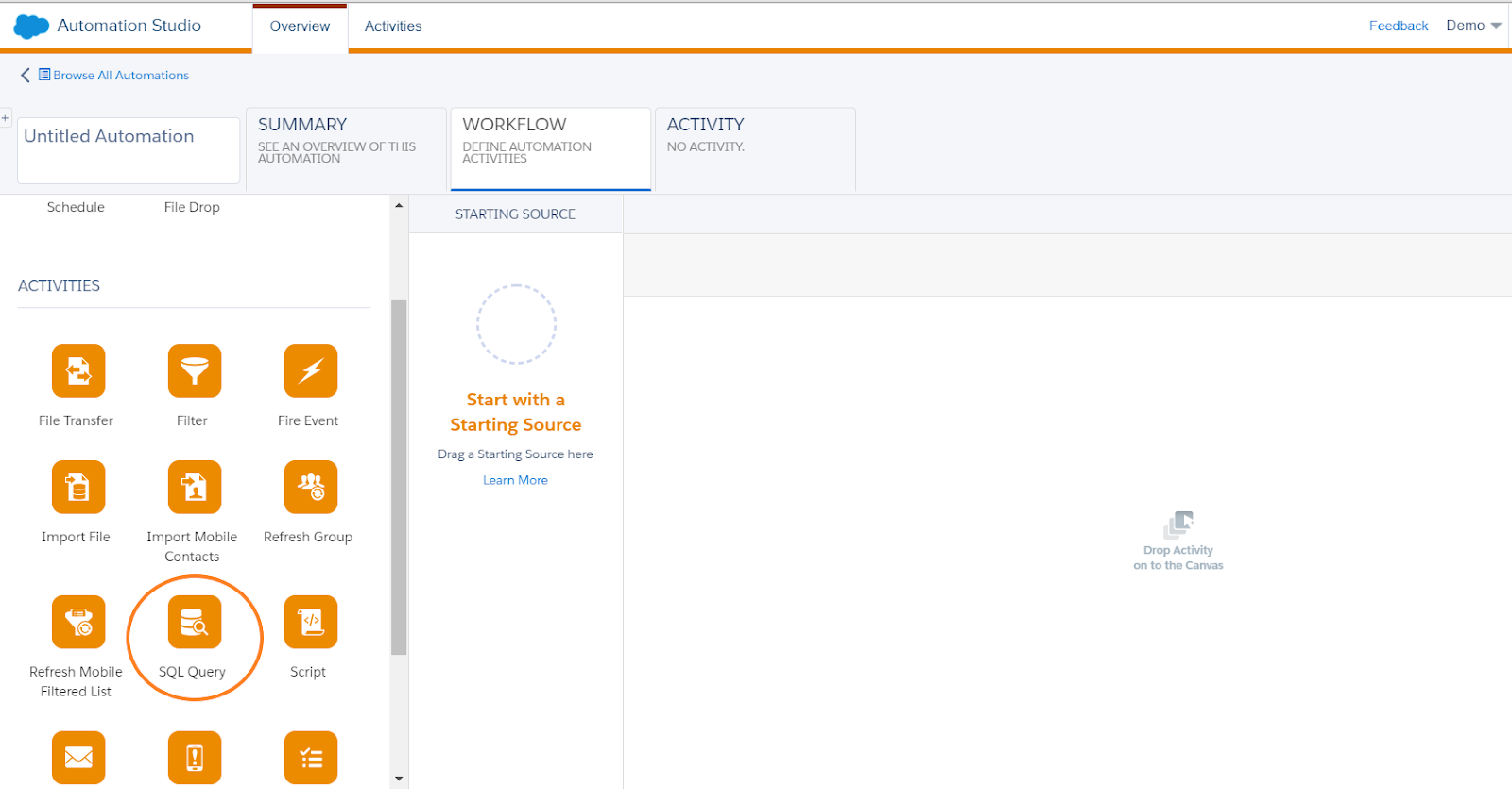
Now you can start writing a SQL query:
- use ‘select’ from where you choose the field names you would like to define
Note: They have to be separated by a comma except for the last field.
- choose ‘from’, where you define from which DE you are extracting the data
- validate syntax to check for the mistakes in the query
Note: Only selected fields that exactly match the name of the columns in your target DE will be populated.

How can you create a (slightly) more advanced SQL queries in SFMC?
SQL queries can be very advanced to fulfill all the requirements of a specific campaign. There are many possibilities to adapt the query to your needs.
For instance:
- You can rename fields using ‘as’. (e.g. your initial DE contains a field ‘email’ but your target DE ‘email address’)
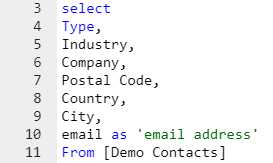
- Use ‘where’ to indicate you will specify criteria. (e.g. you have a field with a type of a company and you would like to filter only on the ‘prospect’ type)
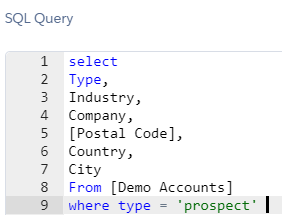
- You can combine criteria using ‘and’, ‘or’ and ‘not’ (e.g. you would like to filter not only on the ‘prospect’ companies but also on the ones who are classified as ‘clients’ in the ‘type’ field).
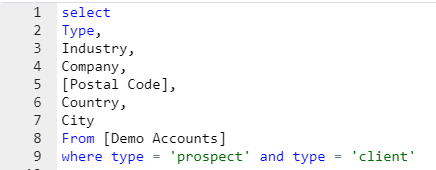
Do you want to know how to filter on data in DE’s in SFMC without SQL? Read our previous article on how to filter on data using data filters in SFMC!
For creating even more advanced segmentation, you can also use joins. The ‘join’ clause is used for combining data from multiple DEs. Here are four different kinds of joins:
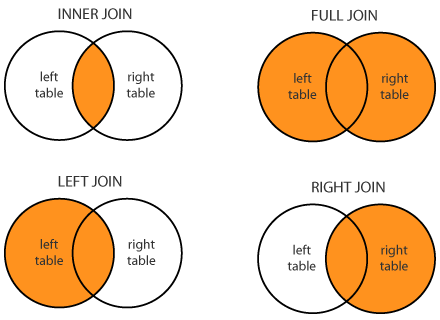
- (Inner) join: Returns records that have matching values in both tables
- Left (outer) join: Return all records from the left table, and the matched records from the right table
- Right (outer) join: Return all records from the right table, and the matched records from the left table
- Full (outer) join: Return all records when there is a match in either left or right table
Note: The ‘on’ clause is used to describe how the DEs are related to each other, usually based on an ID or sometimes an Email Address.

Don’t want to bother with joins and writing SQL queries manually? You can also create advanced segments with simple drag-and-drop, using DESelect.
Step 3. Target Data Extension
After your query is finished and it is validated you can move on to the next step. Here, you need to find your target data extension, which you want to populate with the query. Then decide how you want to add the data:
- Appending data means adding new data to target data extension
- Updating the data means matching data when it is found or adding new data if there is none
- Overwriting means replacing or overwriting the current data in the target data extension
Should you use SQL queries in Salesforce Marketing Cloud?
If you want to do more advanced segmentation on data extensions in SFMC then SQL queries can be an option for you. They allow a lot of freedom and can cover very specific needs. However, it also means that you need to have sufficient technical skills to write those queries. Otherwise, you would need to ask for the help of more technical colleagues (e.g. those in the IT department), which slows down the process of campaign creation or consider a drag-and-drop alternative like DESelect.
- A 3-step guide to segmenting data in SFMC using SQL queries
- How can you create a (slightly) more advanced SQL queries in SFMC?
- Should you use SQL queries in Salesforce Marketing Cloud?
Latest Articles
-
Your Essential Guide to Dreamforce 2025 Highlights and Insights
Your Essential Guide to Dreamforce 2025 Highlights and Insights Attend Dreamforce 2025 Dreamforce 2025 is shaping up to be one of the most impactful events in Salesforce’s history. Scheduled to take place at the Moscone Center in downtown San Francisco, this three-day event attracts tens of thousands of attendees from the Salesforce ecosystem, developers and […]September 4, 2025A Practical Salesforce Implementation Guide
A Practical Salesforce Implementation Guide Implementing Salesforce isn’t just about installing software. It’s about getting your systems, teams, and data aligned to support better customer experiences and business results. When done right, a Salesforce implementation can boost efficiency, support growth, and provide a clearer view of your customers. Our Salesforce implementation guide walks you through […]September 3, 2025SalesForce Contact Builder
Making Sense of Salesforce Contact Builder Salesforce Contact Builder is the engine that helps bring customer data together inside Marketing Cloud. If you want to send the right message to the right person at the right time, this is where it all starts. Contact Builder allows marketers to collect, organise, and connect contact data from […]July 30, 2025How Consumer Brands Can Avoid Email Overload and Choice Paralysis
How Consumer Brands Can Avoid Email Overload and Choice Paralysis Consumer brands operating multiple labels under one corporate umbrella often face a unique set of challenges when it comes to email marketing, particularly when a large multibrand company attempts to manage email campaigns across its various brands simultaneously. One of the biggest pitfalls is overwhelming potential buyers […]July 29, 2025Join our newsletter to receive updates and helpful SFMC guides.