Automation Studio Guide
Businesses benefit from automation.
A State of Marketing report performed by Salesforce reveals marketers expect a 40% increase in the number of data sources they use between 2021 and 2022; this not only accounts for both business-to-customer marketing and business-to-business. Even if their estimate is incorrect, even a fraction of that increase quickly becomes overwhelming. More data sources mean exponentially more data points to consider, and more complex marketing tactics are necessary to keep up.
Introducing automation to your marketing and other processes keeps your business moving. Marketing automation takes advantage of all gathered data and extracts valuable insights, allowing you to create the best customer experience possible. There’s no need to use valuable human resources to complete repetitive marketing tasks or worry about marketing effectively on multiple channels. Automation Studio in Salesforce Marketing Cloud can handle many, varied types of automation, and when used in conjunction with DESelect Segment, it becomes even more effective.
What is SFMC Automation Studio?
Automation Studio in Salesforce Marketing Cloud is a powerful tool. It’s an application used to execute multi-step marketing and data management activities. It works on an immediate, triggered, or scheduled basis. It also makes sending emails, queries, imports, and more happen automatically — exactly when you expect and need them.
In short, it allows you to automate your marketing processes like a pro. Automation Studio saves you time to invest in the aspects of your company that need you the most. Companies looking to accelerate automated marketing campaigns effectively and underlying processes in light of the inbound increase in data sources should consider Automation Studio.
As with many Salesforce tools and techniques, Automation Studio requires some knowledge about the technical aspects of data management. This guide helps you learn your way around SFMC Automation Studio, which will open your business up to new opportunities and increased traffic, customer conversion, and sales.
What Can You Automate with SFMC Automation?
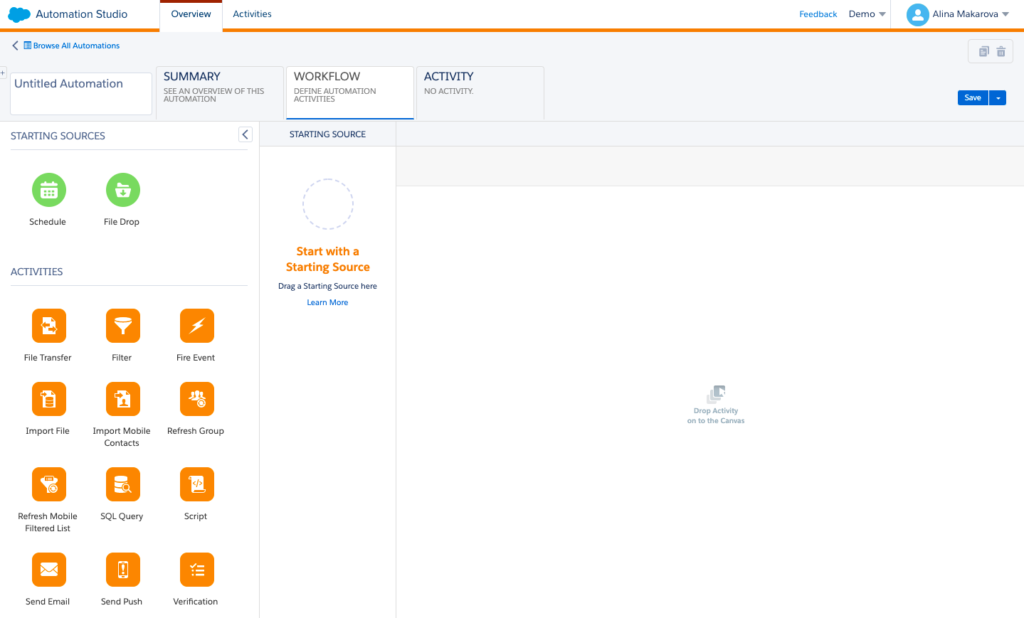
Automation Studio canvas in Salesforce Marketing Cloud
Automation Studio is, first and foremost, an ETL tool — extraction, transforming, and loading — and can automate any and all processes connected with the extraction, transformation, and loading of data.
- Data Extraction: the retrieval of data from various sources. Data is extracted for processing, migrating to a data warehouse, or analyzing.
- Data Transformation: the process of converting extracted data from one format to another or making changes to the data to make it valuable to you; this is typically used when aggregating or performing calculations.
- Data Loading: this often deals with data that has already been transformed, manipulated, or altered in some way. Once the data is usable, it can be loaded into appropriate storage platforms or anywhere it can be easily accessed, searched, and utilized.
Automation Studio doesn’t stop with ETL processes. Salesforce tools are designed to be an effective one-stop-shop for all a user’s needs so that you can utilize it with many other SFMC programs. Most popularly, it’s used with Email Studio. You can segment the audience in Automation Studio, save it in data extensions, and then automate email campaigns to those segmented audiences. It’s also possible to leverage created data extractions in Journey Builder. Wherever you need automation, Automation Studio is there.
Types of Automation and Activities in SFMC
In Automation Studio, activities are the building blocks of automation, and they can be used to perform specific actions such as extracting or transferring data or sending an email. Automation Studio offers several problem-solving options to suit your needs:
New Automation
Suppose your company is new to automation and trying to integrate it for the first time. In that case, Automation Studio is a user-friendly tool that guides you every step of the way – from creating new automation activities to presenting real-time, easy-to-read data reports. In that case, this means you can be up and running with a brand new automation system quickly and on the road to more efficient marketing.
File Drop Automation (previously known as Triggered Automation)
What was previously called triggered automation starts when a file is added to a designated folder on your Enhanced FTP location. This is a great option if you need to bring in data from an external location that isn’t being posted on a reliable schedule or you use other processes that update files in an FTP folder, and you want to create an automation that starts when activity occurs in that folder. File drop automations begin automatically when a file is dropped into a designated Enhanced FTP folder rather than on a schedule.
Scheduled Automation
Scheduled automation runs on a recurring basis based on a schedule you define. It’s an excellent option for businesses hoping to keep their brand fresh in the mind of potential and existing customers. Regular invitations to your website drive engagement and convert prospective buyers into measurable sales increases.
If you’ve ever received a birthday email, you’ve received scheduled marketing. Companies can import and refresh birthday lists daily, then send an email to all contacts whose birthday falls on that day. It’s a personal touch that makes customers feel heard, seen, and appreciated.
DESelect Segment also offers scheduling functionality. Using our drag-and-drop feature, you can create an advanced segment and schedule the selection immediately – all within the app, in three easy steps.
File Transfer Activity Rundown
Maximizing the effectiveness of Automation Studio comes down to configuring File Transfer Protocol (FTP)
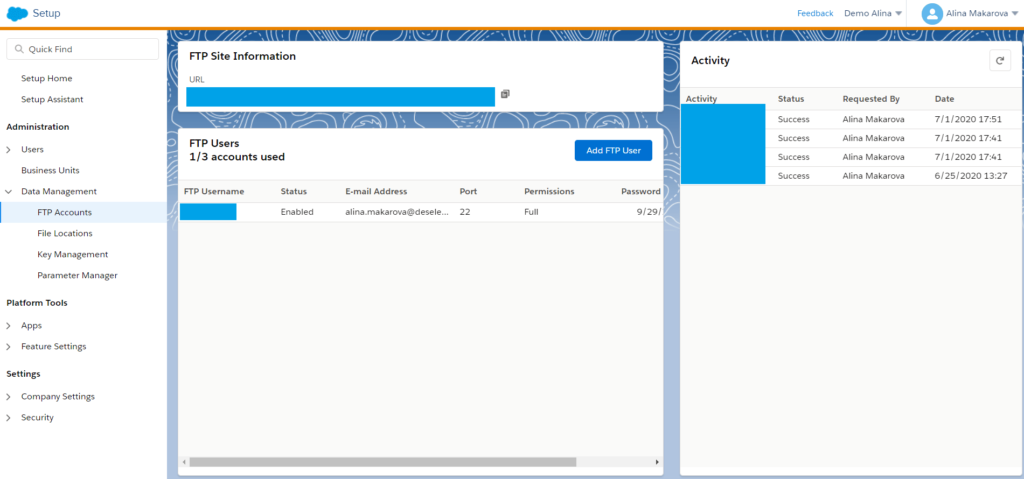
Create an FTP user for Salesforce Marketing Cloud
- What FTP Does: This is an online file storage for your account’s data. File Transfer Protocols are used to securely transfer files from the Salesforce Marketing Cloud location to another location – in most cases, to your desktop.
- FTP Capabilities: Export and import many kinds of data, as well as connect SFMC to other systems and processes your company uses every day. Update subscriber lists or data extensions using an outside file and define import file details by creating an import definition during the transfer process.
- FTP and Automation Studio: To take full advantage of Automation Studio, users must establish an enhanced FTP to integrate SFMC fully and seamlessly into your business. File Transfer unzips or decrypts files saved in the Marketing Cloud’s Enhanced FTP directory. It can also transfer files to another FTP location.
- Setting up an FTP In Marketing Cloud: Salesforce Marketing Cloud offers a simple procedure and usage guide to ensure you can get set up quickly. In Setup under Data Management, you can find the tab labeled FTP Accounts. There, you can define an FTP account for yourself, located in the Overview panel. It is essential to document your FTP Site Information, your username, password, and port for the later usage of your Marketing Cloud FTP Account.
- SFTP Option: You can also configure SFTP for your Salesforce Marketing Cloud account. Secure File Transfer Protocol is an FTP alternative that enables users to transfer files while adding an extra layer of security to the process. SFTP uses SSH (secure shell) encryption to protect data as it’s being shared; this means data is not exposed to outside entities on the Internet when sent to another party.
As discussed above, data extraction is the process of pulling data from multiple sources and storing it in one safe place. Automatic data extraction does this at your chosen intervals, ensuring all of your data is exactly where you need it when you need it.
Types of folders found in File Locations
- Import Folder – where you can place files to be imported into Marketing Cloud Data Extensions. Also if you haven’t configured custom file locations the files exported from Marketing Cloud will be found under Import Folder on your FTP.
- Safehouse – Marketing Cloud’s internal secure storage used for temporary processing – especially when importing zipped and/or encrypted files from FTP or for storing Data Extracts from Marketing Cloud.
- Custom Import Folder – you can configure a custom sub-folder under the Import folder and then use the Relative option. This sub-folder must be under the Import folder if you plan to use it for Import Activity in Automation Studio.
Bring your own key functionality
Security-conscious customers have often requested to use their strong cipher keys for file description when importing files into the Marketing Cloud. Automation file transfer activities can now be configured to decrypt a file from a Marketing Cloud FTP site using a customer-specified RSA key, a public-key cryptosystem used for secure data transmission.
The activity will save the decrypted content to a Safehouse location to prepare import into the data extension. And, again, security-conscious customers want to have complete control over the lifecycle management of encryption keys to control access to their data. The Marketing Cloud ‘Bring Your Own Key’ is a new capability for the customers who have dedicated data, environment, and encryption at rest, dedicated database in their Marketing Cloud messaging in journey environment. You can now bring your own encryption keys to the Marketing Cloud by generating a key in your own trusted environment and importing it into the Marketing Cloud with ‘Bring Your Own Key’. Now, you can manage the lifecycle of your keys and rotate keys self-service based on the frequency of your own security deposit policy. You can revoke encryption keys to make data inaccessible in the event of suspicion or activity of a breach. This is like an ultimate control, a big red stop button because no one can access the customer data once revoked. And once you are satisfied with your forensic analysis, you can restore keys to make the data accessible again. And finally, with ‘Bring Your Own Key,’ you now have visibility in your key states and key transition history.
Verification Activity
Verification activities allow you to avoid unintentional automation outcomes. You can select a target data extension in your automation, and evaluate target data extensions based on the conditions you have set.
Once the conditions are met, the activity will stop the automation or send you a notification. You can also choose to receive an email with more context to help with troubleshooting. This prevents mistakes and allows for quick responses if something does go wrong.
Wait Activity
Simply put, a wait activity pauses your automation for a specified time until the next steps are successfully performed. You can add one or multiple wait activities in a single automation. When used in conjunction with verification activities, it can eliminate accidents.
Email Send Activity
Select and configure email messages to send singularly or within a scheduled sequence. You can also create a customized Send Definition to apply to other automations.
(It’s important to note that Email Sends are more often used via Journey Builder, since it allows more reporting and tracking possibilities, but Automation Studio has email sending capabilities as well).
Filter Activity
Classifying specific subscribers or contacts based on their attributes and other conditions makes identifying data much easier. Start by creating a filter activity in Email Studio. Be aware that using this activity to apply to a data extension that already contains certain data will overwrite the existing data in that data extension.
There are limitations to consider: the filtering option segments your data in a no-code manner but doesn’t allow you to perform an advanced segmentation. For instance, it’s not possible to segment on more than two data extensions, and it’s impossible to create advanced statements for segmentation like in results or leverage custom values and picklists.
More about Automation Studio activities can be found in this article.
Who is SFMC Automation Studio For?
While Automation Studio offers many possibilities, it also requires a certain level of expertise in data and the technical side of marketing. This makes it best reserved for experienced marketers who already use Salesforce Marketing Cloud for tasks like sending email campaigns. It’s best to limit access to the Studio for those marketers who aren’t working directly with data, to avoid data emergencies.
Learning the differences in permissions for Automation Studio is essential for maintaining privacy and efficiency and keeping everything organized.
Who Needs Access to Automation Studio?
Businesses wishing to quickly adapt to market trends and the projected data source increase coming in the next 12 to 18 months must consider effective automation. Automation Studio is a powerful tool for your trusted marketing team – ideally, with prior Salesforce experience.
Typically, Automation Studio users are Salesforce admins and marketing automation teams, but marketers themselves may also use it if they work with SQL queries, which will be discussed below.
Giving or Restricting Access to Automation Studio for SFMC Users
Manage access settings through the Automation Studio setup page. Under “users,” you can give or restrict access to Automation Studio or some of its functionality. You can also give access to some of the Automation Studio functionality or define access to Migration Utility.
You’ll find Automation Studio under the Permissions tab. Some of the permissions include:
- General Access: base-level access to Automation Studio and full use of the software
- Automation Access: includes creating new automations, and editing, deleting, and executing existent automations
- Migration Utility: access and ability to migrate data; migrating data includes selecting, extracting, preparing, and permanently transferring it to a new location
These permissions can be given or revoked at any time and are clearly presented to avoid confusion.
Creating and Running an Automation
in SFMC Automation Studio
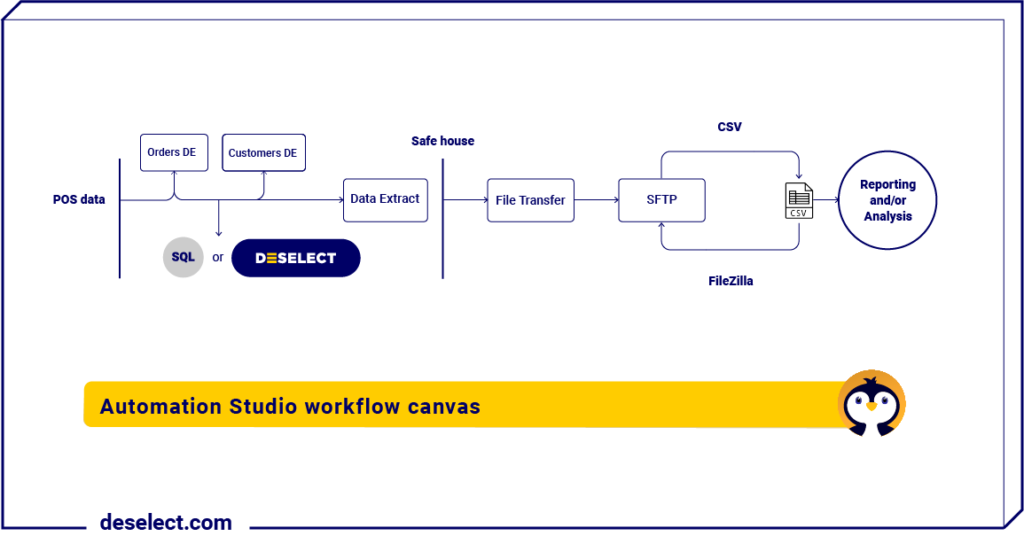
Let’s say you wish to analyze some purchase history information regarding customers who last purchased from you a more than a year ago. You wonder why they’ve stopped buying and suspect they could benefit from a reminder about your goods and services. With Automation Studio, you can create and run an automation to collect the data you need and move it to your desktop. It just takes a few steps:
- Choose the Automation Type: Choose a scheduled or triggered automation that suits your needs.
- Select the Starting Source: In this example, your starting source is a scheduled quarterly automation. Select “monthly,” and then select “every three months.” Lastly, choose when you want this automation to end. It’s wise to select “never,” and deactivate it when you’ve collected the information you need.
- Add SQL Query Activity: Engage your segmented data with SQL activity (a Structured Query Language crash course will be included below).
- Create an Inner Join: Connect segments, if necessary, into a new automation table. In our example, this is based on Customer ID between the two data extensions, but, in reality, you can have different fields and data extensions.
- Create a Subquery: This will appear within your initial query. It further specifies the information you’re looking for, and you can have several per query. In our example, our subquery is used to detect how often the customer ID appears in the Orders DE.
- Create Data Extract Activity: This creates CSV files ready for transfer from Marketing Cloud and use outside SFMC.
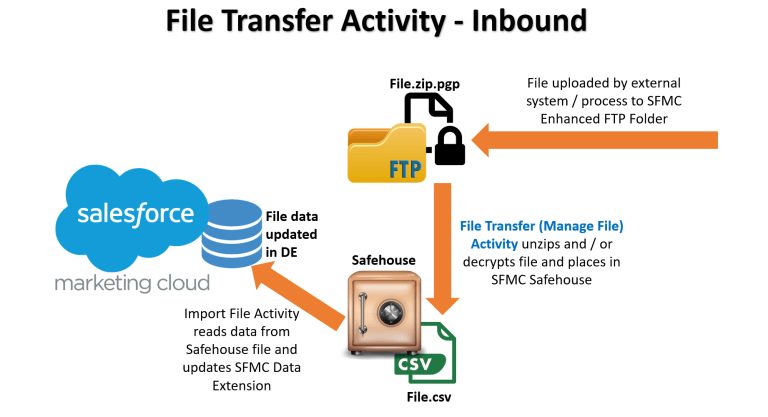
image source: https://tidbitsforu.com/file-transfer-activity/
- Create File Transfer Activity: For our example, our file transfer activity would be classified as “outbound,” as we’re moving information from Salesforce to our desktop. You can also do this in reverse, and classify files as “inbound” when importing to SFMC.
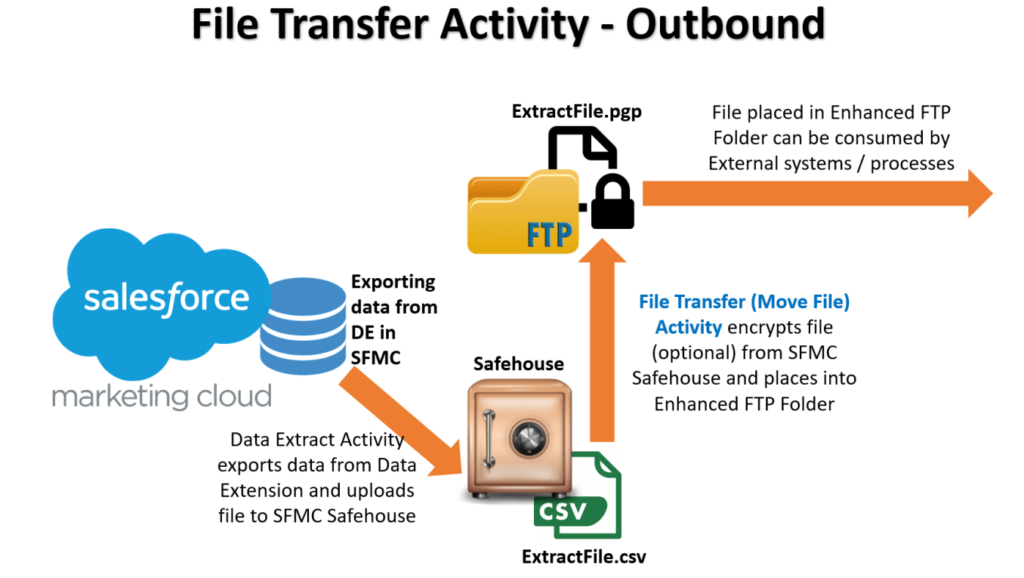
image source: https://tidbitsforu.com/file-transfer-activity/
- Connect your Chosen File Transfer Application: Choose and connect the destination for extracted files. In our example, FileZilla is a great option.
- Find the “Import” Folder: This is where your ready-to-use CSV file will be waiting with the full compilation of customers meeting your criteria. The automation will continue until you indicate otherwise.
Running the Automation
After the automation is set up, it must be run. Click on “Run Once,” and choose the steps to run. You can also select the option to run one step of the automation if you want to test only a part of it first.
In the “Activity” tab of your automation, you can opt to receive a notification when your automation has finished or if an error occurred. This ensures you’re kept up to date on your automations and can easily ensure they’re running smoothly.
There are a number of powerful use cases for automations in Automation Studio. If you have an interesting or novel way of using automations, please send us your ideas at [email protected], and we may include your case in one of our next articles.
After watching this video you’re going to find out how to recreate this scenario in Automation Studio in Salesforce Marketing Cloud.
Limitations and Prerequisites for SFMC Automation Studio
SQL Overview
Structured Query Language (SQL) is a standardized language that allows quick and easy creation, maintenance, and retrieval of databases. It helps take an idea and put it into a relational database – essential for effective marketing.
According to the criteria you set, SQL Query collects the data extension and view information and includes these in an extension. Use SQL to build the query used in creating new automation with SFMC Automation Studio. SQL queries are reserved for advanced segmentation needs.
If you want to segment the data using SQL Queries, you first need to create a data extension — or a table — which later is populated with segmented data. Write and run the SQL Query. When it’s complete and validated, you must find your target data extension. Keep in mind that this must be created in advance. You can choose from three options how you want to add the data to your target data extension: append, update, or overwrite.
The major drawback to SFMC is that users must have a working knowledge of SQL language in order to leverage its functionality. It takes time to learn to use SQL effectively, which costs time and effort.
Technical Knowledge
Due to the complex nature of SQL, file transfers, and/or Secure File Transfer Protocol, technical expertise is a must when developing automations. Automation Studio can be hard to understand and use for non-technical marketers. Beyond that, the UI is complex as well.
Much like the rest of the tools offered by Salesforce, to effectively use Automation Studio requires familiarity and an above-average understanding of automation systems. Automation Studio is not within reach for everyone, especially if you need a fast and smooth integration.
For the lack of a better description, some aspects of Automation Studio may be difficult to understand. For example, Admin Security configuration is an involved process. Let’s say you don’t want marketers to have access to Automation Studio, but they need to schedule campaigns, and it can be configured that way. However, the more specific your needs are, the more difficult it becomes.
For cases like that and more, DESelect Segment offers a simple and reliable alternative.
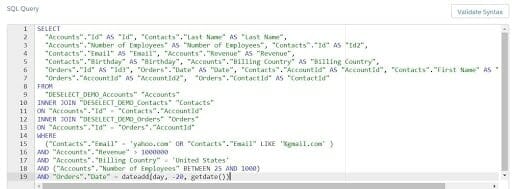
Example of a SQL query in Automation Studio
Benefits of Utilizing DESelect Segment
DESelect Segment sought to get ahead of common issues users were having with Salesforce Marketing Cloud Automation Studio. Your business can benefit from automation, but it can be overwhelming to get started and maintain.
Robust Automation and Segmentation with DESelect Segment
We work in conjunction with SFMC to bridge the gaps and eliminate their limitations. DESelect’s drag-and-drop feature for your segmentation — which can be used immediately for email campaigns and other marketing applications — bypasses the need for advanced requirements, specialized knowledge, or coding experience.
In the case of SQL, DESelect Segment offers no-code alternatives to SQL. While you use DESelect to create a segment, an SQL query is created in the background, so you can always use it in Automaton Studio afterward.
Moreover, there’s no need to create a target data extension in advance. With DESelect Segment, you can create one anytime.
For teams that require specialized access and permissions, DESelect makes it easy: a marketer doesn’t need access to Automation Studio to schedule campaigns, since it can be done directly through the app.
This means you don’t have to dive into the technical process of figuring out how the user permissions in Automation Studio work, while also maintaining the integrity of your client and customer information.
Choose Marketing Enablement
While Automation Studio is a fantastic tool in Salesforce Marketing Cloud, it has its learning curve and requirements. It can be used to schedule marketing campaigns, load and transform data, and manage all of your automation — but it takes some specific know-how. It allows a variety of possibilities in terms of automating your marketing processes and opens the door to advanced segmentation, reporting, and data integration. However, this can be made all the more effective with the time-saving and user-friendly features of DESelect Segment.
Companies that utilize DESelect can launch more effective marketing campaigns almost 25% faster than companies using Salesforce Marketing Cloud alone. And, as always, DESelect is backed by a top-notch customer service team who can answer all your questions and keep your business moving.
DESelect is dedicated to offering marketing enablement solutions to help marketers achieve their goals efficiently and independently in Salesforce Marketing Cloud. Reach out to a certified DESelect consultant for more information.
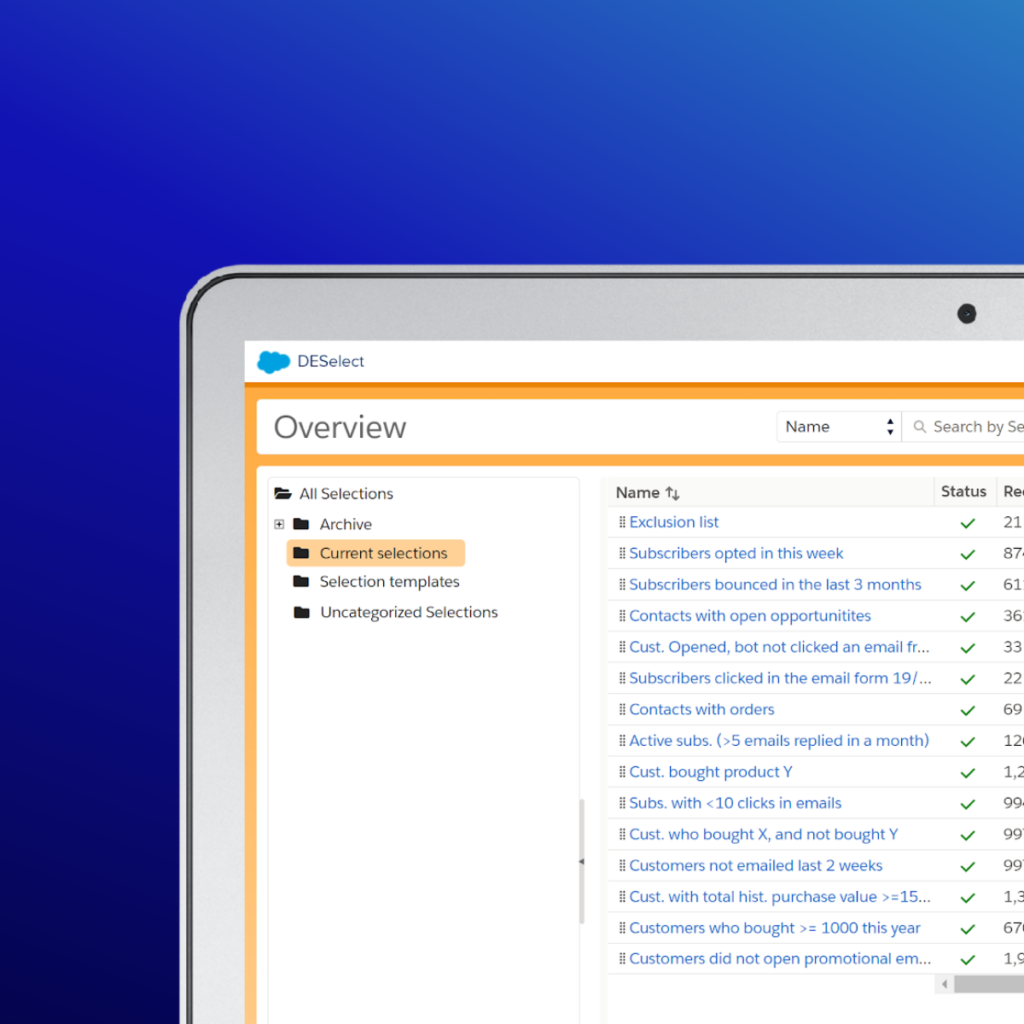
Discover the Ultimate Segmentation Solution
Launch campaigns 23% faster and optimize data management in Salesforce Marketing Cloud with DESelect Segment
- What is SFMC Automation Studio?
- What Can You Automate with SFMC Automation?
- Types of Automation and Activities in SFMC
- File Transfer Activity Rundown
- Benefits of Utilizing DESelect Segment
- Choose Marketing Enablement
- Discover the Ultimate Segmentation Solution
- Launch campaigns 23% faster and optimize data management in Salesforce Marketing Cloud with DESelect Segment