Making Sense of Salesforce Contact Builder
Salesforce Contact Builder is the engine that helps bring customer data together inside Marketing Cloud. If you want to send the right message to the right person at the right time, this is where it all starts. Contact Builder allows marketers to collect, organise, and connect contact data from different sources, so they can power up campaigns across email, mobile, advertising, and more.
What Is Salesforce Contact Builder?
Salesforce Contact Builder is a tool within Marketing Cloud that enables marketers to manage contacts and all the data associated with them. That includes email addresses, phone numbers, preferences, purchase history, and more. Instead of scattering this data across multiple systems, Contact Builder enables you to create a unified view of each customer.
This makes it easier to:
Send personalised messages based on behaviour and preferences
Build journeys that adapt to real-time contact data
Respect consent and subscription choices
Segment audiences for more accurate targeting
It’s a foundation tool for any team using Marketing Cloud Engagement.
Core Features of Contact Builder
Contact Builder is more than just a list of names. It includes several features that work together to build a complete picture of each contact:
Data Designer: Build relationships between different data sources and map out how contacts connect to those sources
Data Extensions: Custom tables that store additional information like purchase history or loyalty status
Data Sources: Where your contact data comes from, like Email Studio or CRM
Attribute Groups: Link related Data Extensions to give context to contact profiles
Contact Key: A unique ID that ensures each contact is consistent across every channel
Each of these pieces plays a role in bringing clarity and structure to your contact data.

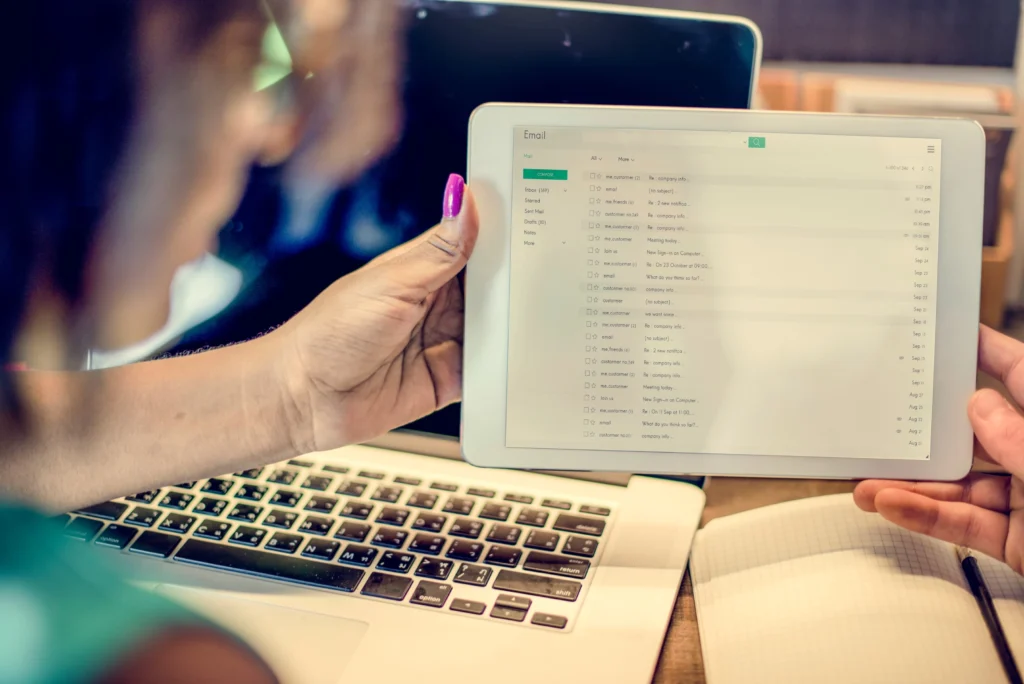
The Role of Contact Key
Every contact in Marketing Cloud is tracked using a Contact Key. This unique ID ties everything together – from emails and mobile numbers to browsing history and preference settings.
Using a single Contact Key helps avoid confusion and ensures that all data linked to a person is stored in the same location. It’s also essential for delivering personalised journeys and making sure opt-ins and opt-outs are respected across all channels.
Organising Data with Attribute Groups
Attribute Groups in Contact Builder let you link Data Extensions together based on common fields. Think of them as maps that show how customer records relate to each other.
For example, one group might link contact records with order history, support tickets, and website activity. This provides your team with a broader view of the customer journey. And it allows you to create marketing based on behaviour, not just demographics.
DESelect makes this easier by helping you segment these groups using visual tools. No SQL needed.
Building the Right Data Model
A data model is simply the structure that underlies how your data is stored and linked. In Salesforce Marketing Cloud Contact Builder, building a good data model involves creating relevant Data Extensions and establishing the relationships between them.
Here’s how that usually looks:
Create a Data Extension for each type of data, such as contact information, purchases, and preferences.
Use Contact Key to connect those tables
Use Attribute Groups to make the relationships clear and accessible
A solid data model is what makes things like automation and personalisation possible at scale.
Data Designer: Where Structure Happens
Data Designer is the part of Contact Builder where you set up and visualise your data relationships. It supports one-to-many relationships, allowing you to display that one contact may have multiple orders or subscriptions.
It also allows you to:
Define fields like names, birth dates, mobile numbers, and more
Link data from external systems using synchronized data sources
Validate how each table connects to another
All this makes it easier to maintain data accuracy and consistency over time.
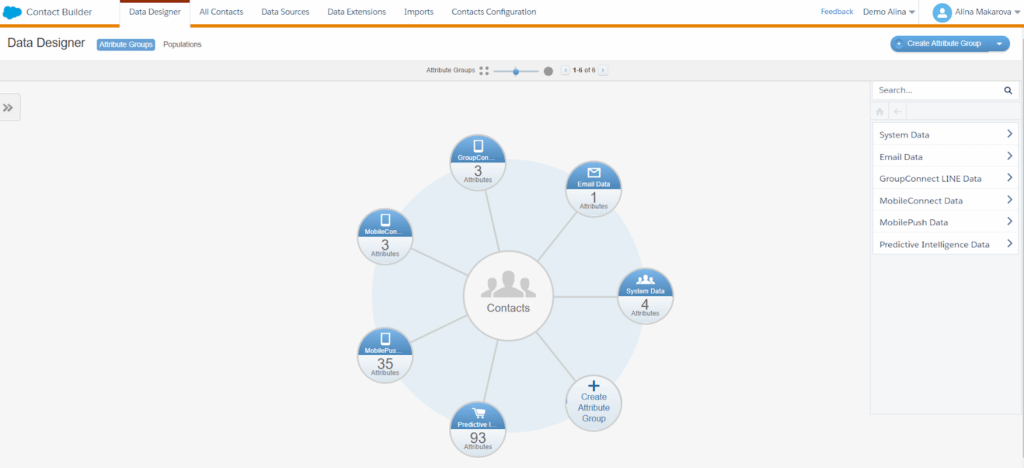
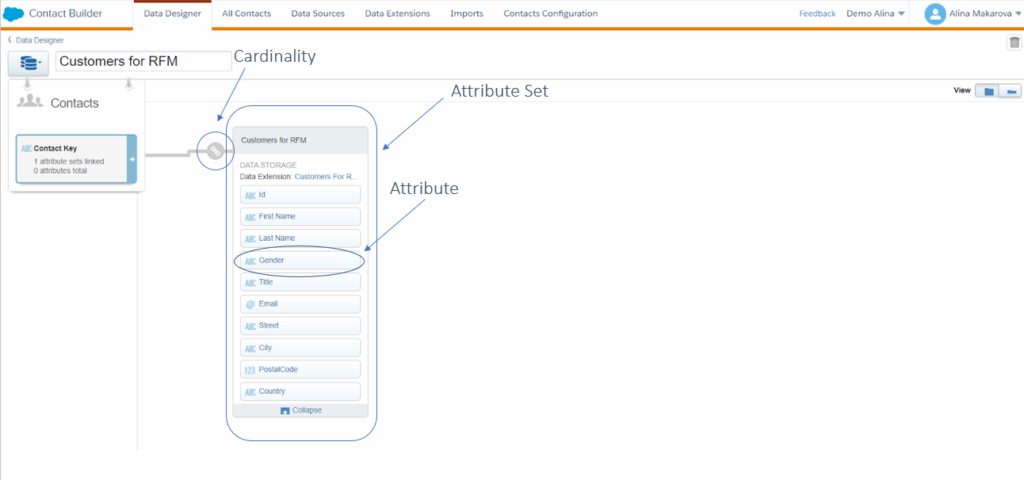
Working with External and Custom Data Sources
Contact Builder supports multiple types of data sources:
Synchronized Data Sources: Pull in data from Salesforce CRM, such as Leads or Opportunities
Custom Data Sources: Bring in data from outside systems like eCommerce platforms or support tools
Whether the data comes from Salesforce products or other platforms, it can all be organised using Contact Builder.
And with DESelect Segment, you can group and target based on data from both synced and custom sources—all without needing a developer.
Managing Contact Preferences and Compliance
Contact Builder doesn’t just help you send emails. It helps you manage contact preferences, opt-ins, and unsubscribe records. This is essential for maintaining compliance with privacy laws and building trust with your audience.
For each Contact Key, you can store:
Opt-in timestamps
Source of consent
Preferred communication channels
Unsubscribe flags
Keeping this information accurate and centralised means your campaigns stay compliant without extra manual work.
How Contact Builder Improves Segmentation
Contact Builder is a powerful tool for segmentation. By using related Data Extensions and Attribute Groups, you can group contacts by behaviour, preference, location, or any other detail you collect.
With DESelect, this process becomes even easier. Instead of writing complex SQL queries, you simply drag and drop to create your segment. The integration with Contact Builder ensures that your audience lists are always built using the most accurate and up-to-date data.
Personalising Campaigns with Contact Data
The more you know about your contacts, the more personalised your campaigns can be. Contact Builder links with Journey Builder and Email Studio so you can:
Send offers based on recent purchases
Trigger messages when a support case is opened
Adapt journeys based on location or engagement
It’s this kind of personalisation that leads to better customer engagement and higher conversion rates.
Common Issues and How to Avoid Them
As with any data-heavy system, things can go wrong. Here are a few common problems and how to fix them:
Duplicate contacts: Avoid creating new Contact Keys unless absolutely necessary. Stick to one unique identifier per customer.
Disconnected tables: Always check that your Attribute Groups are properly linked in Data Designer.
Missing preferences: Ensure opt-ins and consent records are captured and updated in your Data Extensions.
Tools like DESelect help reduce these issues by giving teams a cleaner, more visual way to work with segments and contact data in marketing.
Final Thoughts
Salesforce Contact Builder is at the heart of effective marketing in Marketing Cloud. It provides the structure to collect, store, and utilise data in a way that powers personal, timely, and relevant campaigns. Whether you’re sending newsletters or building automated journeys, the quality of your contact data makes all the difference.
With tools like DESelect, you can take that data even further, building segments faster, improving accuracy, and giving marketers more control without relying on technical teams.
If you’re using data in Marketing Cloud and not getting the most from Contact Builder, now’s the time to take a closer look.


