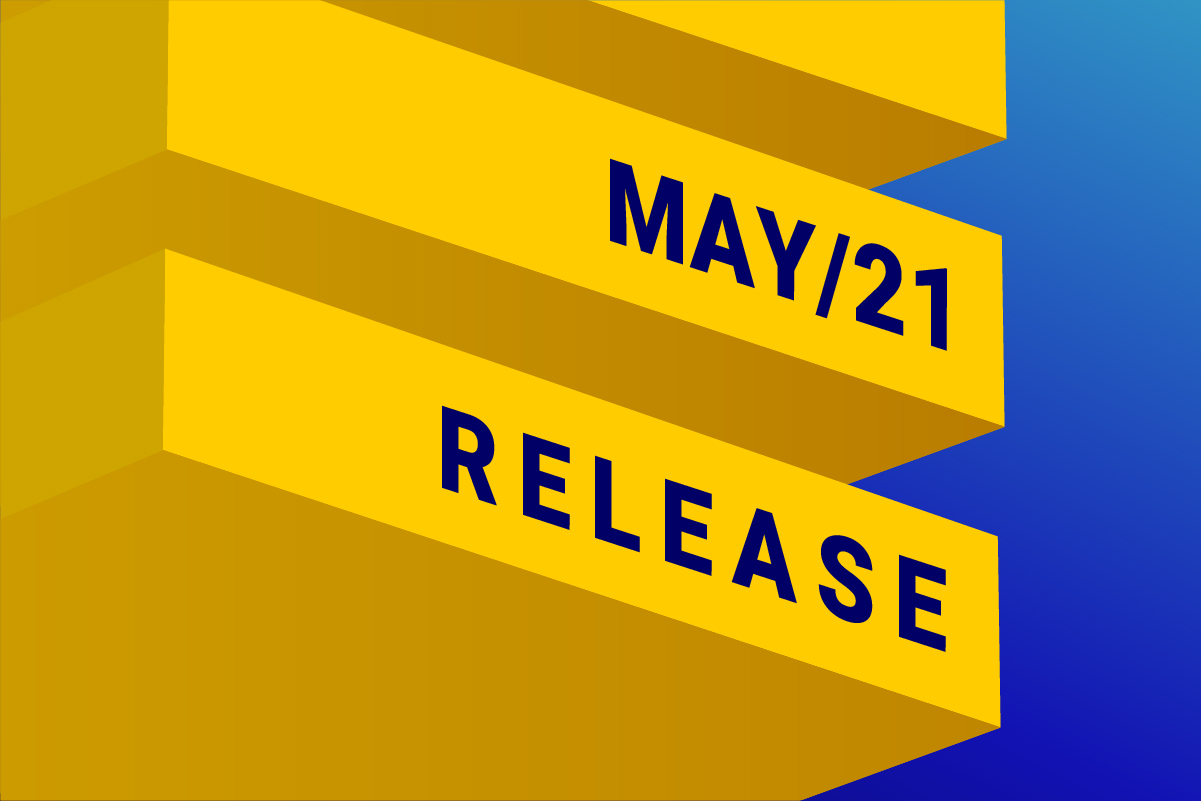
Available for: DESelect Enable, DESelect Plus, DESelect Advanced.
This month we’re very proud to be releasing a feature that is going to be a game changer for marketers.
DESelect already made it very easy for marketers to do campaign segmentation without writing SQL, but a remark we sometimes got was that the marketer still needs to have some understanding of the data model. Specifically, how data extensions are related to each other.
Predefined relations now solves that completely.
And thanks to predefined relations, we’re able to make certain existing functionalities within DESelect much easier to use. Let’s dive in.
Step 1: Predefining Relations
In the admin panel in DESelect, accessible through the gear icon on the lower right corner, admins will now find the Relations tab, where one can define how different data extensions and data views are related to each other.
In the screenshot below, you can see how an admin can easily define how the Orders data extension relates to the Customers data extension.
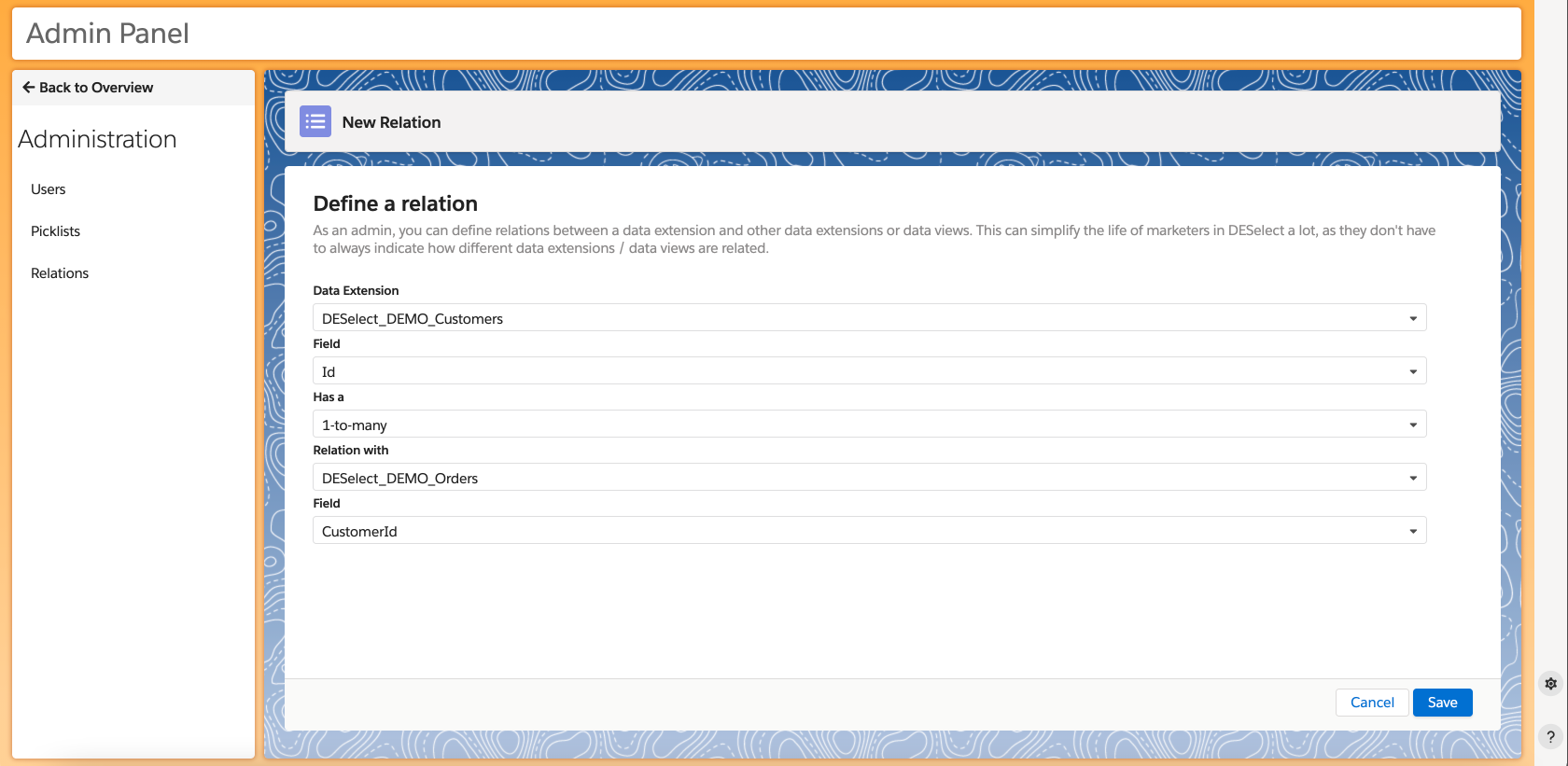
Step 2: Easy joining of data extensions
When you add 2 data extensions that have a predefined relation to the Selected Data Extensions section, DESelect will automatically set the fields based on the predefined relation.
For example, if first we add DESelect_Demo_Customers to the Selected Data Extensions, and then DESelect_Demo_Orders, the Relation modal will pop up and it will already have the fields set automatically. So, the marketer does not need to think about which field on the Contacts data extension matches with the Orders data extension.
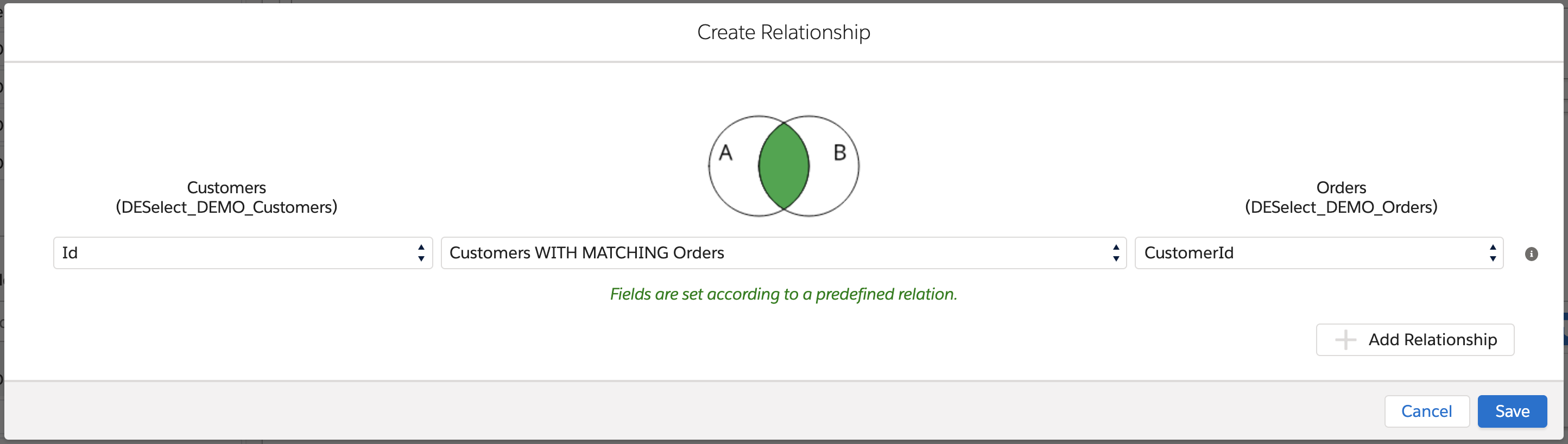
The text ‘Fields are set according to a predefined relation.’ indicates these fields were set automatically. The user remains free to select other fields should (s)he wishes too though.
Step 3: Easy In Results Filter
As soon as you select a data extension or data view for which a relation is predefined, a new section Related Records appears under the Available Fields section. The Related Records section shows all data extensions / data views that are related to the Selected Data Extensions.
In our example, it shows that DESelect_Demo_Orders is related to our Customers Data Extension.
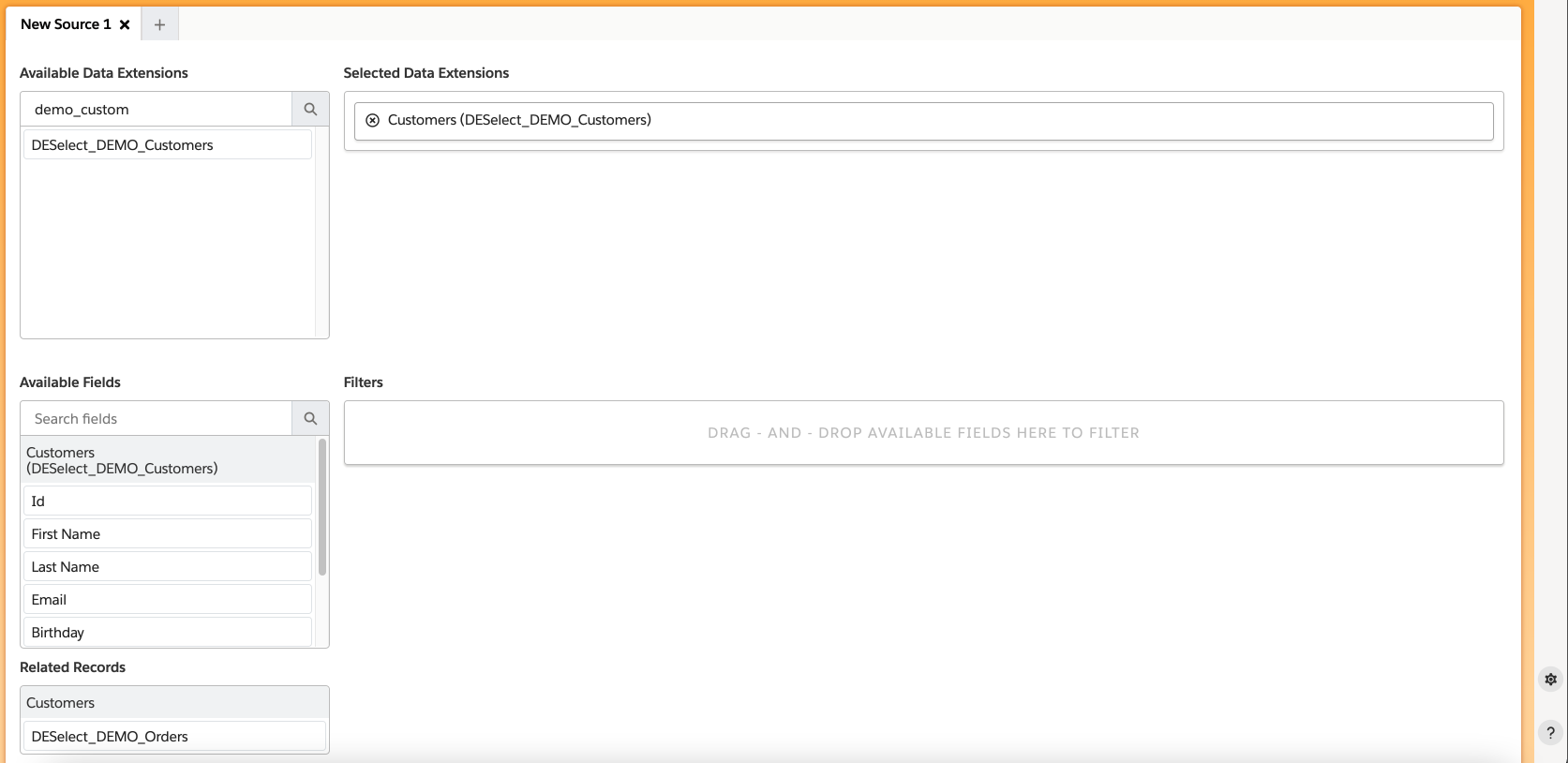
This now makes it super easy to filter on related data extensions. We can drag and drop the related data extension from the Related Records section to the filter section to start filtering on it.
Through the Count filter, we can now easily filter for:
- Customers that have at least 1 order

- Customers that have more than 3 orders

- Customers that have no orders

- Customers that have less than 2 orders

- Customers that have exactly 5 orders

Note you can also click on the funnel icon to determine which Orders to take into consideration; eg. you may want to only look at Orders from the last 30 days.
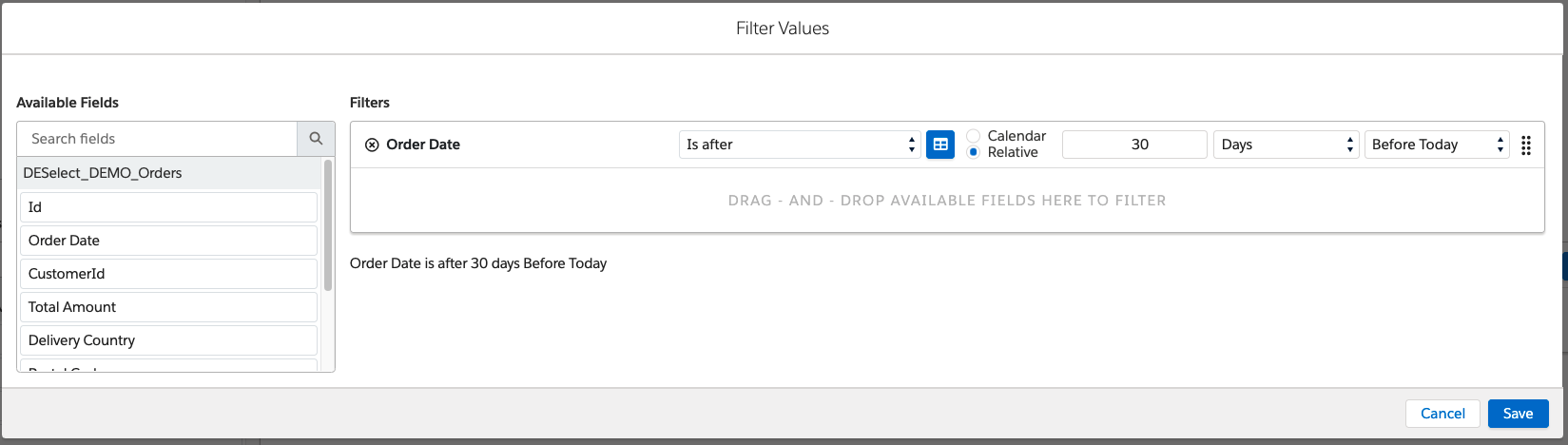
Besides filtering on a count of the number of records, one can also filter on calculations on number fields of the related records. Supported calculations are minimum, maximum, average or sum.
- To filter customers for which the average of the amount of all orders for this customer is at least 200:

- To filter customers for which the sum of the amounts of the orders for this customer is less than 1000:

- To filter customers for which the lowest amount of the orders for this customer is more than 200:

- To filter customer for which the highest amount of the orders for this customer is less than 100:

Step 4: Easy Aggregations
For data extensions / data views for which a relation is predefined, one will now see a Basic and an Advanced mode when creating a custom value of type Aggregation.
This Basic view is very straightforward and makes it super easy to create an aggregation for data extensions / data views with predefined relationships. In case you need to aggregate for data extensions without a predefined relationship, the Advanced screen remains available.
Let’s say we want to count the number of orders per customer and store this number in our target data extension. We go to the Target Definition screen, click on New Custom Value, and choose type Aggregation.
The first question we need to answer on this screen is: ‘What do you want to aggregate?’. Here we choose: “DESelect_Demo_Orders per Customers”.
The next question is ‘What do you want to calculate?’.
Here we choose: “Count number of records”.
If we do not want to take all orders into consideration, we can click on Edit Filters, for example to filter out orders outside of a time range or a certain amount. If we just want to consider all orders, we’re done here.
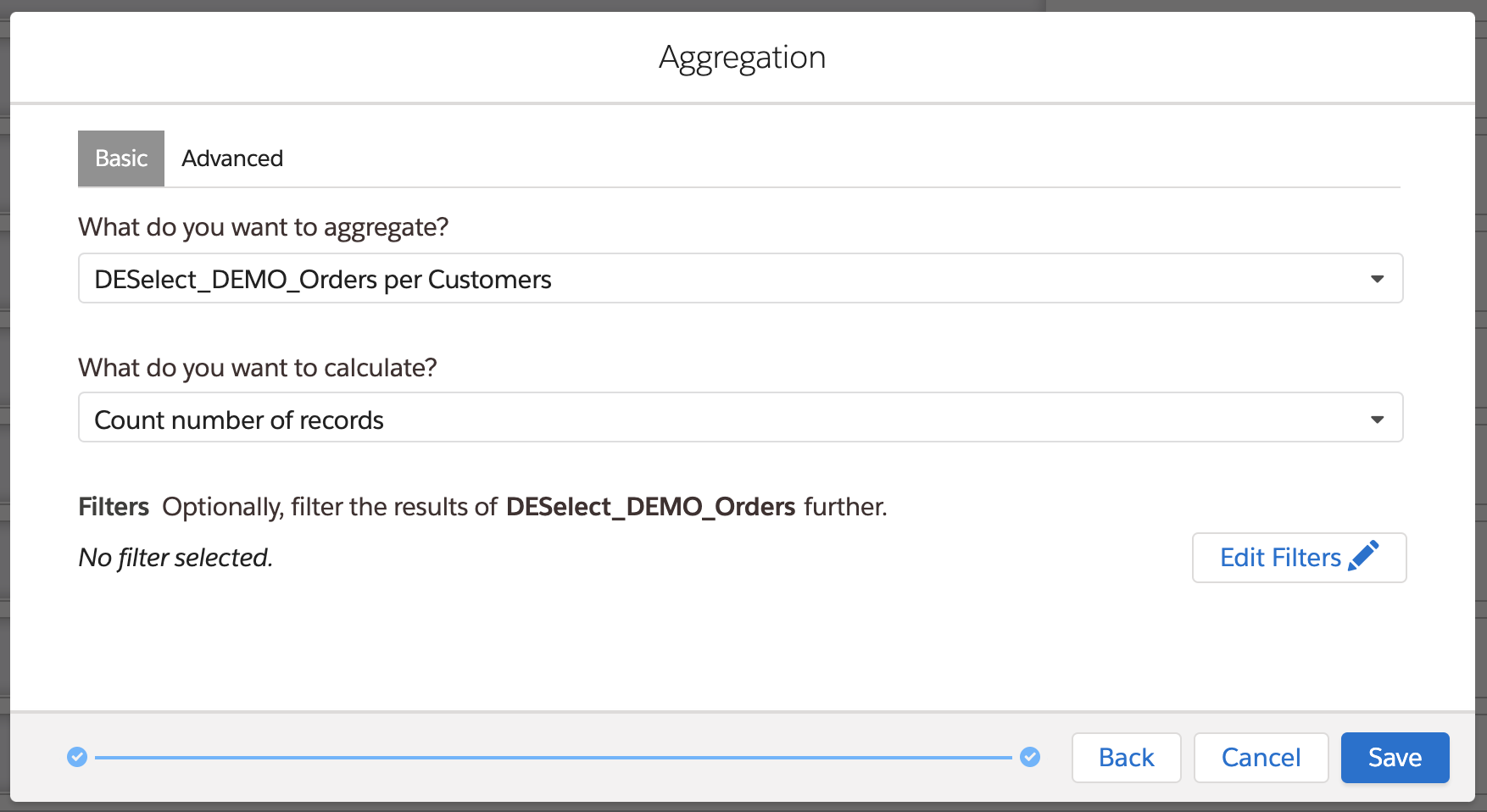
Conclusion
Predefined relations allows admins with a good understanding of the data model to predefine how different data extensions / data views in the data model are related, so DESelect does not have to ask marketers about this information while they’re building selections.
This strongly reduces the need for marketers to understand the data model, makes several functionalities in DESelect much easier to use, and reduces the chance for mistakes and need for support.
We strongly recommend our customers take full advantage of this functionality.
Do you want to give it a try as well? Book a demo here.

