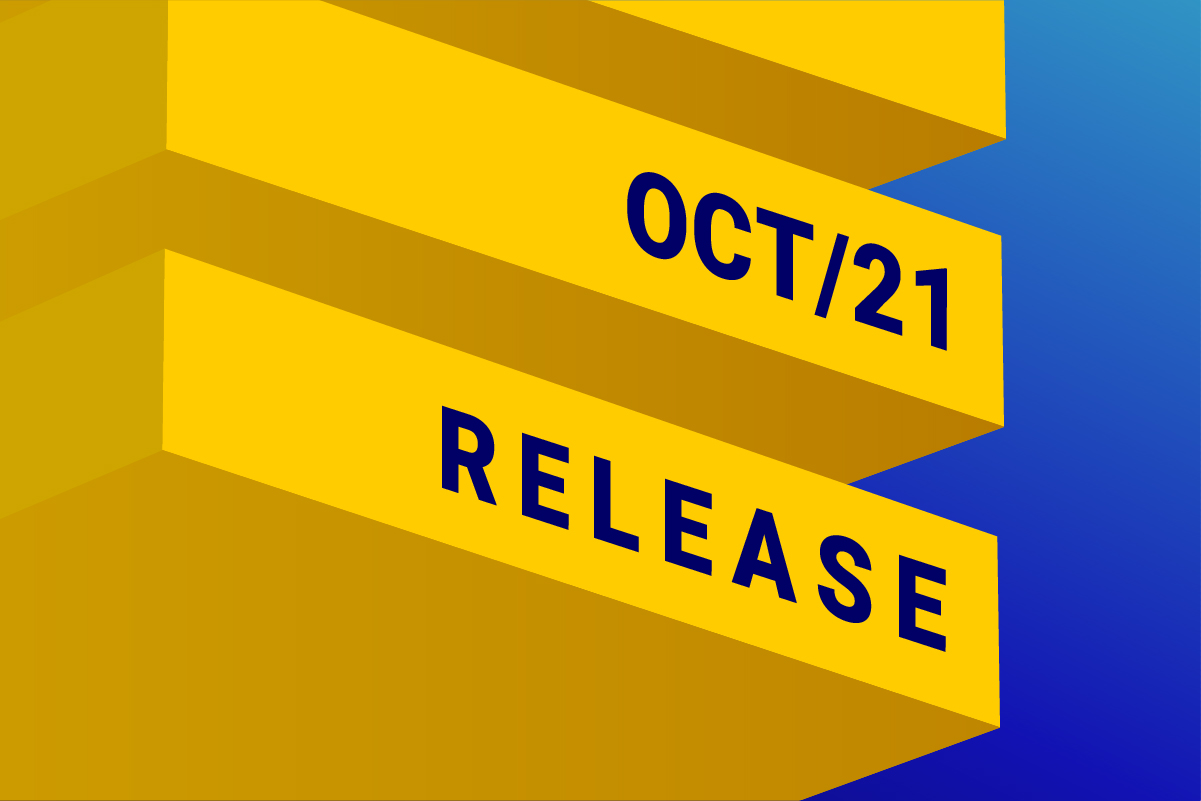
It is already Q4, the last quarter of the year, the time when most B2C companies are preparing End of Year campaigns. Is that your case?
Here at DESelect, we are all about making marketers’ lives easier. We are sure that we can help you release these campaigns faster, with outstanding quality, and obtain exciting results with our October Release.
Let’s kick off with a beautiful image of nature in mind:
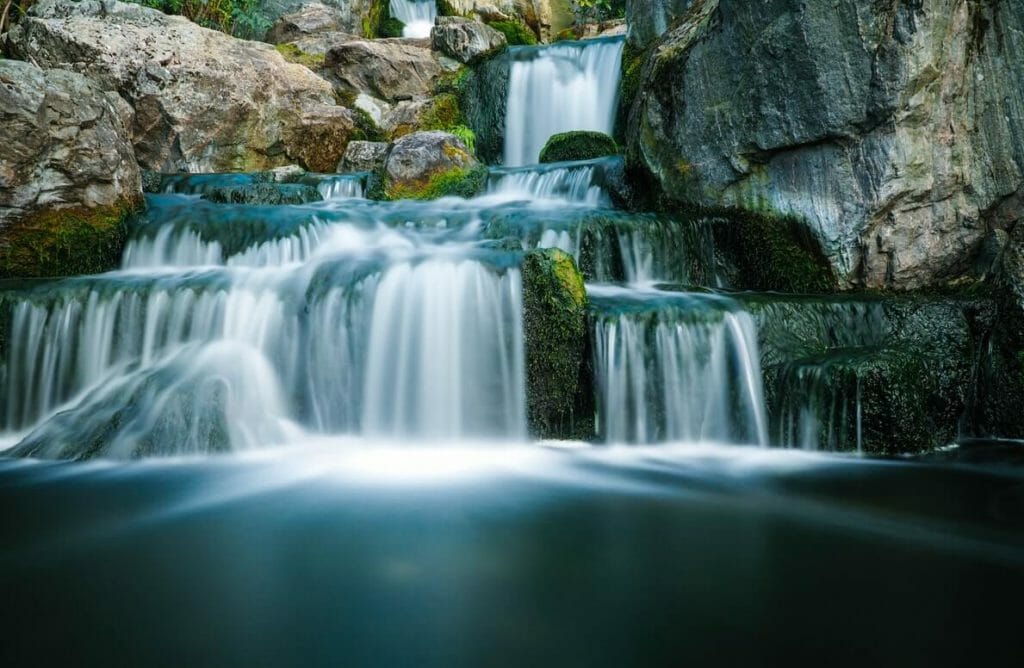
Waterfall Segmentation
Available for: DESelect Segment Advanced
Imagine Iguazu falls, one of the seven Nature Wonders of the World. Replace the water flow with your data, and you will get the picture. Now, with Waterfall Segmentation, customers are able to have a stream of Selections, one related to the other and triggered by the results of the previous one.
More than a chain of multiple Selections, it is an opportunity to build more sophisticated segmentations that benefit from insights extracted from different data extensions to find segments or niches within segments.
Customers will see a significant benefit in migrating complex Selections to Waterfall ASAP so they can split up extensive Selections into smaller ones and run them in a sequence that reduces the risk of time-outs. Isn’t that great?
Take a look at this example:
A car dealer produces monthly campaigns for each car model preference and has separate data extensions with information on Products, Services, and Customers that are used for segmentation. They want to send a single campaign for each customer based on one product preference category. The first step they do in DESelect Segment is to establish the product preference category, based on the customer’s type of car according to what is registered in the Services data extension. Knowing the kind of car of their customers enables them to promote a new model of the same or a better category, and they prepare a second Selection that results in a single campaign for each customer. When they don’t know what type of car an owner has, their priority is to promote a new SUV, then a sports model, then a compact car.
With Waterfall Segmentation, the car dealer can build a series of Selections that will result in one car model preference per contact.
That is how this would look like at DESelect Segment step-by-step:
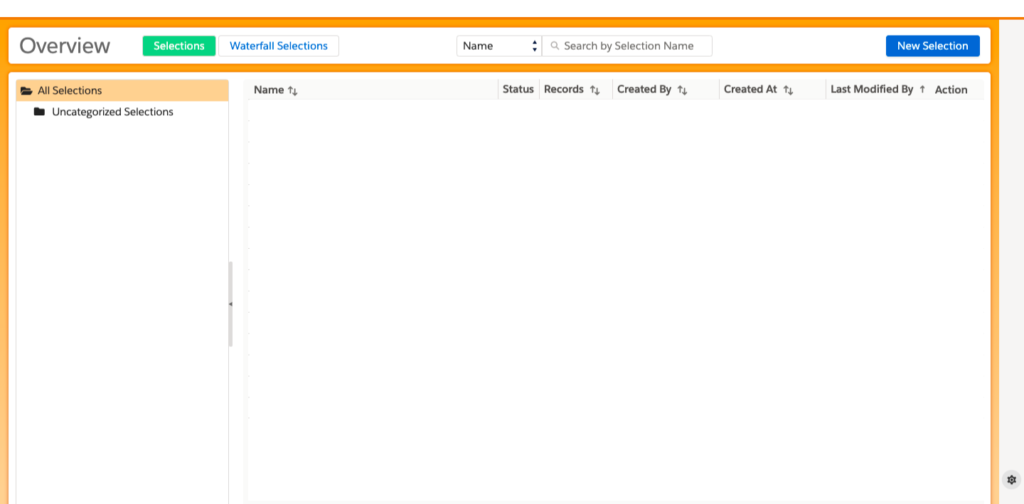
1. Go to DESelect Segment Overview, and you will see a new option: Waterfall Selections.
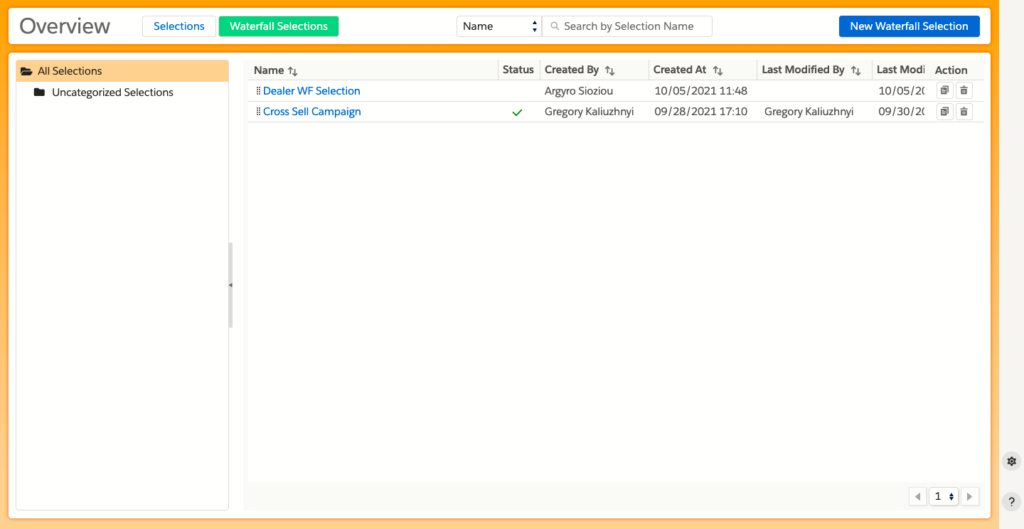
- Once you click on Waterfall Selections, it turns green, and you will see the list of saved waterfall Selections.
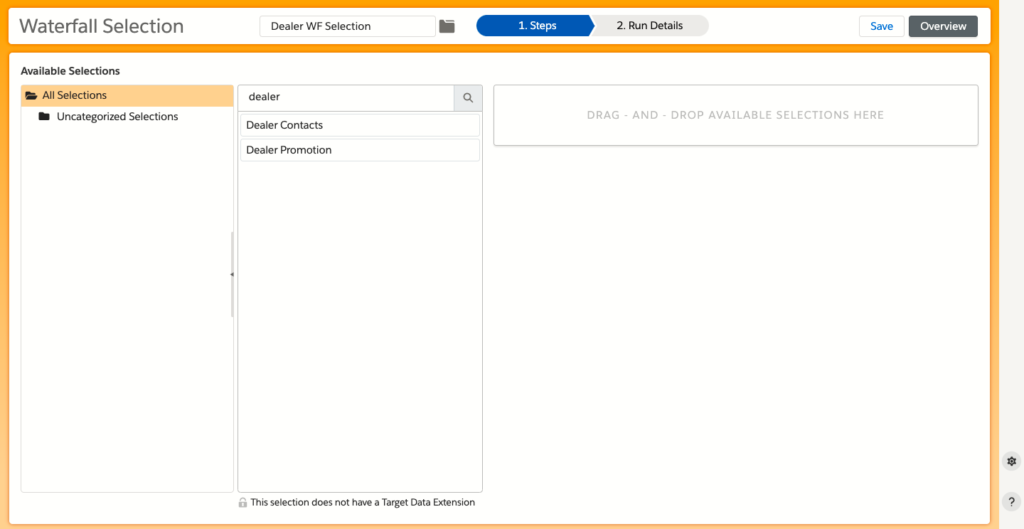
- Click on New Waterfall Selection to start working on your Selection. Make sure you give it a name.
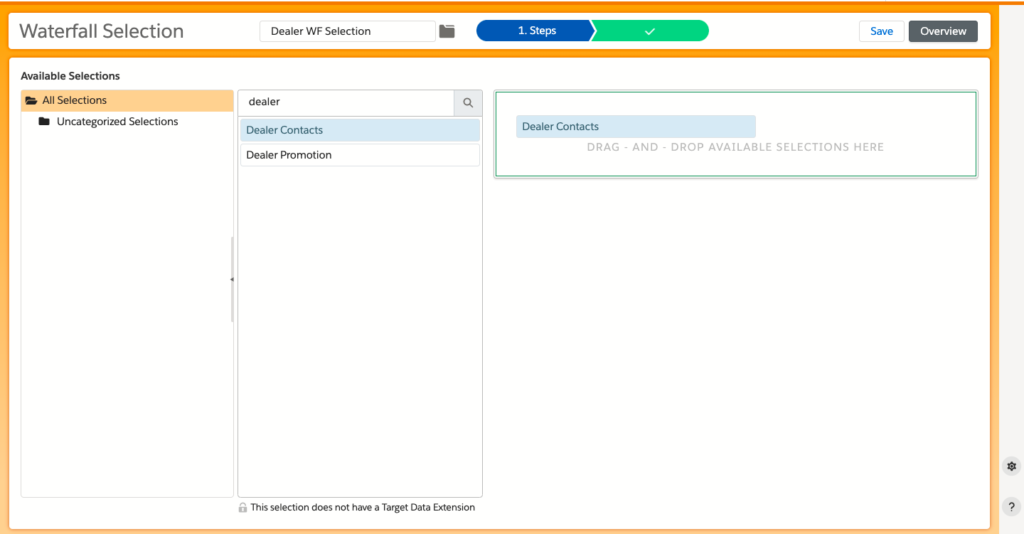
4. Search the first Selection and select it by dragging and dropping it in the empty space on the right. You will only be able to do this for Selections with Target Data Extensions.
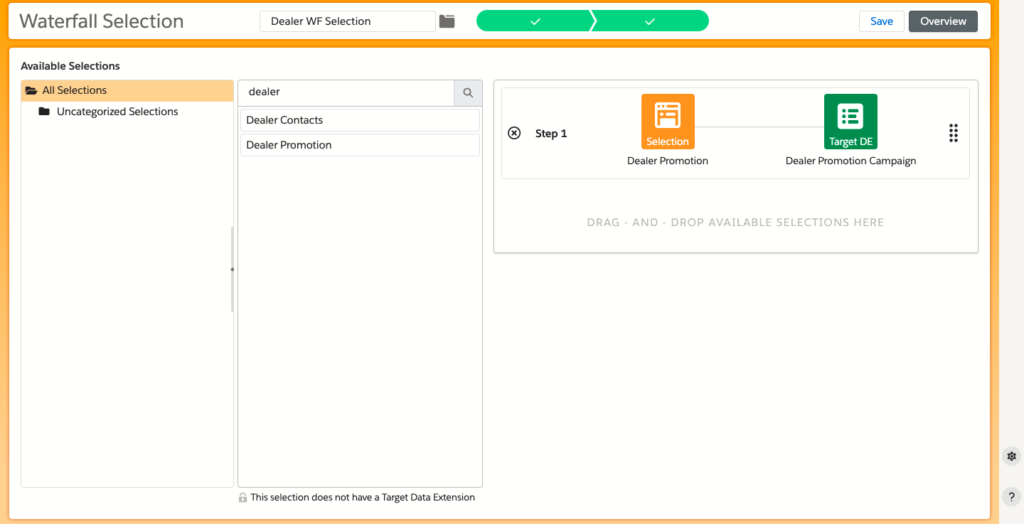
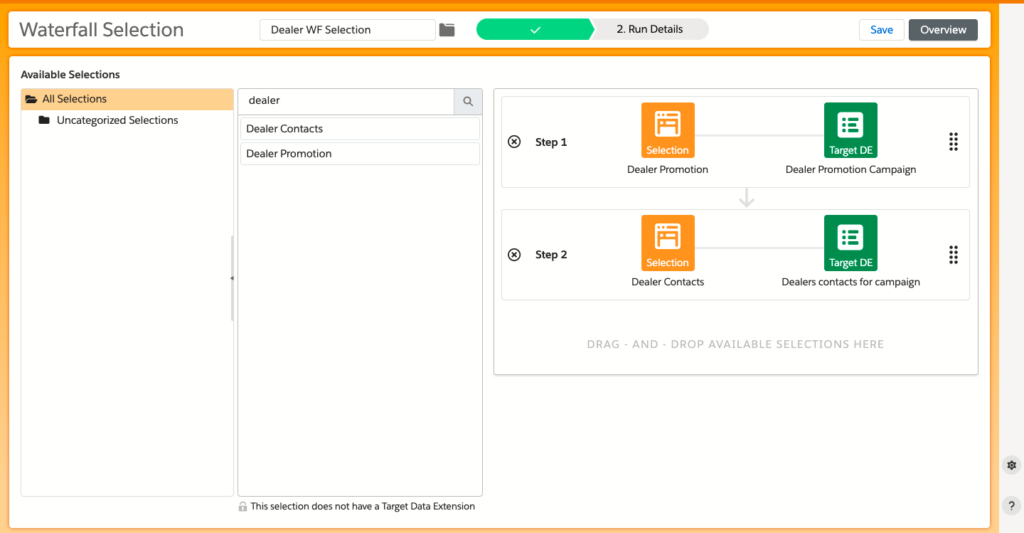
- Repeat the process with the following Selection (or Selections, if it’s the case) which will be fed with the results of the previous one.
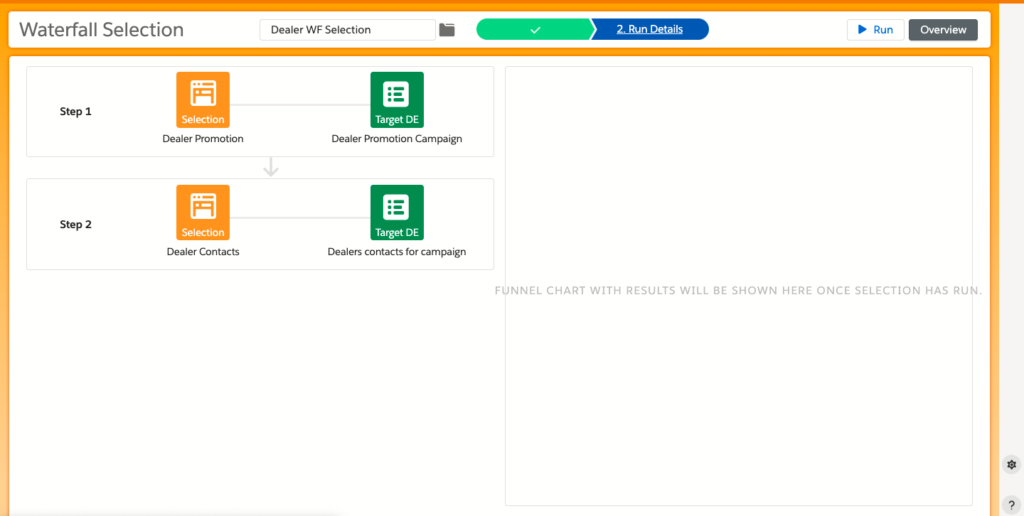
- Click on Run Details and give the Selection a name (if you haven’t done it yet).
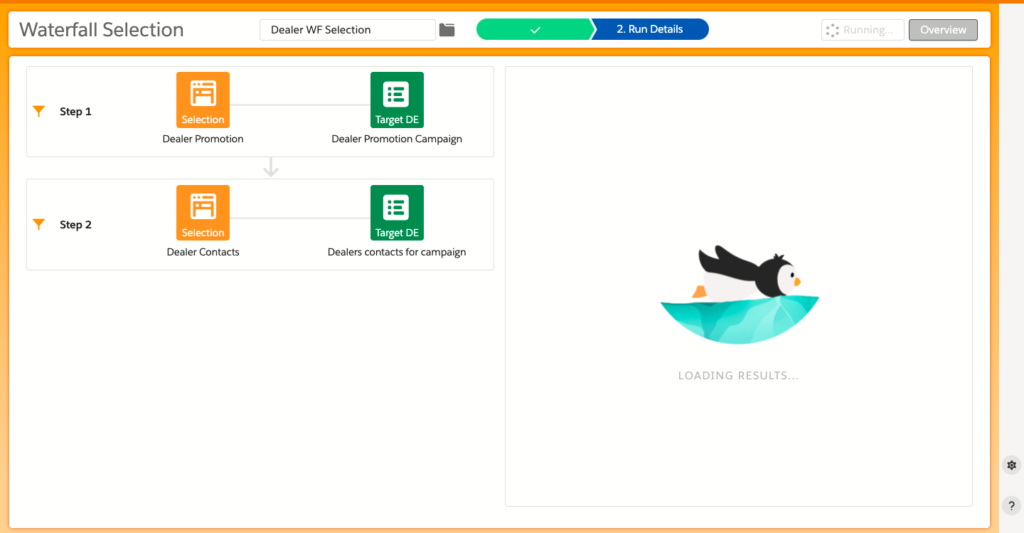
- See the sliding penguin? That means that we are running the Selections in the background.
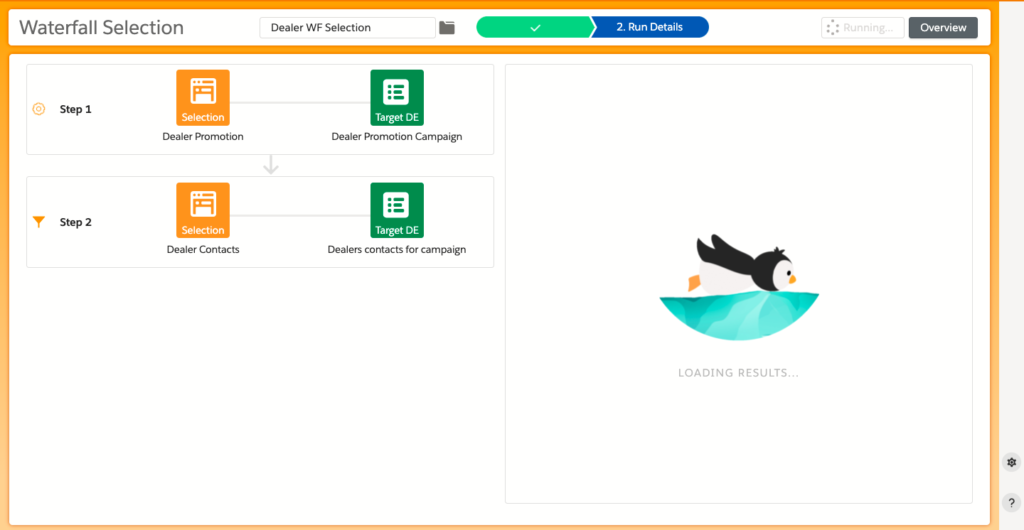
- One of the icons on the left has turned from funnel to gear. That means that DESelect Segment has already started to run the first Selection.
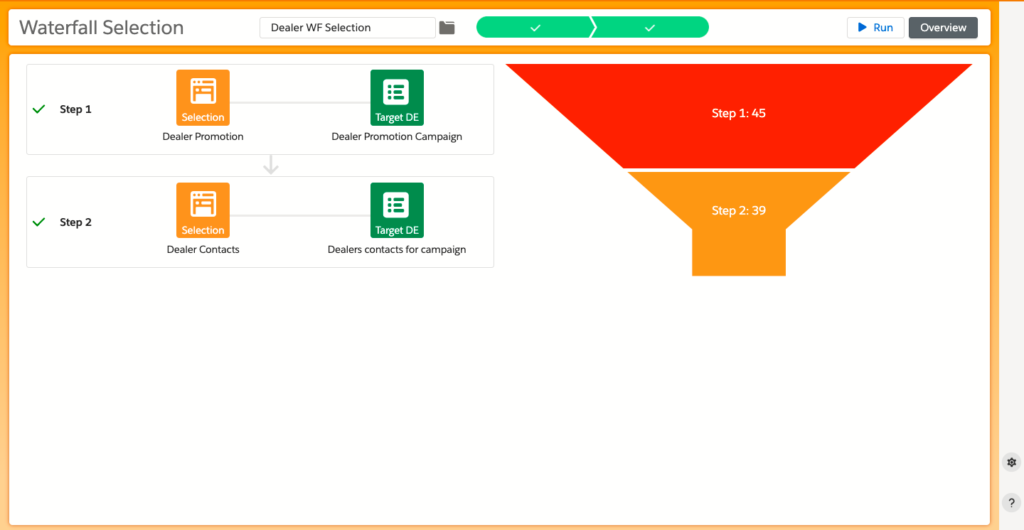
- Done! Now you can see the number of records in each step.
The car dealer could even go one step further and build another Selection based on web and mobile behavior (data view) to find which models a customer that hasn’t bought a car with them showed interest in. Say both the SUV and the compact model were of his/er interest, then the car dealer could use the waterfall segmentation to put the customer in the SUV group because it is higher up on the segments list. The customer will receive the campaign only for SUV.
You might be wondering if you can run two unrelated selections in parallel in Waterfall Selections and use the target data extensions of both selections in a third one? The answer is yes. If you have a Selection that results in a Target Data Extension “A” and another Selection that results in the Target Data Extension “B”, you can use “A” and “B” in a Selection that will result in “C”. You can put any selection in any order in your waterfall selection, but you will see a guiding orange warning sign making you aware that the output of the previous example is not used in the next selection. (in this case, the output of A is not used in selection B).
We will continue to work on improving Waterfall Selections. One feature that you can expect in future releases is scheduling Waterfall Selections.
Read more about Waterfall Selections in our support portal.
Predefined relations in multiple fields
Available for: DESelect Segment Enable, Plus, and Advanced
Since our May ’21 release, DESelect Segment admins can predefine relations between two Data Extensions connecting the field they have in common, saving marketers time and making everybody’s lives easier. But why stop at only one?
So now, customers can create predefined relations on more than one field when it is needed. For example, suppose there are fields named CustomerID, Email, and First Name fields in a Data Extension called Customers and fields named ID, E-mail, and FName in another Data Extension called Contacts, with basically the same type of records. In that case, admins can now establish relations between all three columns and save users time trying to figure this out.
In DESelect Segment, wherever there are predefined relations (e.g. Selected Data Extensions, In Results filters, Aggregations) these predefined relations on multiple fields will be taken into account automatically)
Take a look at how admins can do it:
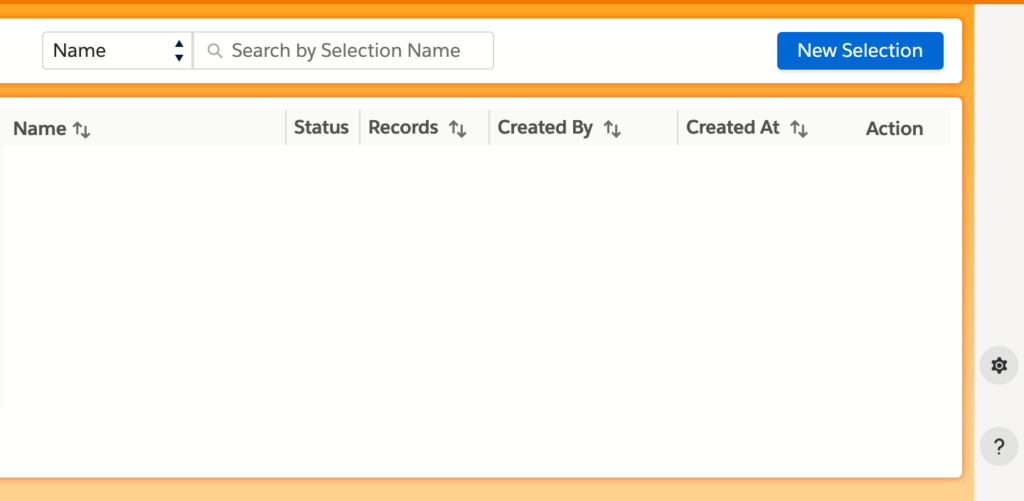
1. Click on the Gear button to access the Admin Panel
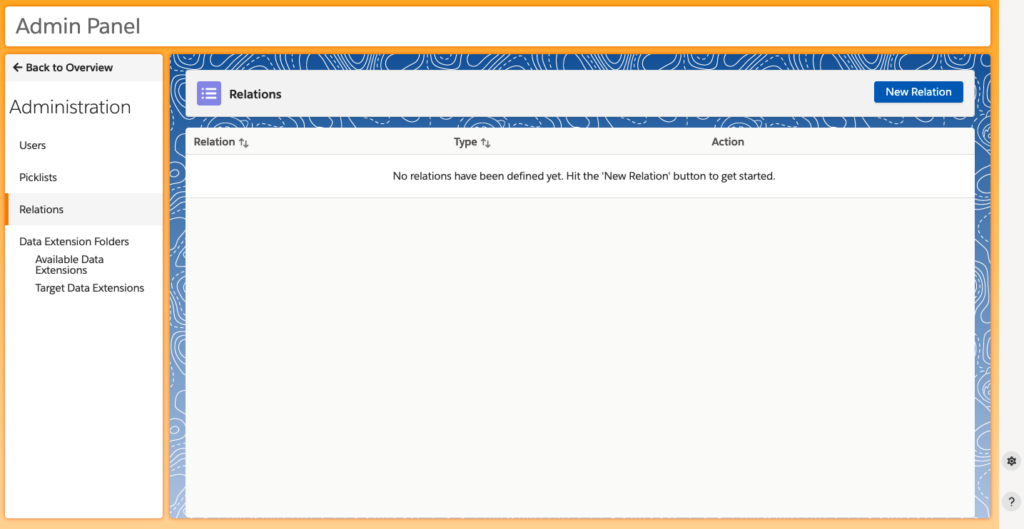
- Go to Relations and click on New Relation
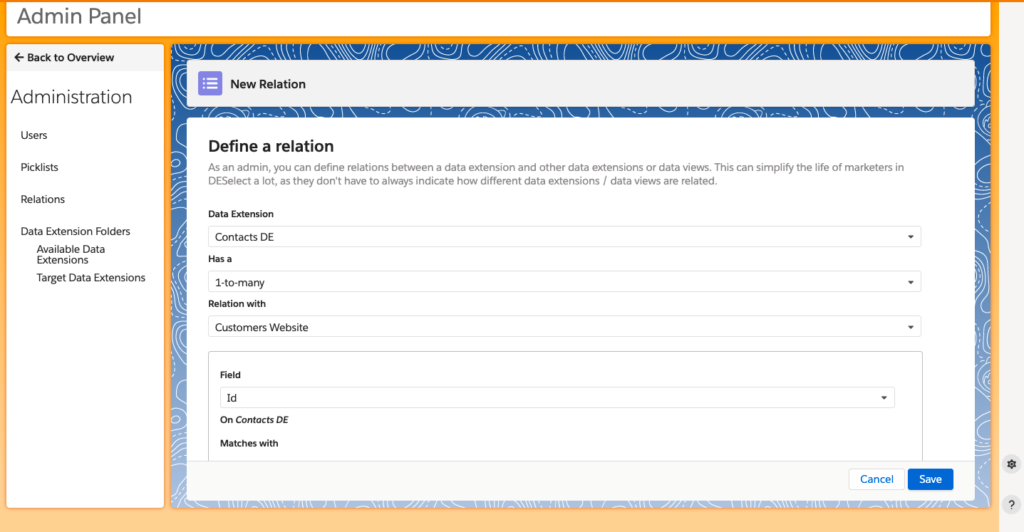
- Find the first Data Extension

- Establish the relationship with the next Data Extension
- Select the next Data Extension.
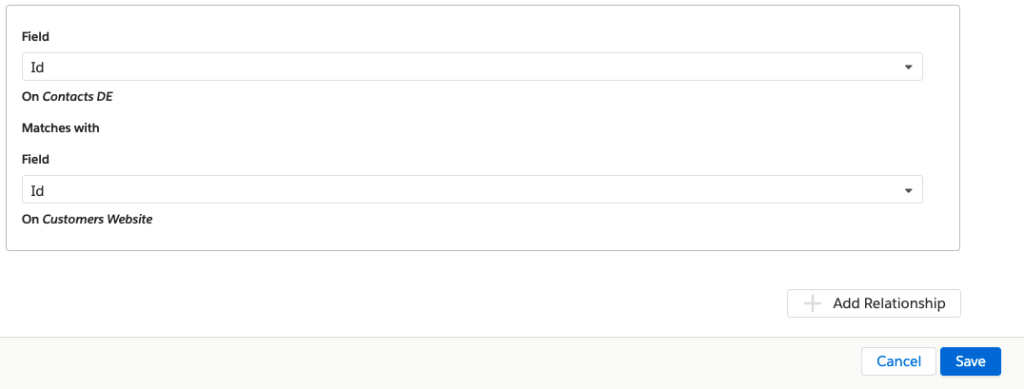
- Match the many fields in both Data Extensions and click on the Add Relationship button.
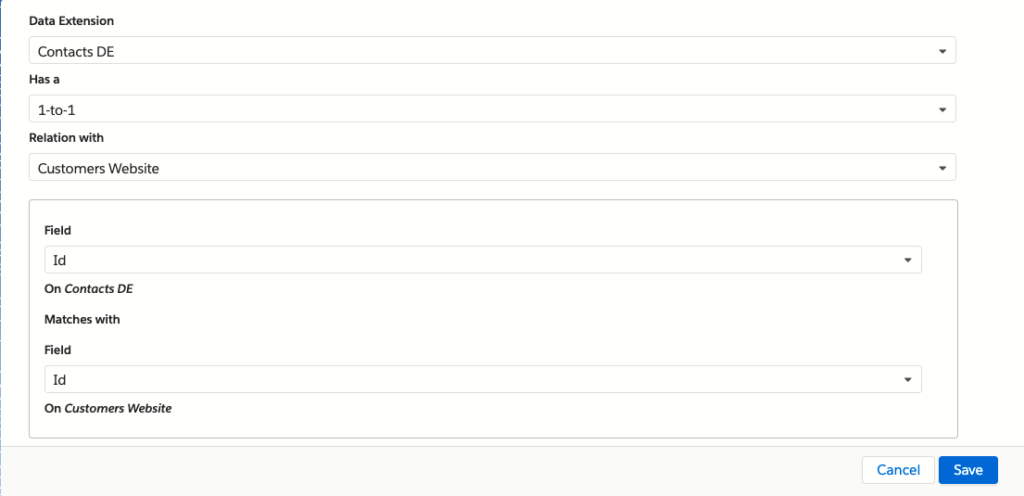
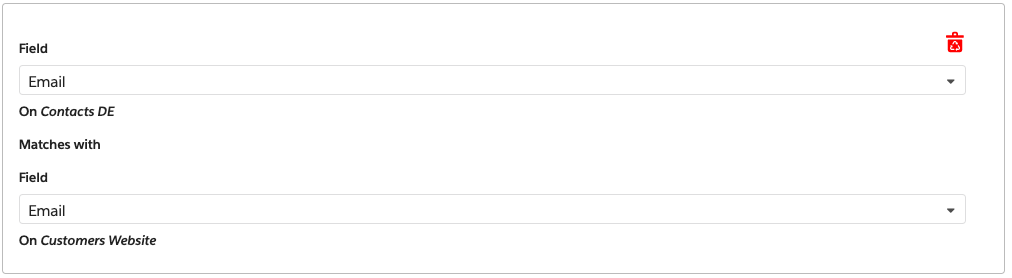
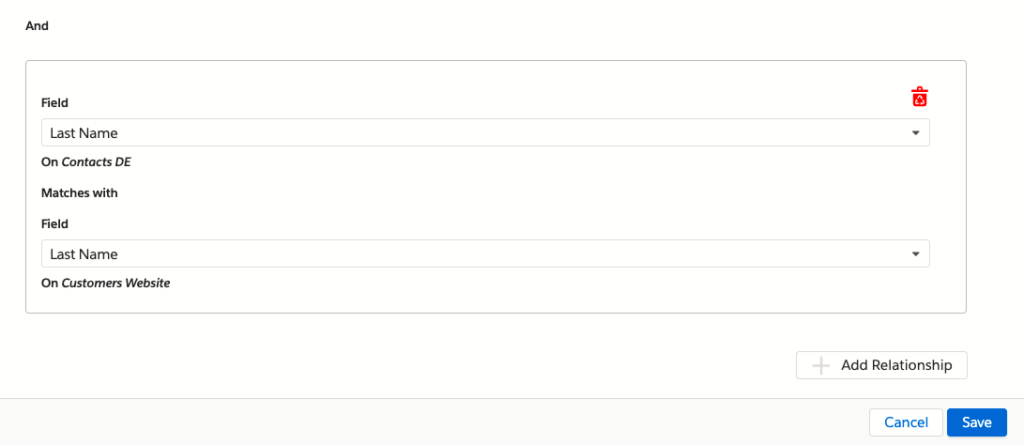
- Repeat the process as many times as you need to keep and click on Save when you have finished.
Read more about Predefined Relationships in multiple fields in our support portal.
Refresh subfolders for including / excluding folders
Available for: DESelect Segment Enable, Plus, and Advanced
DESelect Segment users can have a list of folders they want to include or exclude the data extensions from, either the Available data extensions or the Target data extensions. Up to recently, DESelect Support has to configure what these folders are. Not anymore.
This release makes it possible for the user to manage this themselves in the Admin Panel, isn’t that great?
Take a look at this example below:
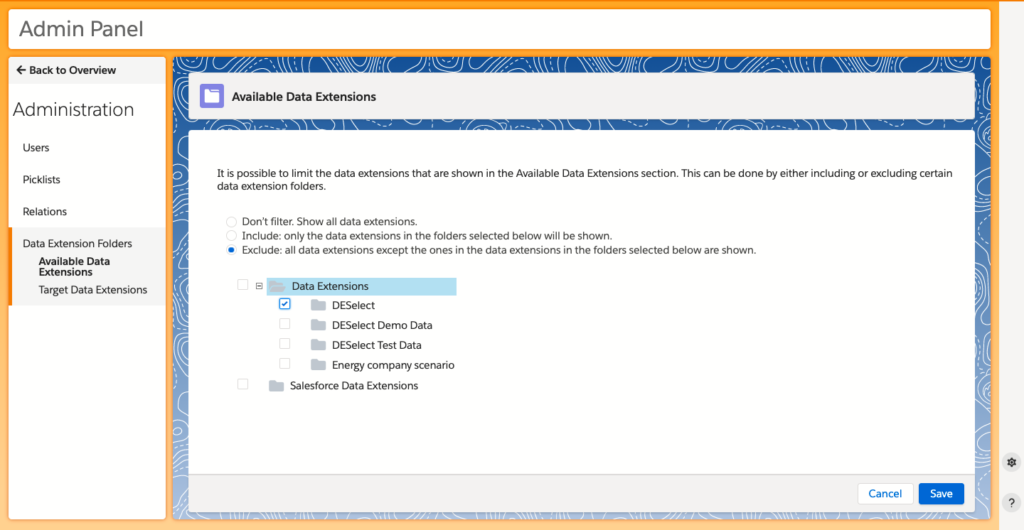
So, now admins can go into the Admin Panel and fully configure which folders should be included and excluded.
But what happens if you have marked a folder and its subfolders as checked, and then add a new subfolder? Every 2 hours DESelect will check with Marketing Cloud if the folder structure has changed, and automatically include new subfolders for folders that have been checked.
Read more about Refresh Subfolders for Including / Excluding Folders in our support portal.
IN filter for numbers
Available for: DESelect Segment Enable, Plus, and Advanced
Numbers can be helpful for many different things in a data extension, both quantifiable like Product Price or Last Purchase Amount and unquantifiable like Zipcode or Product Code. This second scenario was why our customers needed DESelect to make the IN filter also available for numbers.
So DESelect Segment users can now apply the IN filter for numbers, and also admins can define picklists to create efficiency for marketers using the solution.
Now, when a customer wants to copy a list or a set of numbers – even negative numbers – and paste to DESelect Segment, it can be done, as long as there’s a comma after each value. Each value will be separated and will be sorted ascendingly as well. Look at the following example:
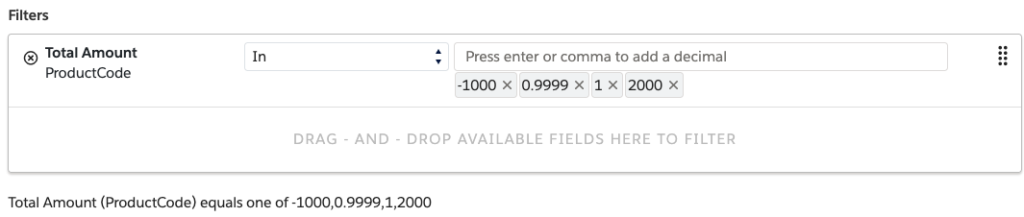
Users can also insert numbers with dots as decimal separators, if the field is configured as a number, like in the example below:

Read more about the IN filter for numbers in our support portal.
Delete fields from target data extensions
Available for: DESelect Segment Enable, Plus, and Advanced
We admit that not being able to delete fields when creating a data extension was frustrating at times.
But that is ancient history because now DESelect Segment users can do it. Just like you can edit a Target data extension field, you can now also delete it after you have created the data extension.
When a user clicks the delete icon, a warning that the data in the field will get lost is shown, and the user is asked to confirm:
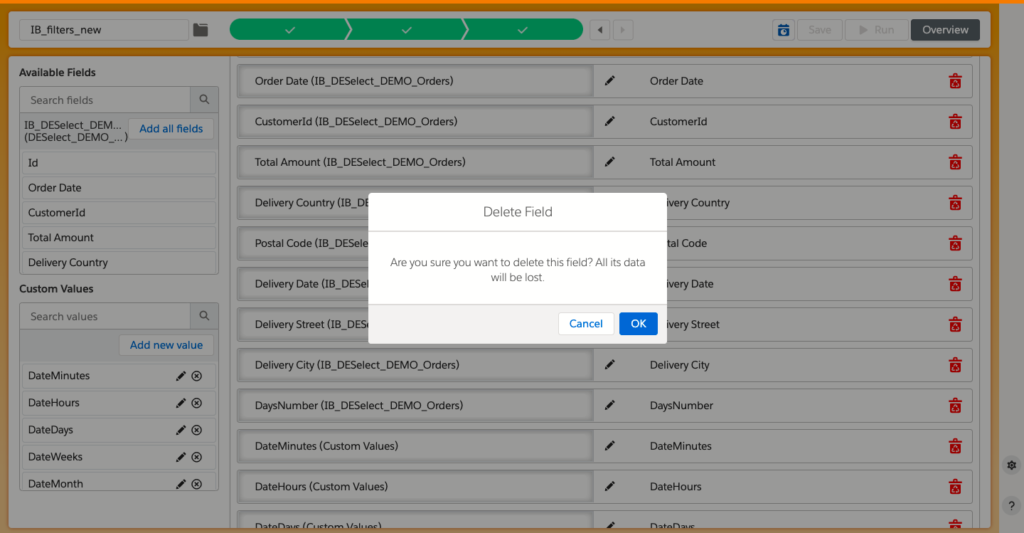
Conclusion
Waterfall Selections bring a whole new set of possibilities for DESelect Segment users to build more complex and precise segmentations.
With predefined relations in multiple fields, admins and users will save time by creating predefined relations on more than one field.
DESelect Segment admins have more autonomy now because they can go into the Admin Panel and fully configure which folders should be included and excluded.
Another great new feature is the IN filter for numbers, so users can use this filter for Zip Codes, Product Codes, Vouchers, and much more.
The possibility to delete fields from target data extensions is the final enhancement released in October.
If you want to learn more about these and other functionalities, visit our Support Portal, read our blog, and subscribe to our YouTube channel.
Not a customer yet? Book a demo here and start taking advantage of all these new features.

