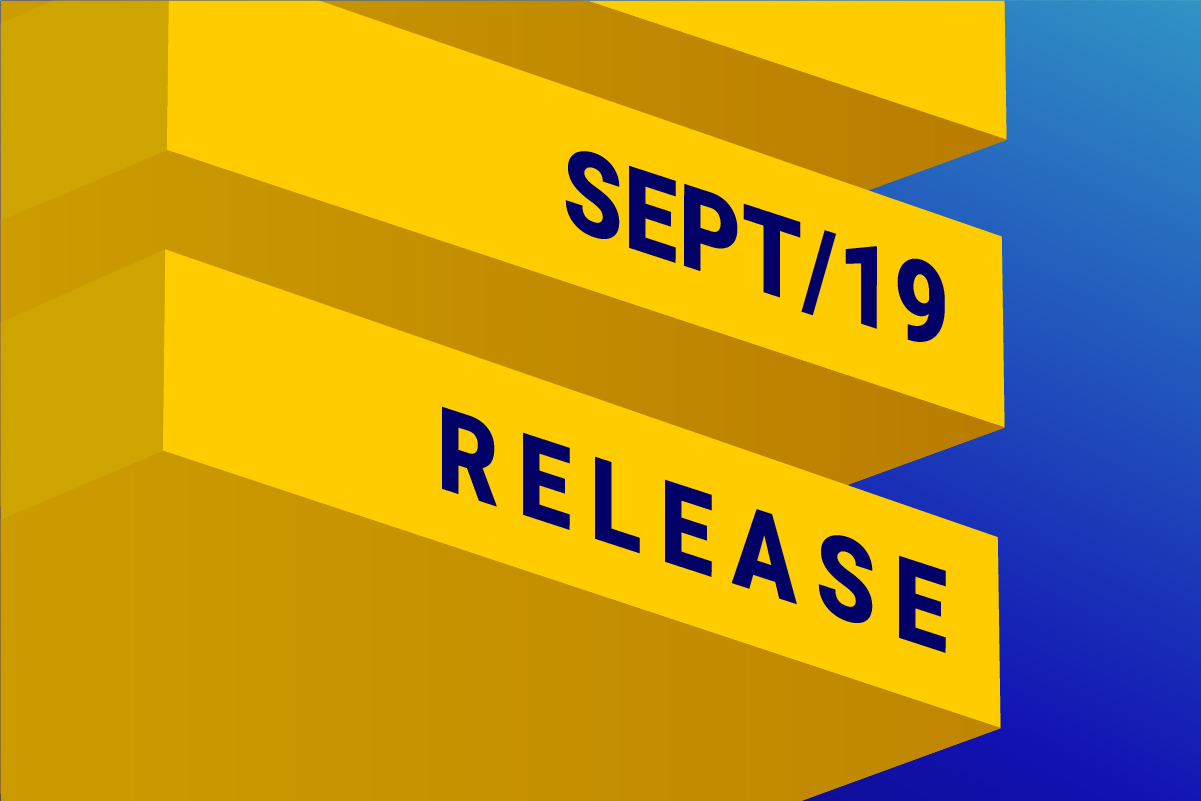
Available for: DESelect Enable, DESelect Plus, DESelect Advanced
Since we started working on DESelect, our goal has always been to save marketers as much time as possible when they are targeting and segmenting inside Salesforce Marketing Cloud. With that in mind, we are very excited to be releasing a new – and much requested – feature called Auto-Create Data Extension (affectionately known as “AC/DE”).
Up to recently, when users created a selection in DESelect, it was assumed they had already created a “target data extension” in which they could save the result of their selection. This meant that a user would have to first manually create a data extension (DE) before creating a selection in DESelect. In some cases, this manual work and switching between screens could still take some time.
Now this is no longer the case and a user can simply AC/DE while creating a selection, straight from within DESelect!
While creating a selection, you can find the AC/DE option within the “Target Definition screen”:

After clicking the “Create Data Extension”- button, you will get a pop-up screen in which you can specify the following information for your DE:
- Name
- Description
- Folder location
- Is Sendable?
- Is Testable?
- Data Retention Policy
(For more information regarding these options, please refer to the Salesforce documentation.)
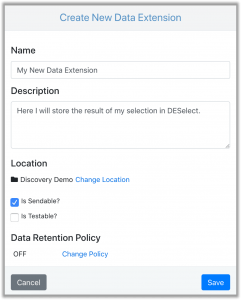
Once this is done, you will be able to drag-and-drop fields from your source DEs to the right hand side:
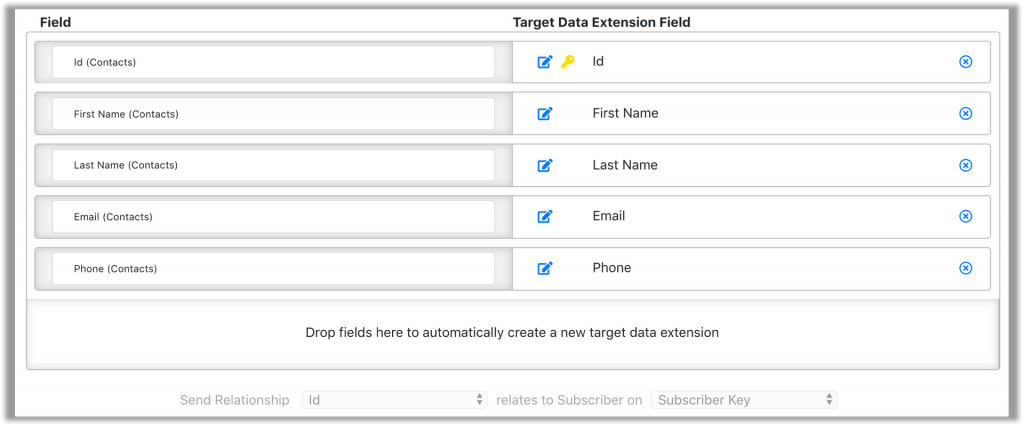
By default, whatever fields you choose will be automatically created with the same properties as they have in the source DEs. If you want, you can also update:
- Field length
- Primary key
We hope you find this new feature saves as much time for you as it does for us!
Feedback? Questions? Contact us.

