Segmentation processes can take up a lot of time when you want to create a targeted campaign. In the previous articles, we outlined different options on how to segment in Salesforce Marketing Cloud SFMC) using data filters and SQL queries.
However, neither of these methods can be called the ultimate solution for segmentation in SFMC. Why? Because these methods either don’t provide advanced methods or require technical skills that you may lack. What would be the solution? For instance, DESelect – an addon that runs inside SFMC and intuitively combines data on the fly. There is no more need to learn SQL or ask your colleagues to create queries for you. DESelect is an exceptional solution for a top-notch segmentation.
A 3-step guide: How to filter on Data Extensions with DESelect
In order to create a targeted campaign with information from various data extensions in DESelect, you should start with creating a new selection (think of this as a “segment”).

Step 1. Selection Criteria
Firstly, you have to choose which DEs you want to filter. For instance, you want to create a new segment of prospect contacts linked to their companies. Normally, in order to do that, you would rely on SQL to do this type of segmentation but with the drag-and-drop interface of DESelect, there is no need to write a SQL query for that.
- Choose the DEs from the available ones from SFMC through drag-and-drop
- Repeat the same action with the next DE
- Choose the relationship between DEs: with/without matching, with matching, with all matching
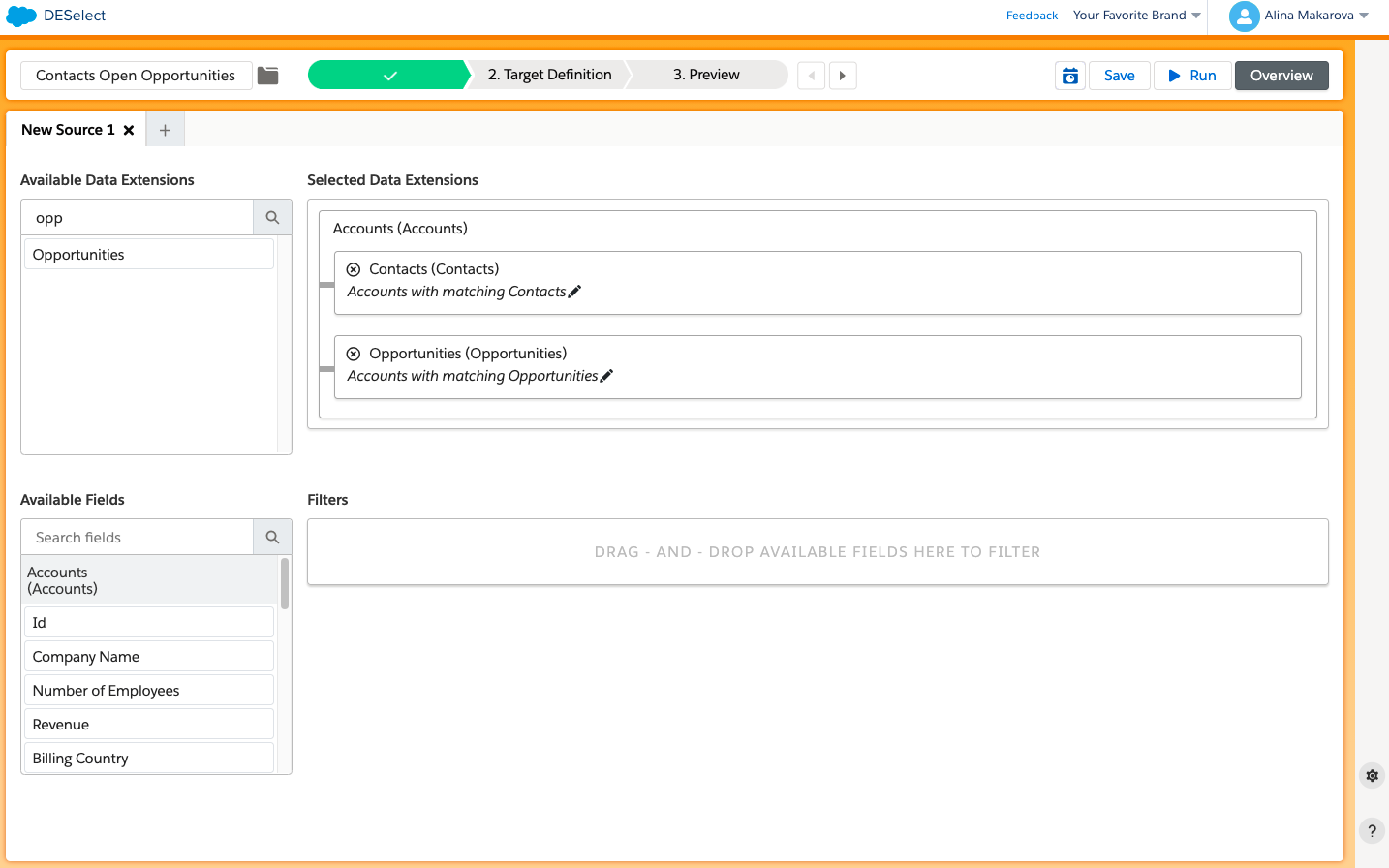
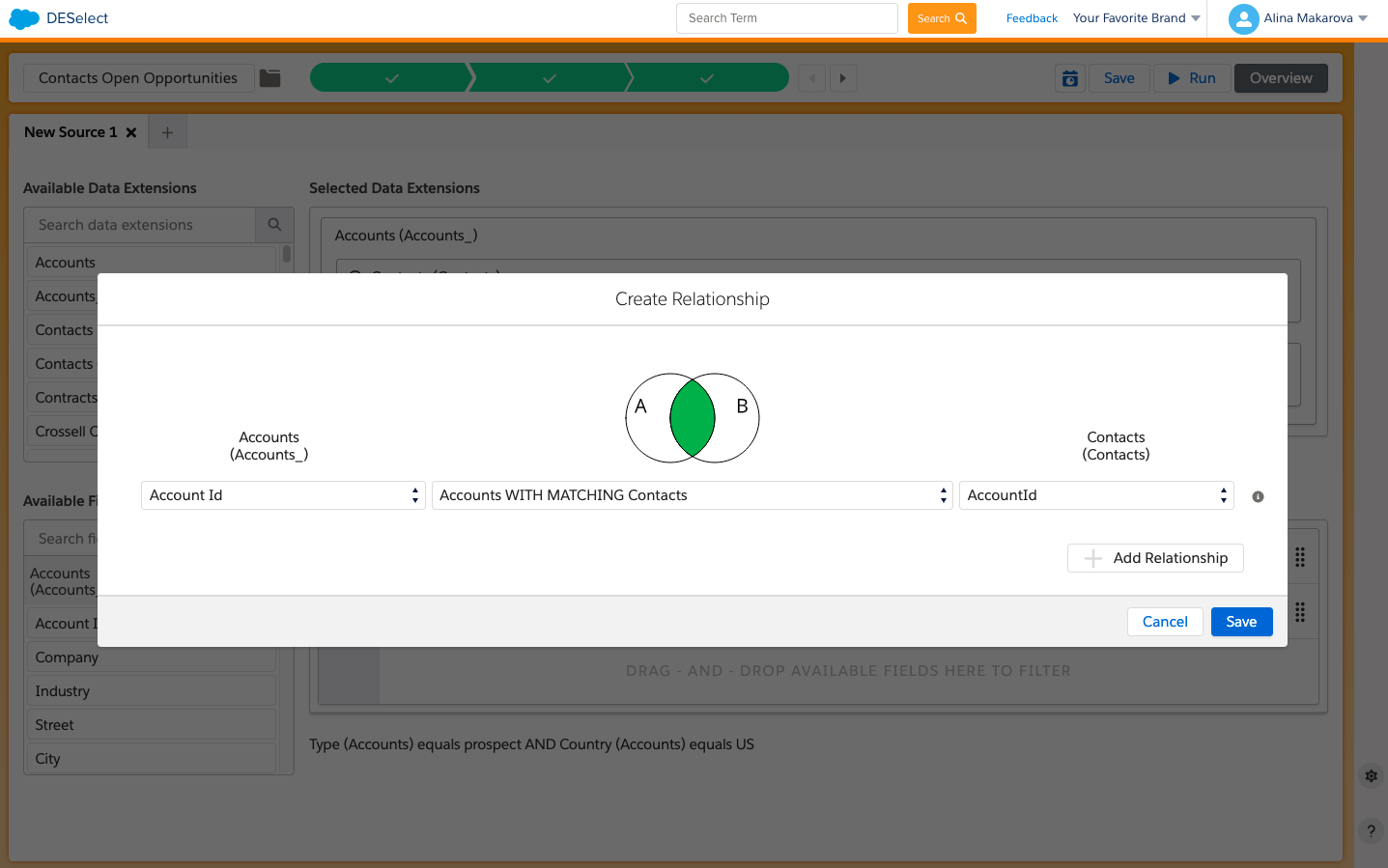
At the bottom, you can see that all the fields from both of your DEs are extracted and placed in the ‘available fields’ section. Now, you can choose to filter on as many fields as you want to.
- Drag-and-drop available fields to the right (e.g. for our campaign we need accounts which field ‘Type’ matches the ‘prospect’ criteria, and are coming from the US)
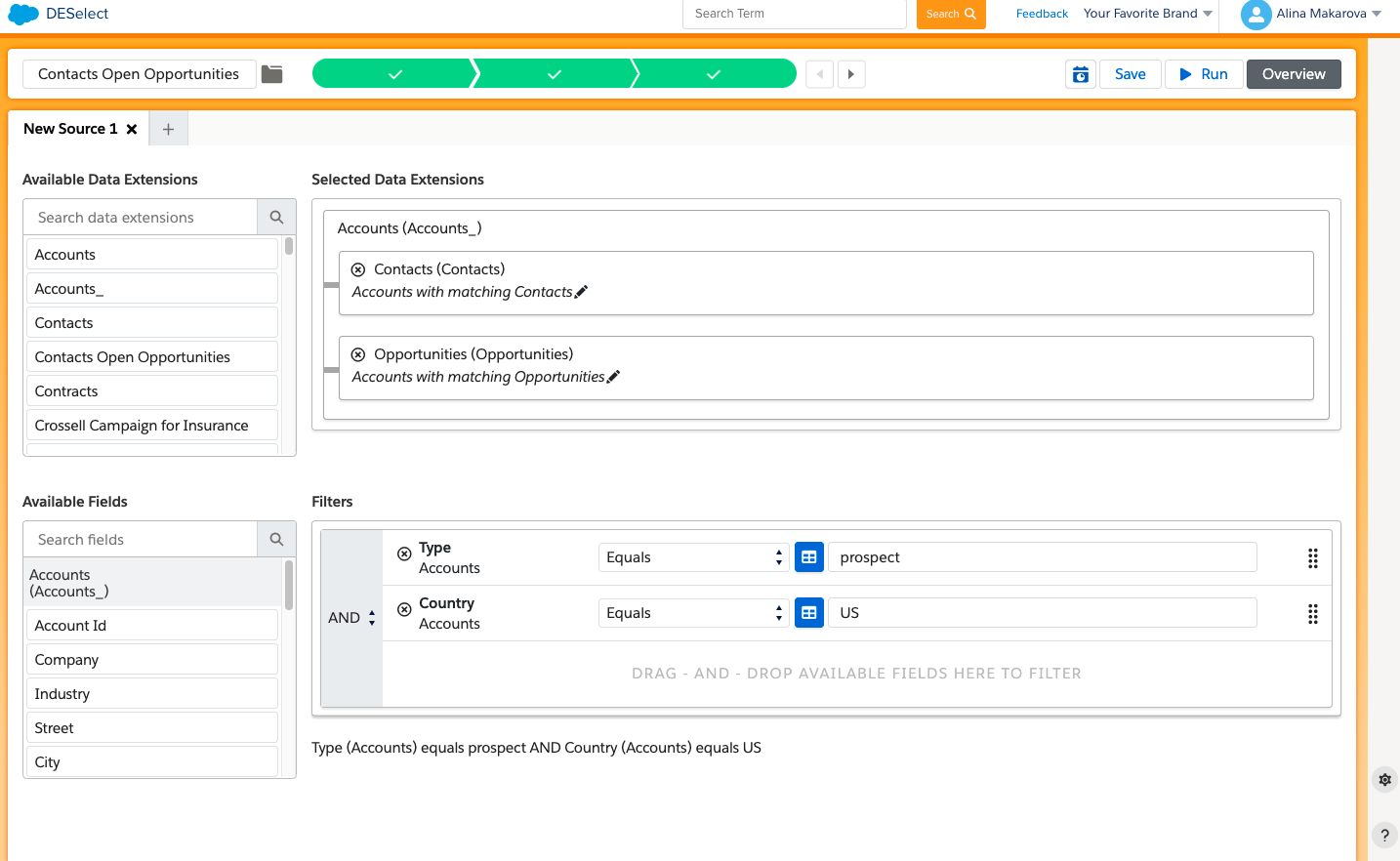
Step 2. Target Definition
In this step, we need to choose our target DE. There are a few options at this point: we can create a DE on the fly or choose an existing DE to populate with data from our new selection.
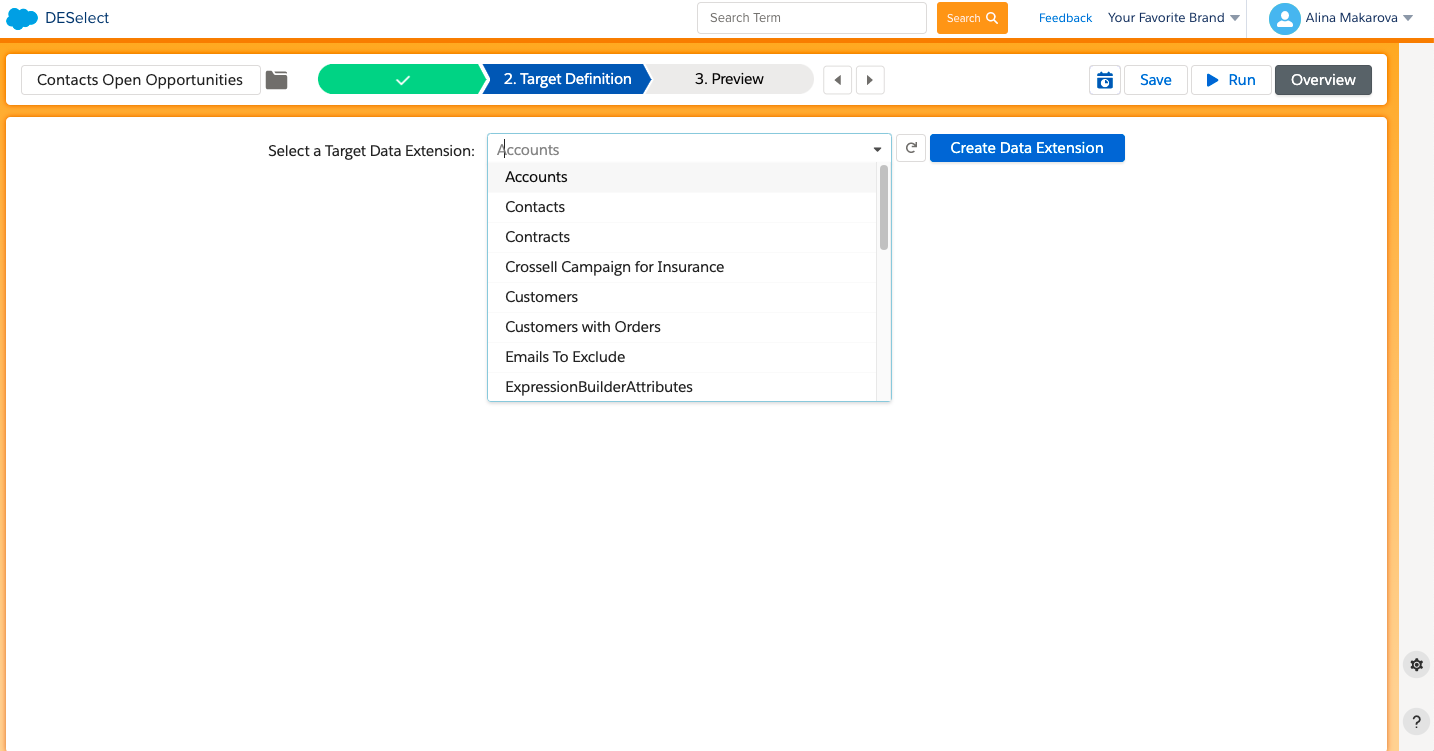
If you want to create a DE in the DESelect environment, you need to choose the fields that you want to have in your target segment.
- Drag-and-drop from the available fields on the left to your desired DE on the right (e.g. for this future campaign we need: Account Id, the Name of the Company, Type which equals Prospect, and Email Address)
- Hit Create a Target DE
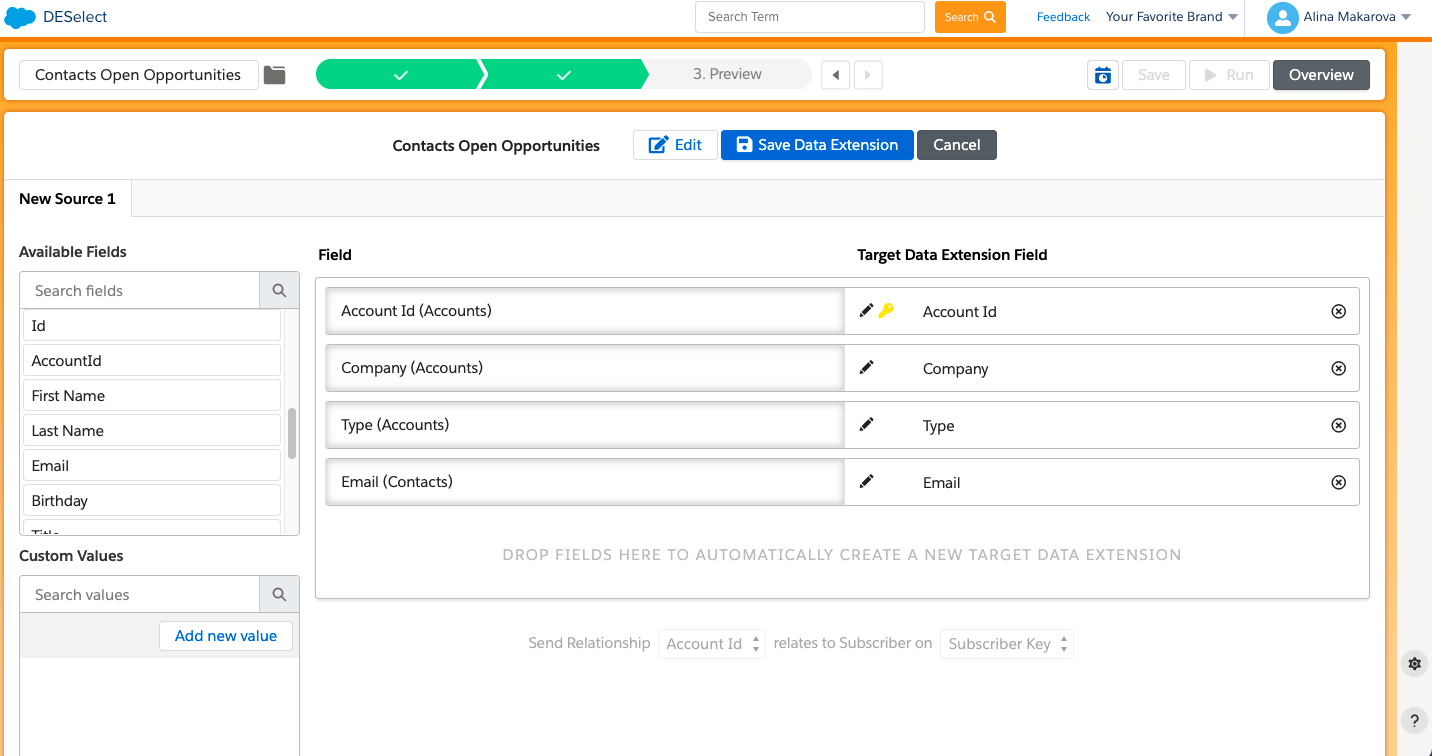
Step 3. Preview
Before saving your new selection, you can preview the resulting data extension and how many records it would contain, to see if you want to add any changes.
- Hit Run Preview
- Check if the fields are populated correctly
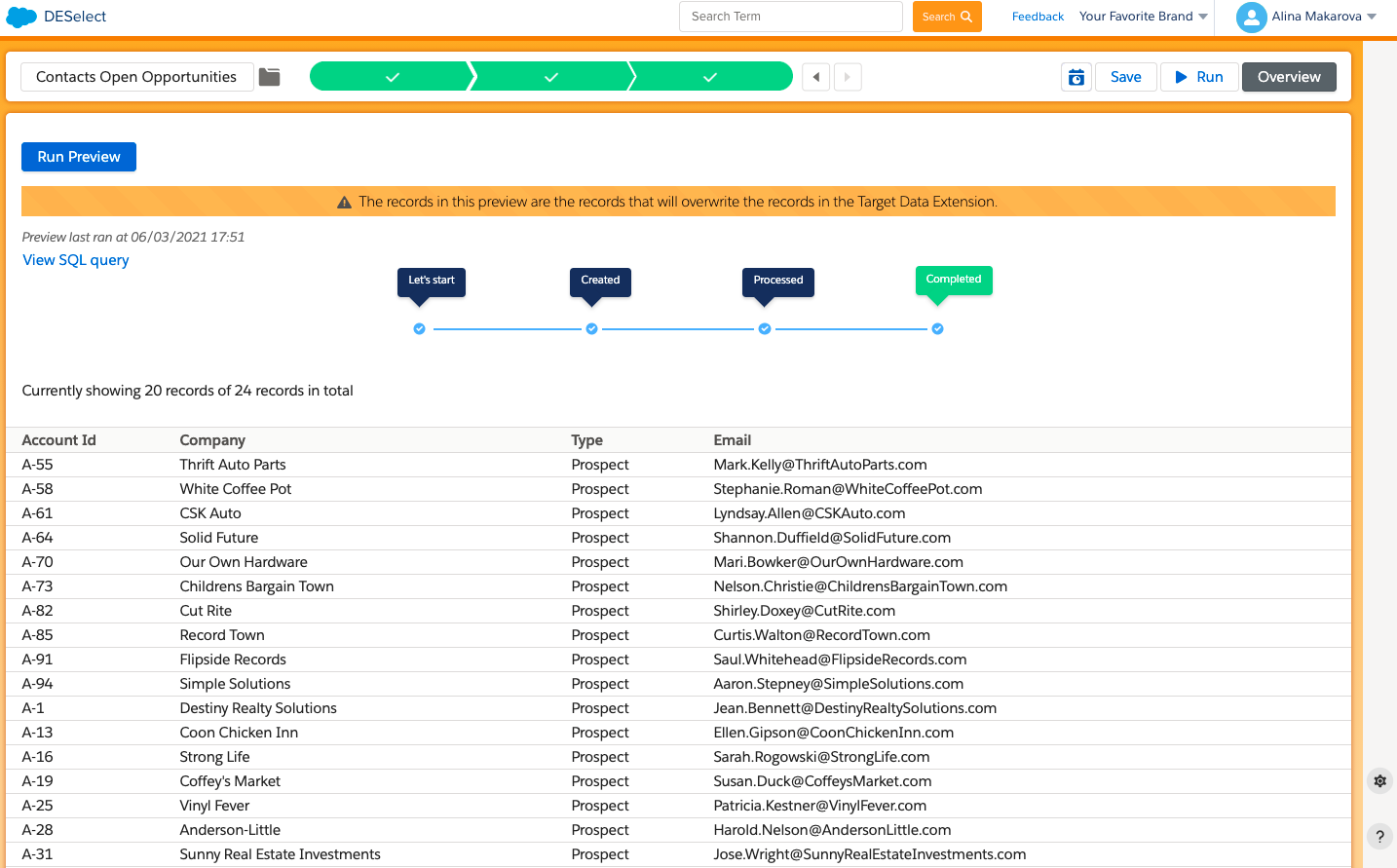
Once you are happy with the preview, you can run your selection and it will automatically populate the target DE in your SFMC.
No need to learn SQL anymore, enjoy a convenient drag-and-drop interface and save precious time on segmentation using DESelect, book a demo here.
- A 3-step guide: How to filter on Data Extensions with DESelect
- Step 1. Selection Criteria
- Step 2. Target Definition
- Step 3. Preview
Latest Articles
-
Why Salesforce Einstein Activity Capture Actually Matters to Sales Teams
Why Salesforce Einstein Activity Capture Actually Matters to Sales Teams Introduction to Sales Cloud Einstein Sales Cloud Einstein provides sales teams with an innovative edge, combining AI-powered tools with Salesforce CRM to automate tasks and deliver actionable insights. One standout feature is Salesforce Einstein Activity Capture, which eliminates the need for manual logging of emails […]September 18, 2025 -
Not All Contacts Are Created Equal: Understanding Salesforce Leads vs Contacts
Not All Contacts Are Created Equal: Understanding Salesforce Leads vs Contacts Introduction to Salesforce Salesforce is more than just a CRM; it’s where customer conversations begin, grow, and turn into closed deals. For new users, though, there’s often confusion about one of its core distinctions: Salesforce leads vs contacts. Knowing the difference between these two […]September 18, 2025 -
Creating Real Conversations with Salesforce Digital Engagement
Creating Real Conversations with Salesforce Digital Engagement Introduction to Digital Engagement When customers reach out, they expect speed, relevance, and a personal touch. Salesforce Digital Engagement makes this possible by connecting businesses with customers across various digital channels, including Facebook Messenger, WhatsApp, SMS, and web chat. By consolidating all conversations into a single view, Salesforce digital engagement enables […]September 5, 2025 -
Your Essential Guide to Dreamforce 2025 Highlights and Insights
Your Essential Guide to Dreamforce 2025 Highlights and Insights Attend Dreamforce 2025 Dreamforce 2025 is shaping up to be one of the most impactful events in Salesforce’s history. Scheduled to take place at the Moscone Center in downtown San Francisco, this three-day event attracts tens of thousands of attendees from the Salesforce ecosystem, developers and […]September 4, 2025