How to manage data in Salesforce Email Studio
Salesforce Marketing Cloud’s Email Studio is one of the most popular email service providers, due to its email deliverability and variety of features. Let’s take a look at how to organize your data when using Email Studio for customer communications in the second of our series of blogs on this topic. If you missed the first one, you can find it here.
Subscribers in Email Studio
In Salesforce Marketing Cloud (SFMC) Email Studio, your customers are referred to as subscribers. You’ll find this option in the header menu when you open Email Studio. Refer to your All Subscribers list for a master list of all people (subscribers) who receive emails from your organization.
Your subscribers in Email Studio may constitute a subset of your “contacts” and hence count towards the number of contacts which are covered by your contract with Salesforce. This can be found in Contact Builder and is something we will cover in a later article. To better understand how your subscribers relate to your contact model and how they are counted, refer to Salsforce’s article on contact definitions for more guidance.
The All Subscribers list contains more than just the names of your subscribers. You’ll also find information on unsubscribes, bounces, and deliverability.
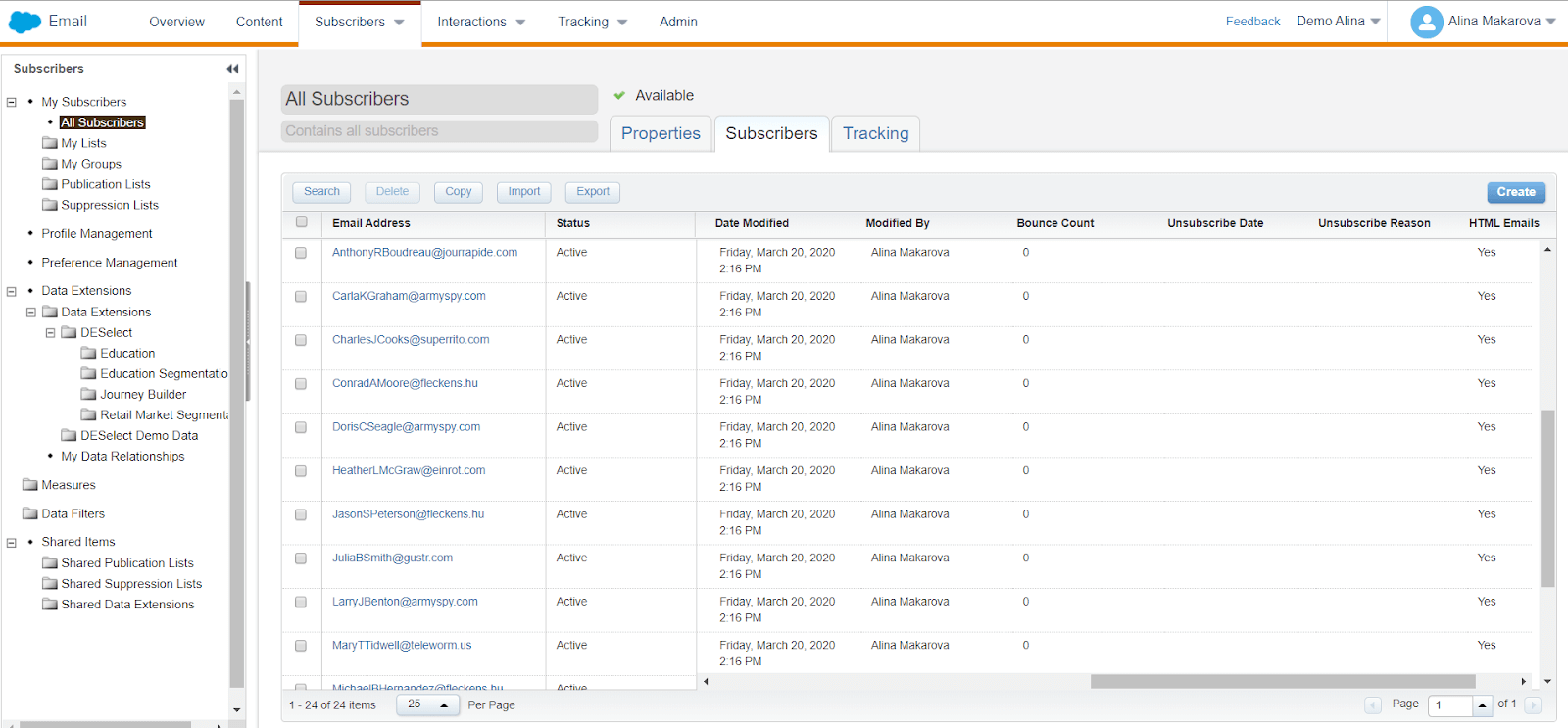
Subscriber Status
Each subscriber in Marketing Cloud has a unique subscriber key. This subscriber key in SFMC is a user-defined identifier which represents a subscriber. There are two other keys in Marketing Cloud that are worth knowing:
- Contact Key: This is a unique value you assign to identify a contact within your Marketing Cloud account that can be found in Contact Builder. The contact key is essentially a subscriber key in Email Studio.
- Primary Key: The primary key is a unique field on a data extension that identifies a specific, unique data point. This can be the contact key, but it can also be something unique to the data, like a stock-keeping unit (SKU).
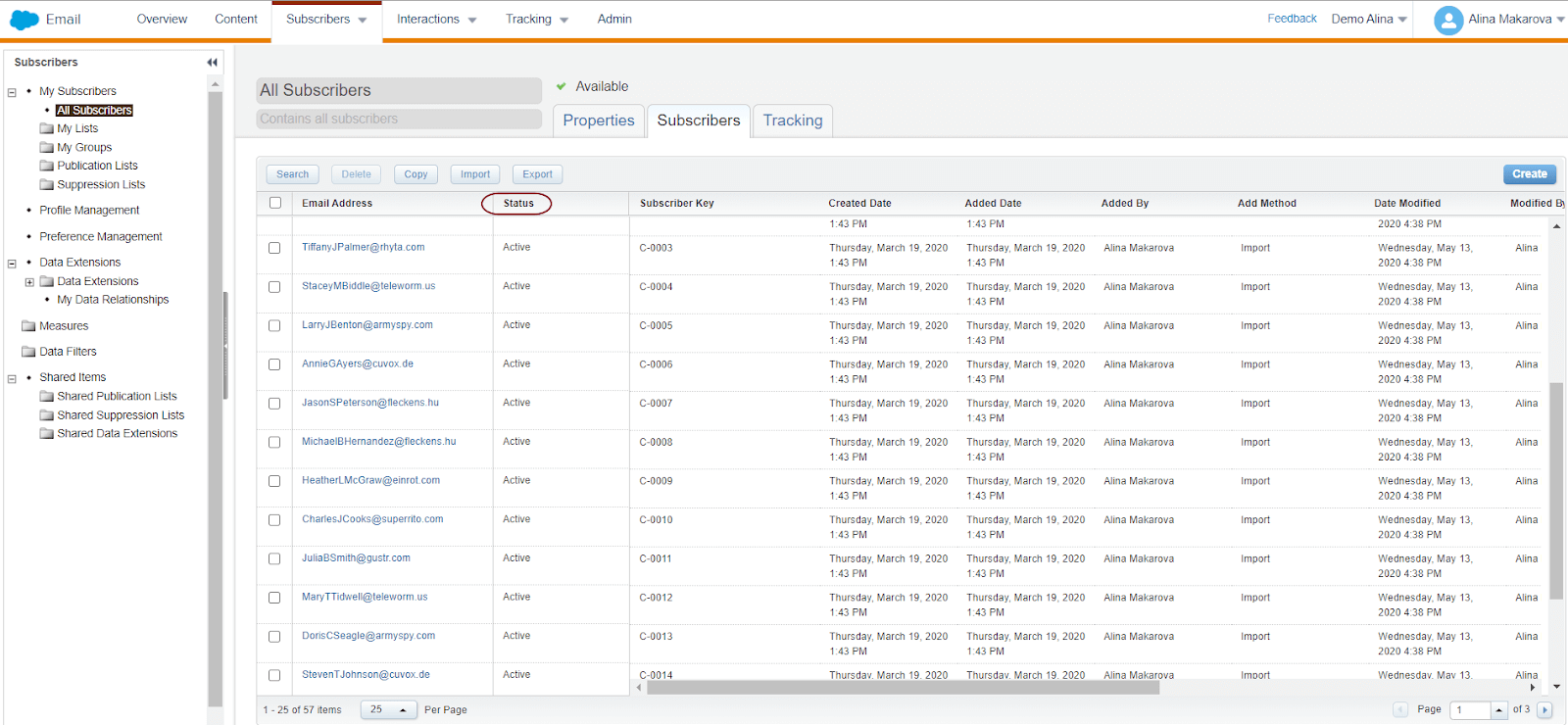
Subscriber Key Best Practices
Many admins choose to use email addresses as subscriber keys, which have the benefits of simplicity and which can lower your contacts count (and hence be more cost-efficient). This approach can work if you have a relatively simple data model and are using primarily Email Studio within Salesforce Marketing Cloud (SFMC).
However, best practices dictate to use a unique ID as Subscriber Key. For instance, a customer may have more than one email address or phone number, and using a unique ID allows you to tie up these different addresses and number to a single contact, instead of having multiple contacts for the same customer.
This unique ID will often be a Salesforce CRM ID, assuming you are synchronizing your data between Salesforce CRM and Marketing Cloud. For instance, companies who use Salesforce Sales Cloud often choose to use the contact ID and lead ID as subscriber key. Of course, note that this may increase the amount of contacts you have in SFMC. Companies that do not use Salesforce CRM may choose to use a unique ID generated by another system. As discussed in our previous article, this will heavily depend on what data you decide to store in SFMC.
Subscribers in SFMC also receive a subscriber ID, which is a unique system-generated identifier representing a subscriber. Essentially, for each unique subscriber key, SFMC will generate a unique subscriber ID. These are typically not visible to SFMC users and can be used as surrogate keys by internal Marketing Cloud systems. These fields are visible when tracking extracts and system data views in Query Activities. It’s best to avoid using these values for Marketing Cloud activities, as they can cause performance issues.
How to organize your subscribers in Salesforce Marketing Cloud Email Studio
There are three main methods of storing subscriber data in SFMC’s Email Studio, namely lists, data extensions, and groups. Each one has certain advantages depending on the size of your data and how you intend to use them. Here are some important factors to consider when using lists and groups.
Lists in Email Studio
You may be wondering how subscriber data can be organized in SFMC’s Email Studio. One method is by using lists, which are the default method of storing data. You can set different attributes to your subscribers using lists, which represent a collection of subscribers and provide a simple method for audience segmentation. These attributes are used to store a subscriber’s subscription status within a given list.
You can only use lists when your Subscriber count is below 500,000. Lists work best to manage a relatively simple subscriber model that does not contain other commercial or transactional information. You can also manage personal data in lists.
Profile & Preference Attributes
You can store additional information about Subscribers with profile and preference attributes. These attributes must be defined separately from Subscriber Lists. They are defined globally and will apply to all Subscriber Lists and Business Units. They are also used to build groups within Subscriber Lists, as well as drive dynamic content.
Profile Attribute refers to information used to characterize a subscriber. Full Name, Email, and UserDefined exist by default and cannot be modified. Preference Attribute refers to how and what kind of communication a user wants to receive, and are defined as yes or no choices.
Attribute is defined as either optional or required. If it’s required, a value must be provided for each subscriber in the Subscriber List. A default value can be defined to prevent empty values.
Check out this example of adding a profile attribute in Marketing Cloud Email Studio.
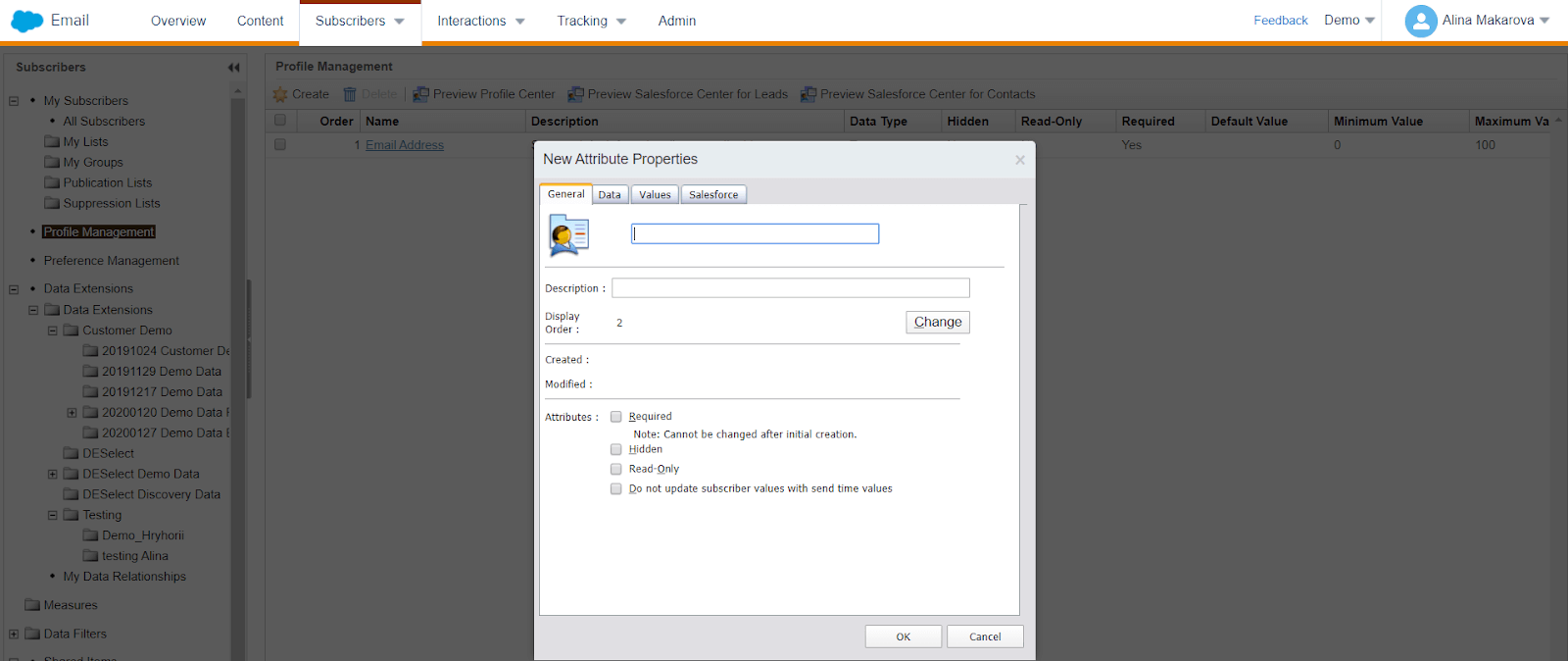
Suppression Lists
- Addresses with a history of spam complaints
- Unsubscribe lists from previous providers or advertisers
- Addresses of your competitors
- Canceled customers
- Customers you have recently targeted or have already been contacted several times recently
Groups in Email Studio
You can also store data in Email Studio by using groups, which are subsets of list subscribers. There are a few methods to create groups in Email Studio.
You can build both random and filtered groups in SFMC. You can do it by accessing My Groups and clicking on Create on the right-hand sight.
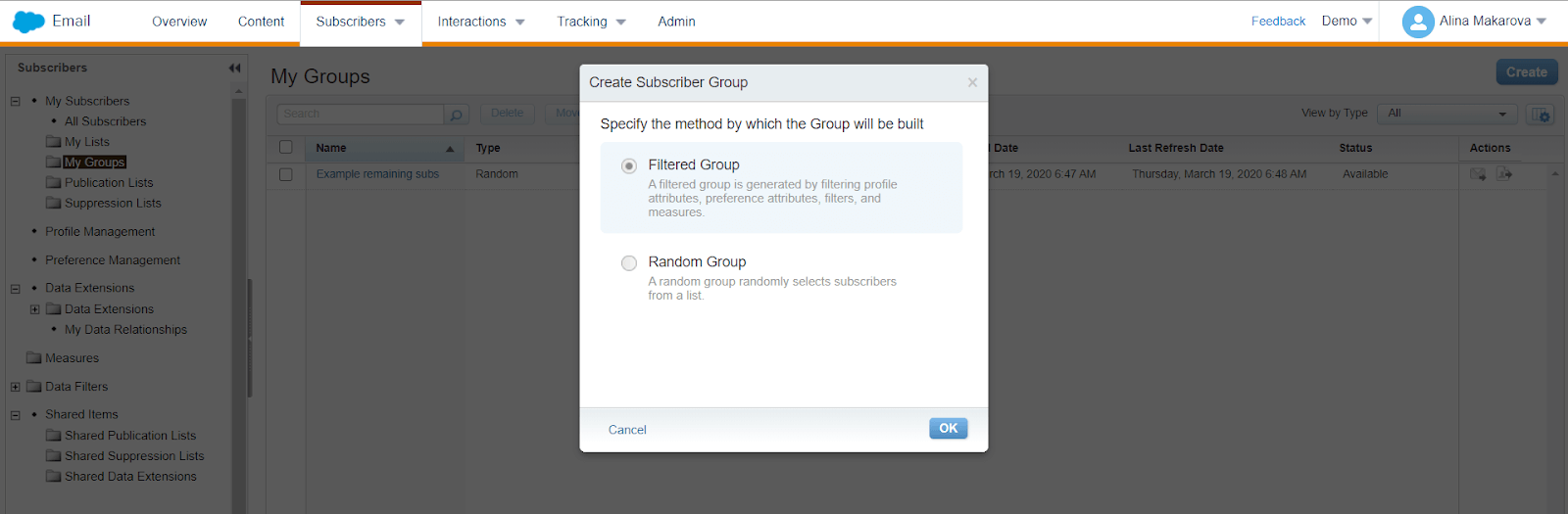
Filtered groups are basically segmented lists. Create filtered groups by filtering on profile attributes, preference attributes, filters, and measures. Random groups are segments of lists or filtered groups. You can create a random group by splitting a subscriber list or filtered group. These groups can be renamed, moved, refreshed, and more. Groups can be used to create a segmented list of subscribers.
Best practices for using groups are very similar to lists, since groups are essentially segmented lists in SFMC. If you prefer simplicity over performance, then groups can be an easy solution. For instance, groups with random subscribers can be used when you A/B test new email templates.
Data Extensions in Email Studio
Data Extensions (DEs) are essentially tables that can contain a variety of data. They’re a popular alternative to lists in Salesforce Marketing Cloud (SFMC) due to their features.
There are several instances where data extensions are recommended. If you have more than 500,000 subscribers, you must use data extensions since lists will not support this many subscribers. Also, if you require a fast import, or if you support multiple subscriber data sets with separate definitions, then Data Extensions are your best option. Data Extensions also support more advanced segmentation.
There are several types of data extensions, including:
- Standard DEs – a relational database table that can be used to store any subscriber-related data.
- Filtered DEs – Filtered data extensions are used to create a subset/segment from an existing data extension.
- Randomized DEs – Randomly selects subscribers from a source DE.
- Synchronized DEs – These bring data from Salesforce Sales Cloud into Marketing cloud through Marketing Cloud Connect.
- Salesforce DEs – You can import data from SFMC back to Sales or Service Cloud using Salesforce data extensions.Utilize tracking data for emails sent to Salesforce data extensions using SFMC Salesforce Sends to the Salesforce (SF) Contact or Lead record in the connected org. Through Interactions create import activities with accessible Sales or Service Cloud reports with Salesforce data extensions. Salesforce DEs are not created in the same way as a standard DE. To utilize a Salesforce DE, you have to copy its data to a standard DE using a Query Activity.
- Test DEs – Test DEs are useful for users who need to send test emails, but who are not allowed to view customer data. Test DEs hide this information for testing purposes.
- Shared DEs – DEs placed in the shared data extensions folder are accessible by team members working in other SFMC business units. You can set access permissions to decide which information is shared with whom. You can also choose the time frame which defines the access to shared DEs.
Field Types in Data Extensions
There are a variety of data types to use in the following options when you create a field in a data extension (DE) in Email Studio.
Text. This character limit goes up to 4000 characters. Text field definitions can only be updated to increase the size of the field.
Numbers. These are integer values between -2,147,483,648 to 2,147,483,648. If you want to importa a decimal value, use the Decimal data type instead.
Date. Dates are accepted in various formats, such as 1/1/2005 or January 1, 2005, but all dates are converted to MM/DD/YYYY format once inputted. You can add HH:MM time values following the date value. You can use an AMPscript function to format this value.
Booleans. These include true values such as 1, Y, Yes, and TRUE, and false values such as 0, N, No, and FALSE.
Email Addresses. A field of this type must exist in order for you to send an email to a DE. The system checks the syntax of email addresses and provides an error message if the syntax is incorrect. The system does not, however, verify that the email address is valid when importing data. The limit for email addresses is 254 characters.
Phone Numbers. This data type accepts any string with 15 digits, and strips out any non-digit characters.
Decimal. When you define a field as a decimal, you set the length by indicating the total maximum length of the field, which is called precision. You also set how many places after the decimal the field can hold, which is called the scale.
The first field is the total maximum number of digits. The second field is the maximum number of digits after the decimal point. For example, a decimal field with a length of 8,2 sets the total maximum number of digits the field can hold to 8, with 2 digits after the decimal point. This leaves up to 6 digits before the decimal point. If not otherwise declared, the scale will be filled with 0s.
Locale. These include an ISO language and country code. A minimum of two characters to define the country of the subscriber are required. You can enter as many as five characters if you want to add the language as well. For example, an English-speaking resident of the United States would have an “EN-US” Locale value.
Defining Data filters in Salesforce Marketing Cloud Email Studio
You can find data filters under All Subscribers in Email Studio and use it to filter on a data extension.
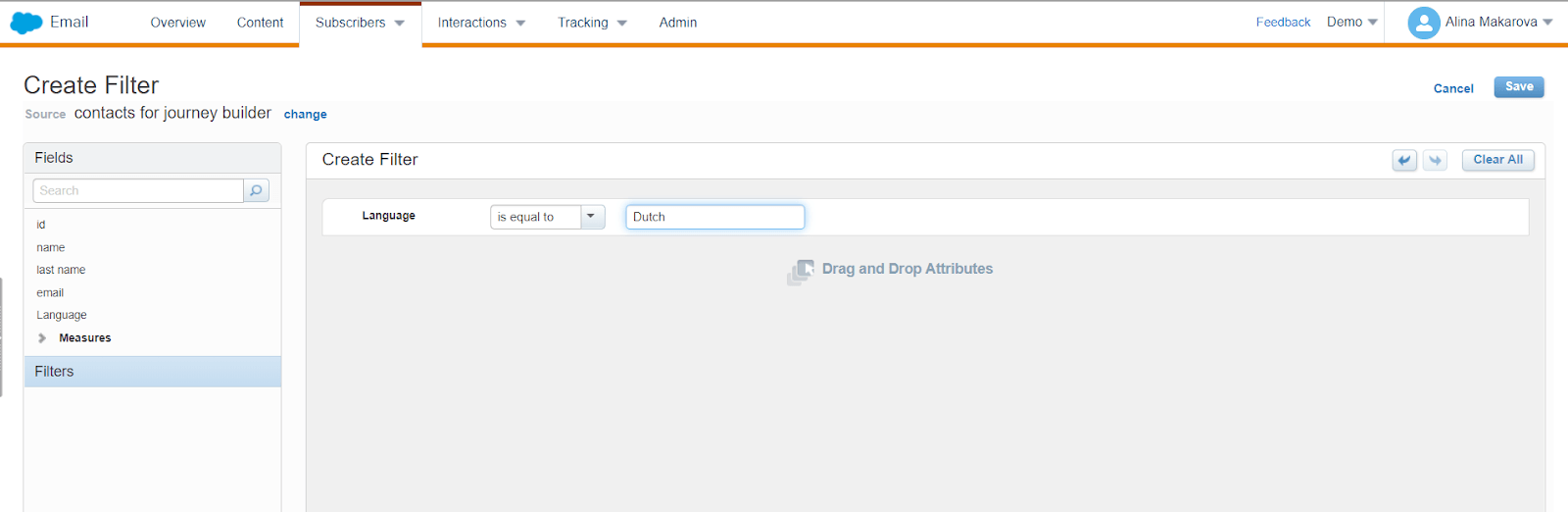
As shown in the example above you can choose a field in a data extension ( e.g. language) and filter on only those contacts that speak Dutch as in our example. You can set multiple filters on one data extension and save it next you can create a filtered DE.
You can also create relationships between two DEs using data relationships and apply cross-filters. However, creating relationships between more than two data extensions is often unreliable. This has been confirmed by our own experience working with data relationships and from communication with Salesforce Support. As such, we don’t recommend using data relationships, as mentioned before when we wrote about filters in one of our previous blog posts.
Data Extensions vs Lists
Lists are a compilation of subscribers who receive certain communications. They work well when you have a simple data model, have basic customer segmentation needs, and a subscriber list below 500,000. Once your data model becomes more complicated, data extensions (DEs) are preferred to give you better, closer control over your marketing practices.
Data extensions are more often used to import and store data from other systems (manually or through automated integration). These DEs can hold any type of information, such as addresses or purchase histories. It’s for this reason that data extensions can also be used for transactional communication, asides commercial communication. In general, you’ll have more control over segmentation when using DEs, although they require a bit more time to set up compared to lists.
Lists allow you to store subscriber data only, like email address, first name, last name etc. They use the standard profile and subscription center. However, DEs have minimal rules when it comes to storing the data. You can set them up in the manner that makes sense for your company. For instance, unlike lists they do not require an email address. DEs can also store product catalog information, abandoned cart information or sales representative information and more.
For an overview of when to use lists vs. data extensions, refer to this Salesforce guide on the subject.
Conclusion: Managing your data in Salesforce Marketing Cloud Email Studio
This article is the second in our series on Salesforce Marketing Cloud (SFMC) data model. Because the subject requires a deep level of analysis to understand fully, we’ve decided to break this series into parts so you won’t miss a thing.
Hopefully, you now have a better understanding of lists, groups, and data extensions, as well as the data types used within each method of data storage in Email Studio.
Subscribe to our newsletter so you don’t miss out on the next article in our series on the Salesforce Marketing Cloud data model.
Continue reading Salesforce Marketing Cloud Data Model Part 3: How to manage data in Contact Builder.
- How to manage data in Salesforce Email Studio
- Subscribers in Email Studio
- Lists in Email Studio
- Groups in Email Studio
- Data Extensions in Email Studio
- Data Extensions vs Lists
- Conclusion: Managing your data in Salesforce Marketing Cloud Email Studio
Latest Articles
-
Beyond Limits – Exploring Smart Communication Capping
Beyond Limits: Exploring Smart Communication Capping In this comprehensive guide, we explore why communication capping matters and how smart communication capping maximizes engagement, marketing ROI, and compliance. Why Communication Capping Matters In today’s landscape, customers can be overwhelmed with marketing messages across multiple channels. In our 2024 study of 234 consumers across the United States, […]February 18, 2025Top 10 Marketing Operations Predictions for 2025
We’re excited to unveil our Top 10 Marketing Operations Predictions for 2025. The exponential growth of marketing automation, the impact of AI on strategy and execution, and the drive to become more intentional and data-driven means we’re going to see a lot of interesting dynamics and progress in marketing. As 2024 closes out, we took a step back to think about what the future holds for marketing operations and came up with our first-ever list of predictions. Let’s dive in!December 19, 2024The Ultimate Guide to Salesforce Marketing Cloud Advanced Edition
At the Marketing Keynote at Dreamforce 2024, Salesforce announced an exciting expansion to its suite of marketing solutions — the Marketing Cloud Advanced Edition, which builds upon the existing Marketing Cloud Growth Edition and offers even more powerful tools to help small and medium-sized businesses (SMBs) engage their customers in a more personalized and efficient way. This article explores the features, benefits, and impact of Advanced Edition and what it means for SMBs striving to innovate.September 19, 2024DESelect Segment vs Audience Builder: Which Salesforce Marketing Cloud Solution to Choose
DESelect Segment VS Audience Builder Audience Builder Sunset: DESelect Segment for Marketing Cloud Segmentation Create audiences without the need for code through DESelect Segment Learn more → Case Study: Boozt Boozt turned to DESelect Segment to perform their segmentation after moving from Audience Builder and SQL queries. The results: Technical marketers save 15% […]July 1, 2024Join our newsletter to receive updates and helpful SFMC guides.