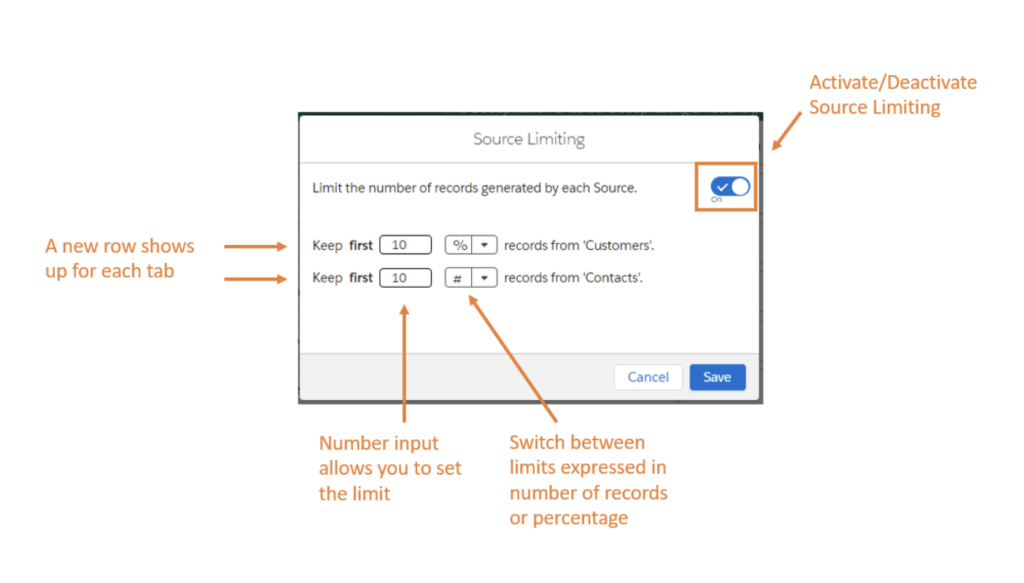DESelect Segment rolled out exciting new features designed to elevate the way you create audiences and market to them. See how we’ve made personalization easier via SQL conversion and source limiting, designed to make marketing ops easier and more effective.
SQL to Selection Converter
Plan: Advanced
Currently in beta and liable to change, waitlist spot available upon request
The SQL to Selection Converter feature enables users to seamlessly transform SQL queries into Selections within the platform. This powerful feature simplifies the process of creating Selections when relying on custom SQL queries.
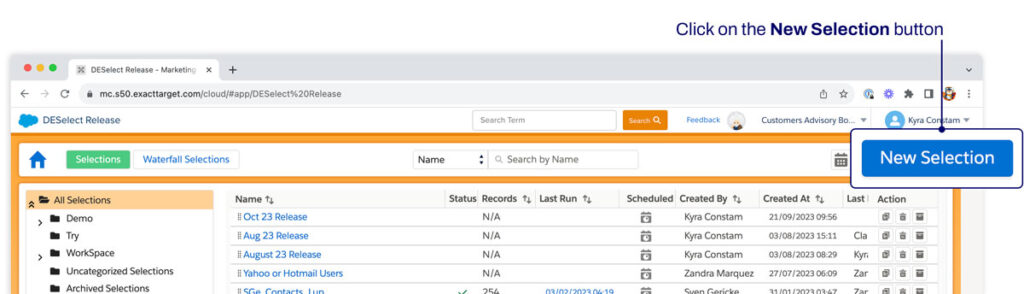
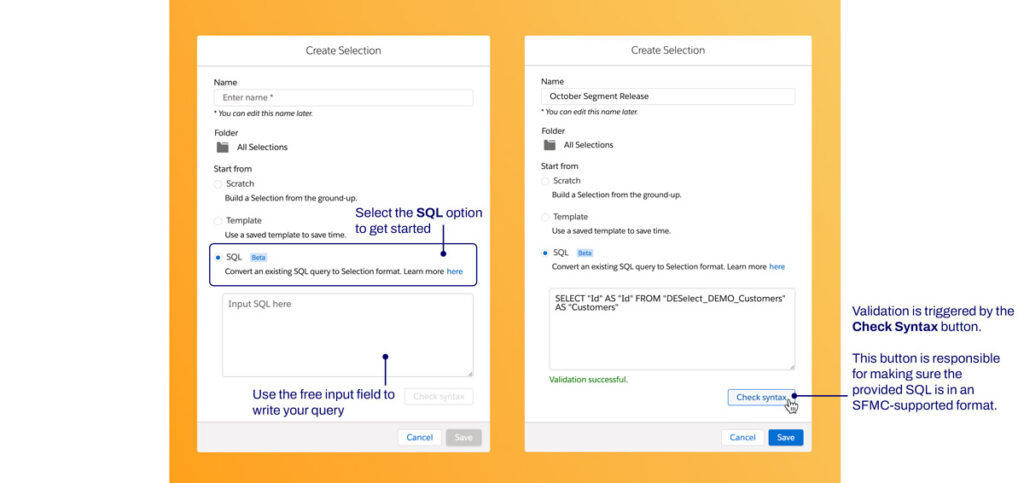
Once a user presses Save, the Selection gets built.
So if you have preexisting segmentations your team has created using SQL, you can still plug them in with DESelect to:
- Validate all SQL syntax as correct.
- Take advantage of DESelect Segment features such as prio deduplication to further finetune audiences.
- Save time in this process with intuitive drag-and-drop features.
- Easily templatize or copy the Selections resulting from SQL queries for an easier starting point in future campaigns.
Read more about this process here.
Source Limiting
Plan: Plus, Advanced
Source Limiting allows users to apply different size limits to the generated results of different sources (tabs).
This feature allows users to perform advanced segmentation in cases where more than one tab is used. This addresses audience samples when performing A/B or multivariate testing to ensure results represent accurate proportions or sizes.
Additionally, source limiting comes in handy for creating control groups. These allow the option to intentionally remove a randomly selected subset of subscribers from a marketing campaign, ensuring they won’t receive the offer. Following the campaign, you can assess the performance of the control group in comparison to those who received the offer to gauge the campaign’s effectiveness.
Source Limiting is accessible through the gear icon of Target Definition page within a selection:

When a user clicks on the Source Limiting they get a pop-up that allows them to create the limiting settings for each tab. By default the limit for each tab is set to 100% (See below).
Users can perform the following actions when setting up Source Limiting:
- Activate – Deactivate the Source Limiting settings.
- Set the numerical value of the limitation.
- Switch between number (#) and percentage (%) of records they want to limit for each tab.