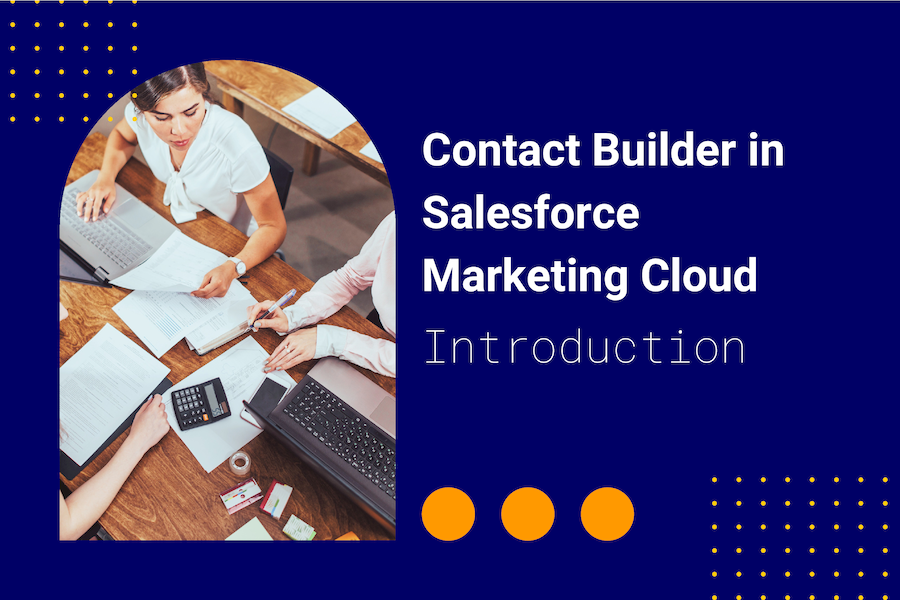
What is Contact Builder in Salesforce Marketing Cloud, and for what purpose does it serve? Contact Builder is a Marketing Cloud app that you use to manage contacts and related data. You use Contacts to store demographic and behavioral information about individuals. The primary purpose of Contact Builder is to organize your contact data into a single customer view.
Why would you use Contact Builder?
- Leverage information from any Marketing Cloud app for any contact as mentioned in this Trailhead;
- Design, map, and link data about your customers;
- Add synchronized data sources from Salesforce CRM to Salesforce Marketing Cloud using Marketing Cloud Connect (if applicable).
With this single view of your customer, you take an essential step towards creating personalized and targeted campaigns. In other words, you can deliver a better customer experience.
Who defines access to Contact Builder?
You can assign several roles to users that grant them access to Contact Builder. These roles vary from having access to the app to permissions for more specific functions within Contact Builder. Typically, Marketing Cloud admins assign these roles.
It is best practice to create a custom role for marketers (or other groups of users) who need access to Contact Builder, so you assign them relevant permissions.
Why should you give someone access to Contact Builder?
Various instances require Salesforce Marketing Cloud users to access contact data in Contact Builder. For example, for a marketing agency you hired to create templates in Content Builder, you would probably like to restrict access to Contact Builder features like contact deletion.
On the other hand, you would like to provide admins with permissions for Marketing Cloud Connect and data deletion in Contact Builder.
How can you provide access to Contact Builder?
To administer access to Contact Builder, you will need administrative permissions to navigate Setup. Within Salesforce Marketing Cloud, click on your name (top right), and then click ‘Setup.’ Under ‘Users,’ you can assign roles to define access to Contact Builder. As recommended earlier, you can also create customer roles. To do so, click on ‘Roles,’ then on ‘Create’ to define a new custom role.
Conclusion
So that’s a whistlestop introduction to Salesforce Contact Builder. In our following few articles, we’ll take a deep into the functionality and features of this great SFMC tool.
Companies are spending countless marketing dollars and hours on collecting and managing data—often with little to no idea of how best to store or utilize it. Inefficiencies have become the norm, keeping companies from unlocking their full potential.
We created the DESelect Segment tool to help marketers, campaign managers, and CRM admins streamline this process, saving time, money, and unnecessary stress.
So marketing leaders see more return from their campaigns because they are better segmented and more personalized.
Ready to see what no code SFMC audience segmentation can do for your marketing team? Our team is ready to help you start your segmentation journey. Get a no pressure demo of DESelect Segment here.
Latest Articles
-
The Ultimate Guide to Salesforce Marketing Cloud Advanced Edition
At the Marketing Keynote at Dreamforce 2024, Salesforce announced an exciting expansion to its suite of marketing solutions — the Marketing Cloud Advanced Edition, which builds upon the existing Marketing Cloud Growth Edition and offers even more powerful tools to help small and medium-sized businesses (SMBs) engage their customers in a more personalized and efficient way. This article explores the features, benefits, and impact of Advanced Edition and what it means for SMBs striving to innovate.September 19, 2024Unlocking the Potential of Salesforce Data Cloud: A Comprehensive Guide
Introduction to Salesforce Data Cloud In recent years, Salesforce has been making a strong push into the Customer Data Platform (CDP) space with Salesforce Data Cloud. Data Cloud enables businesses to manage and leverage their customer data across multiple touchpoints, enabling marketers to leverage their data better than ever. By bringing together data from various […]June 13, 2024Zandra Marquez, Senior Customer Success Manager
Company Culture Meet our team: Senior Customer Success Manager, Zandra Marquez We have a superstar in our Customer Success Team and her name is Zandra: a true gem with top-tier Salesforce Marketing Cloud knowledge. Get her take on her DESelect journey → Zandra started at DESelect as a Customer Success Manager, where she quickly […]May 28, 2024Harnessing the Power of Relative Dates in Salesforce Marketing Cloud (SFMC)
The ability to adapt and react with timely precision is key in the marketing world. Marketing Cloud Engagement (MCE), also often referred to as Salesforce Marketing Cloud (SFMC), offers robust tools to facilitate such agility, particularly through the use of relative dates. This feature enables marketers and SFMC admins to automate campaigns with a precision […]April 29, 2024