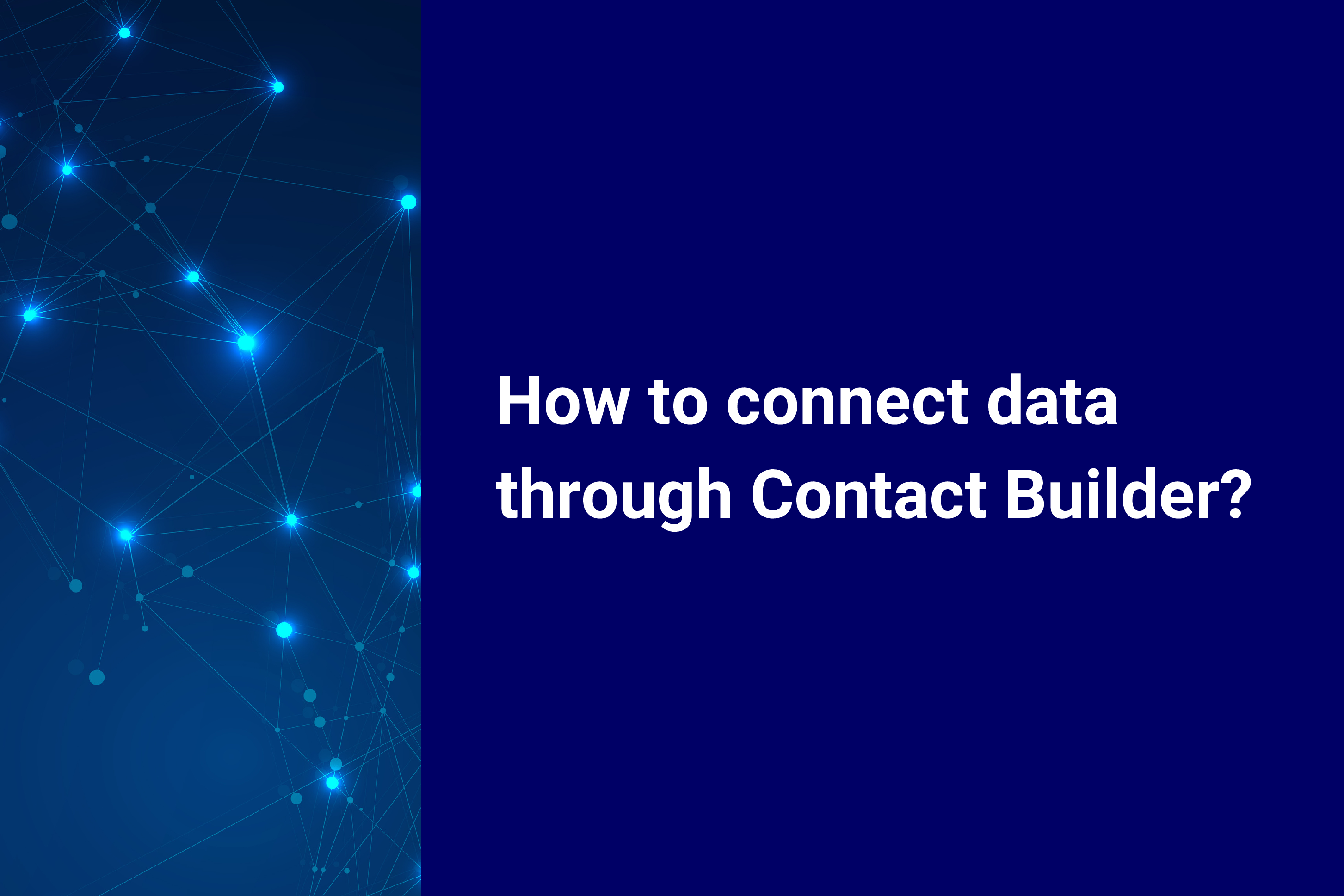
Marketing Cloud Connect and Contact Builder
What is Marketing Cloud Connect (MC Connect)? MC Connect helps you synchronize your CRM data from Sales Cloud or Service Cloud to your Marketing Cloud. You do this through synchronized data sources, where you define which CRM “objects” (accounts, contacts, etc.) need to sync to Marketing Cloud. These objects will then show as “synchronized data extensions” in Marketing Cloud. All Salesforce Marketing Cloud standard and custom CRM data are synchronized. However, the best practice is to sync only the data you need.
Have a look at this Trailhead on how to implement MC Connect.
Why is it useful for you? This feature allows you to create highly interactive and personalized messages to send to your customers using synchronized data sources from Salesforce CRM.
Where can you find the synchronized data in Salesforce Marketing Cloud? In Contact Builder, Under Data Sources, you can choose Synchronized. Then, choose Set up Object and decide what data you want to synchronize with your Marketing Cloud account.
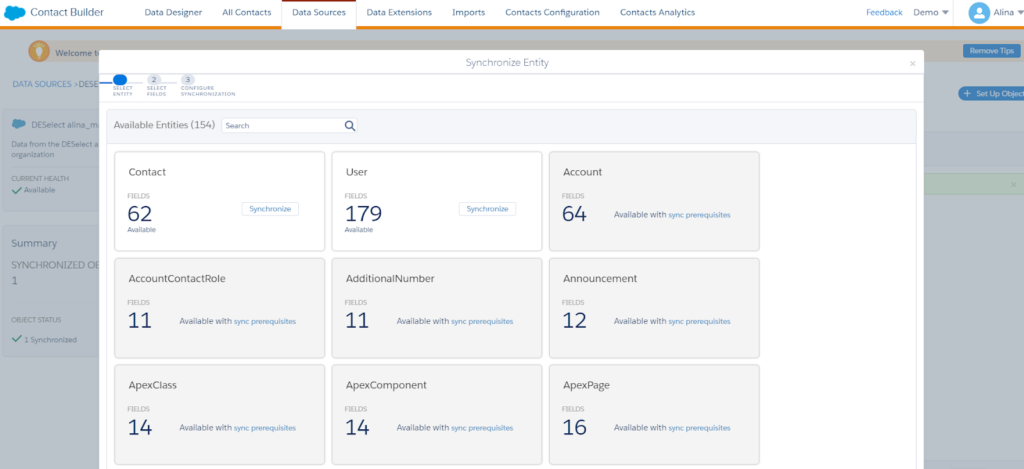
(Here, you can choose entities to synchronize with Salesforce Marketing Cloud.)
After you choose CRM objects that you would like to synchronize with Marketing Cloud, you will see the CRM data in the Contacts overview.
Be careful with defining new fields to the sync when merging your Salesforce Account. For instance, lookup fields can be transferred to Marketing Cloud. It’s because those lookups are necessary to add that field you need and configure data relationships in the backend. You can see them in the Data Designer tab and how they are linked. However, when you use the data in Salesforce Marketing Cloud, you’ll be able to select using only the ones you need.
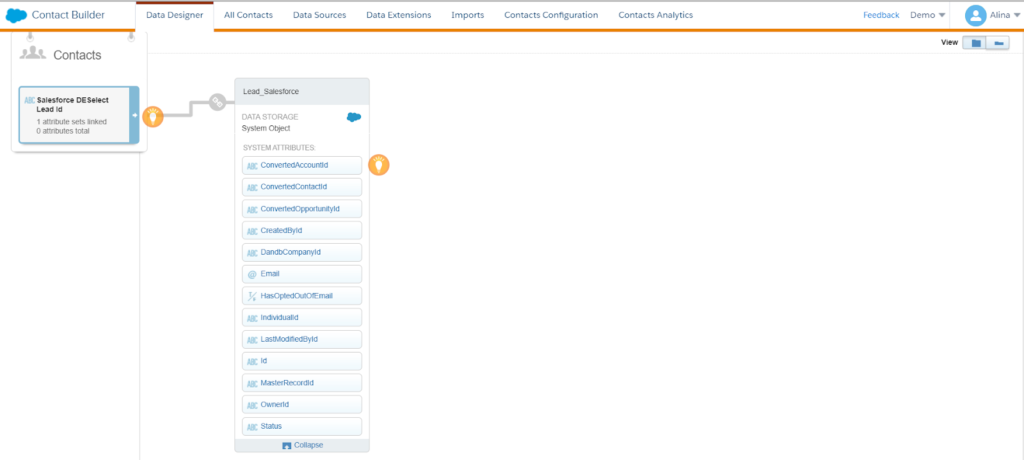
(Synchronized Leads in Contact Builder.)
What about deleting synchronized data sources?
For Synchronized Data Sources, delete the information from the original data source in Sales Cloud, Service Cloud, or another cloud. This action deletes the corresponding record in the Synchronized Data Extension but doesn’t delete the contact record from Marketing Cloud. Marketing Cloud recommends that Marketing Cloud Connect users delete information from Sales or Service clouds first. After that, you can delete information from Marketing Cloud. Use API calls to delete contact information from triggered send lists, Salesforce legacy lists, or Microsoft Dynamics CRM lists.
How to leverage your synchronized data extensions
The Salesforce CRM objects you sync to Salesforce Marketing Cloud as synchronized data extensions are not “sendable.” Therefore, you cannot immediately use them for campaigns. Instead, you must create a new data extension and populate it with data from the synchronized data extension using, for example, a filter, SQL query, or a DESelect selection. You can use the newly populated data extension for your campaign.
You may also want to use data from synchronized data extensions across business units. Typically, you will have Salesforce CRM data sync with your enterprise business unit (the central business unit in your Salesforce Marketing Cloud account). One common approach for sharing data from the synchronized data extensions with child business units is to:
- Set up an automation that regularly queries the synchronized data extensions, populating sendable data extensions.
- Share these data extensions across business units.
Salesforce Marketing Cloud Contact Builder: key takeaways and next steps
In our last few articles, we’ve broken down the various components and functions of Contact Builder. So what are our key takeaways from this highly effective tool?
Contact Builder allows you can organize your contact data into a single customer view. The tool lets you define ‘contacts’ in Salesforce Marketing Cloud and relate valuable data to them. In Contact Builder, Data Designer is the primary tool for building data models around your contacts. Within Data Designer, you can leverage different data sources, including—but not limited to—data from Salesforce CRM.
If you’ve read our previous four articles, congratulations—you’ve taken an essential step in your Salesforce Marketing Cloud journey. Now, you need to make good use of your contacts by targeting them effectively and personalizing your communication. To target your contacts effectively, you must understand how to best segment them and send relevant messages. To personalize your communication for your contacts, you need to gather information from different data extensions and bring this information together into a single campaign.
While targeting and personalization can be challenging, you will find they become easy with intuitive drag-and-drop segmentation. That is why we created DESelect, so you can easily leverage your contacts’ data and deliver targeted and personalized campaigns. Your data model will be unique, so we are happy to show you how DESelect can help. All you have to do is arrange a demo here.
Latest Articles
-
Kyra Constam, Creative & Web Manager
Company Culture Meet Our Team: Creative & Web Manager, Kyra Constam In the dynamic world of design, Kyra Constam stands as a definition of talent and innovation. Get her take on her DESelect journey → Her journey at DESelect began with the title of Senior Graphic Designer, where her talent and hard work shined […]March 27, 2024Salesforce Announce Marketing Cloud Growth Edition Built on Top of Data Cloud
While Salesforce’s Marketing Cloud has long been synonymous with cutting-edge marketing automation, the unveiling of Marketing Cloud Growth Edition (MCG) marks a pivotal moment in democratizing marketing prowess. It is the very first glance of a marketing app developed in-line with Salesforce’s core platform and what it embodies. It is a big announcement from Salesforce […]March 26, 2024What Are the Typical Stages of the B2C Customer Journey?
In the dynamic and competitive realm of B2C marketing, understanding the stages of the customer journey is essential for crafting compelling marketing strategies that resonate with consumers at every touchpoint. This journey, a detailed map of a consumer’s engagement with a brand, is pivotal in shaping customer experiences and driving conversions. Let’s embark on a […]March 21, 2024Segmentation in Salesforce Marketing Cloud (SFMC)
You’ve already mastered segmentation in your everyday life. Your relationship with your family, friends, and colleagues is the biggest proof of your mastery. Why? Because you know what everyone around you likes and dislikes. And you tailor to their segment their behaviors, needs, lifestyles, and hobbies to keep them happy. If your best friend is […]March 20, 2024