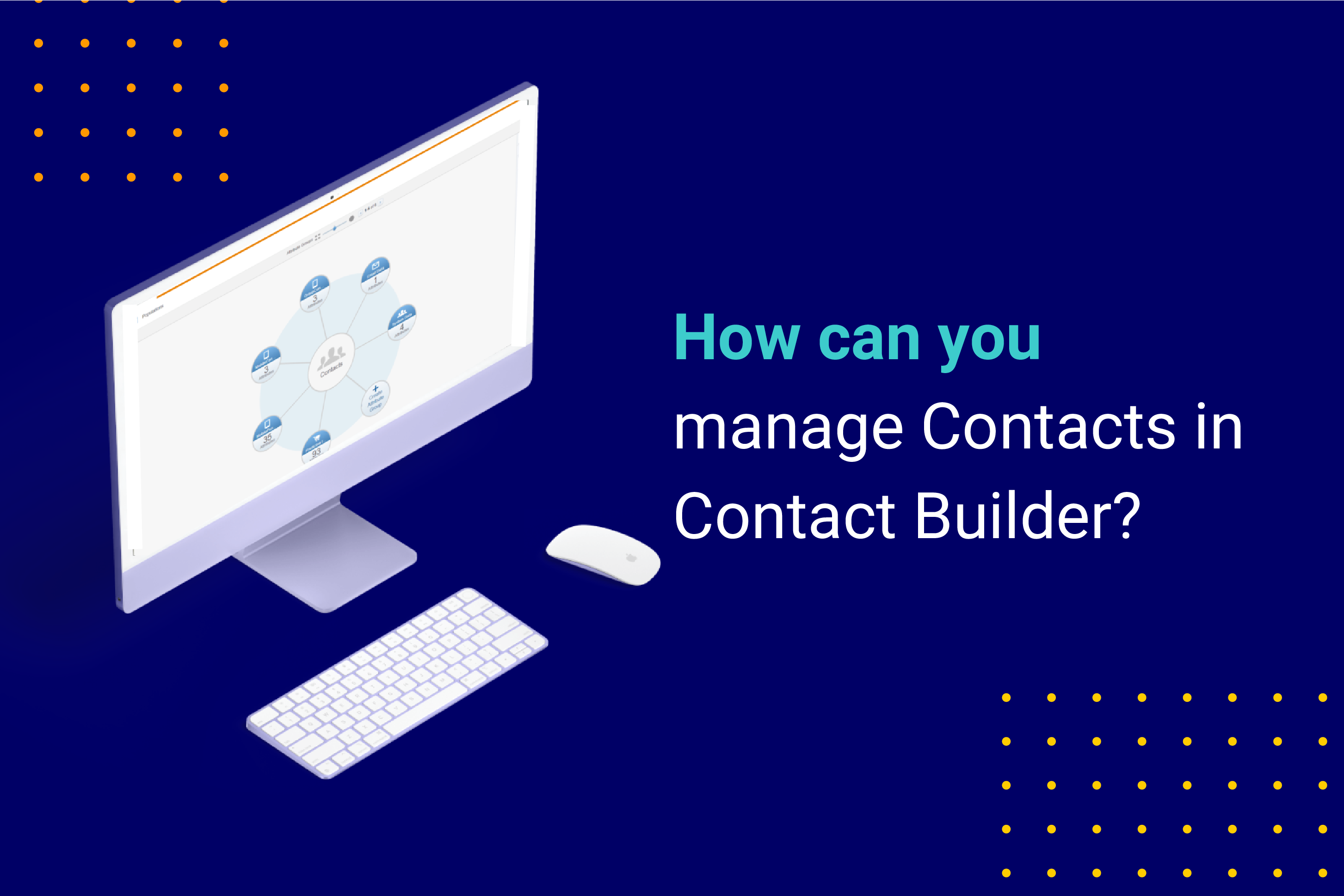
Manual contact creation in Contact Builder
Imagine you’re testing an email for a future campaign and would like to send a test email to a test contact. At this point, you might wonder if it is possible to create contacts in Contact Builder manually. Yes, you can. When you create a data extension in Contact Builder, you can later manually add records to that data extension. It’s a quick way to make fake contacts that you can use for future tests. Performing such an exercise is one of the main (sometimes the only) reasons that non-admins need access to Contact Builder.
Import activities in Contact Builder
You use import activities to add new data to the extensions in Contact Builder. There are several opportunities to import data. For instance, if your file exceeds 20 MB, you must use the FTP option. Alternatively, you don’t need to rely on FTP servers if your files are smaller. You can choose a CSV file from your computer or data from an existing data extension.
You can find more instructions on how to use import activities in SFMC here.
How to add a CSV file to a data extension in Contact Builder
Adding new data in a data extension in Contact Builder is similar to the one in Email Studio. Watch this video to learn how to import a CSV file with contact information in a data extension.
Deleting contacts in Salesforce Marketing Cloud
Why is contact deletion significant?
At some point, your customers may request that you delete their personal information from your records which you are obliged to do in compliance with GDPR or CCPA regulations. Hence will need to know how to delete the relevant contact information in Salesforce Marketing Cloud, which also happens in Contact Builder.
How to delete contacts in Contact Builder?
Firstly, you need to enable the contact deletion feature. You can do it by accessing the Contacts Configuration tab.
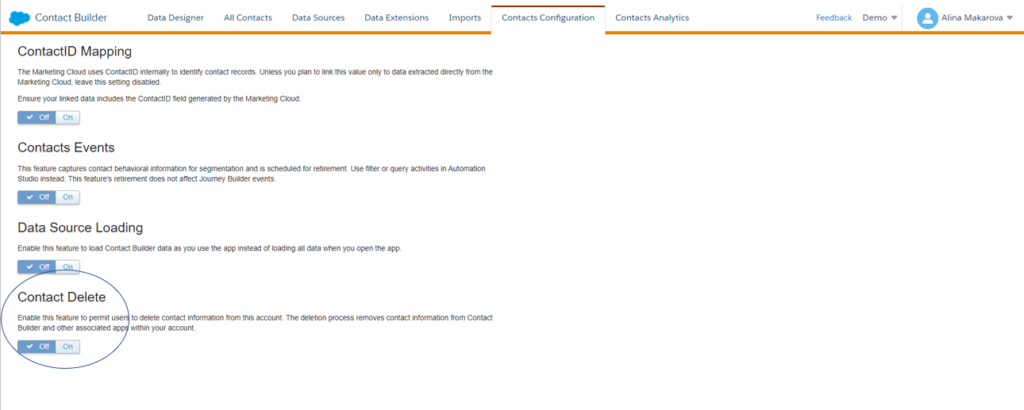
(‘Contacts Configuration’ tab in Contact Builder.)
Different accounts require different approaches for contact deletion. For example, if you have an Enterprise 2.0 account, the enablement occurs at the parent account level for the entire organization. It is important to note all contact deletion processes are final, and Marketing Cloud cannot restore deleted contact information.
What steps do you need to take to delete contacts in Contact Builder?
- There is a two-day default suppression period during which the contact information remains in your account, but you cannot view or access it. You can change the suppression period if you like.
- Then manually delete the Contact. For instance, you can delete a contact from the All Contacts tab.
- Marketing Cloud will then remove the contact from your account, which is final.
Marketing Cloud deletes contact information from lists and sendable data extensions. You can delete up to one million records, and the process does not apply to non-sendable data extensions not included in a population via Data Designer. You are responsible for deleting applicable information from those sources on your own.
Contact deletion best practices: Use Contact Key or Contact ID values to delete contacts.
If you linked multiple Subscriber Key or Contact Key values to the same contact, perform the Contact Delete process for all values.
Apart from the individual contact deletion, you can also delete all contacts in a given data extension. To do that, navigate the data extensions tab and select a data extension containing contacts you want to delete. Then click Delete.
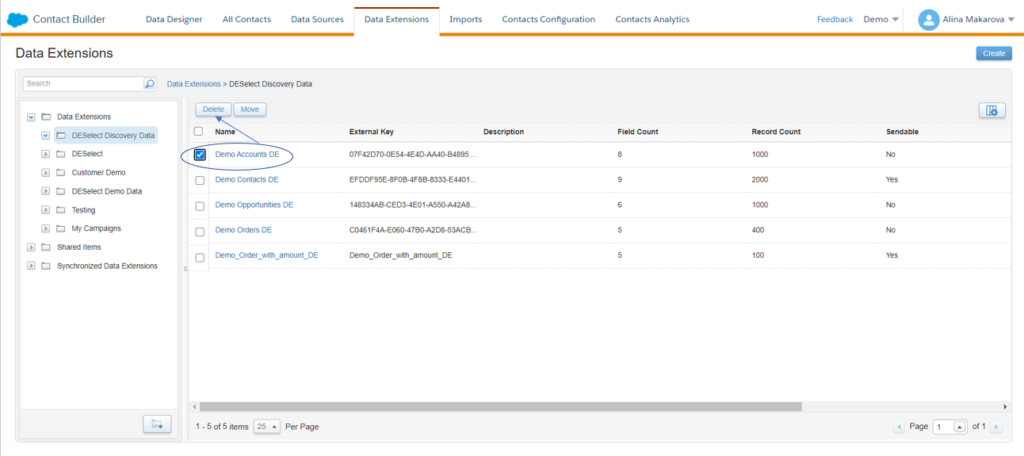
If you want to export all contacts, create a support ticket to extract All Contacts to a data extension. They can include the attributes that belong to the central Contacts table (system attributes). You can then use this data extension for queries to isolate contacts you want to delete. Make sure to clear the All Contacts data extension, give it a data retention policy or make it sendable if you’re planning to clear out all contact data.
Conclusion
Adding and deleting contacts in Contact Builder is a relatively simple process. Take into account the differences between account types and always stay on top of the data to ensure compliance best practices.
Companies are spending countless marketing dollars and hours on collecting and managing data—often with little to no idea of how best to store or utilize it. Inefficiencies have become the norm, keeping companies from unlocking their full potential.
We created the DESelect Segment tool to help marketers, campaign managers, and CRM admins streamline this process, saving time, money, and unnecessary stress.
So marketing leaders see more return from their campaigns because they are better segmented and more personalized.
Ready to see what no code SFMC audience segmentation can do for your marketing team? Our team is ready to help you start your segmentation journey. Get a no pressure demo of DESelect Segment here.
Latest Articles
-
Kyra Constam, Creative & Web Manager
Company Culture Meet Our Team: Creative & Web Manager, Kyra Constam In the dynamic world of design, Kyra Constam stands as a definition of talent and innovation. Get her take on her DESelect journey → Her journey at DESelect began with the title of Senior Graphic Designer, where her talent and hard work shined […]March 27, 2024Salesforce Announce Marketing Cloud Growth Edition Built on Top of Data Cloud
While Salesforce’s Marketing Cloud has long been synonymous with cutting-edge marketing automation, the unveiling of Marketing Cloud Growth Edition (MCG) marks a pivotal moment in democratizing marketing prowess. It is the very first glance of a marketing app developed in-line with Salesforce’s core platform and what it embodies. It is a big announcement from Salesforce […]March 26, 2024What Are the Typical Stages of the B2C Customer Journey?
In the dynamic and competitive realm of B2C marketing, understanding the stages of the customer journey is essential for crafting compelling marketing strategies that resonate with consumers at every touchpoint. This journey, a detailed map of a consumer’s engagement with a brand, is pivotal in shaping customer experiences and driving conversions. Let’s embark on a […]March 21, 2024Segmentation in Salesforce Marketing Cloud (SFMC)
You’ve already mastered segmentation in your everyday life. Your relationship with your family, friends, and colleagues is the biggest proof of your mastery. Why? Because you know what everyone around you likes and dislikes. And you tailor to their segment their behaviors, needs, lifestyles, and hobbies to keep them happy. If your best friend is […]March 20, 2024